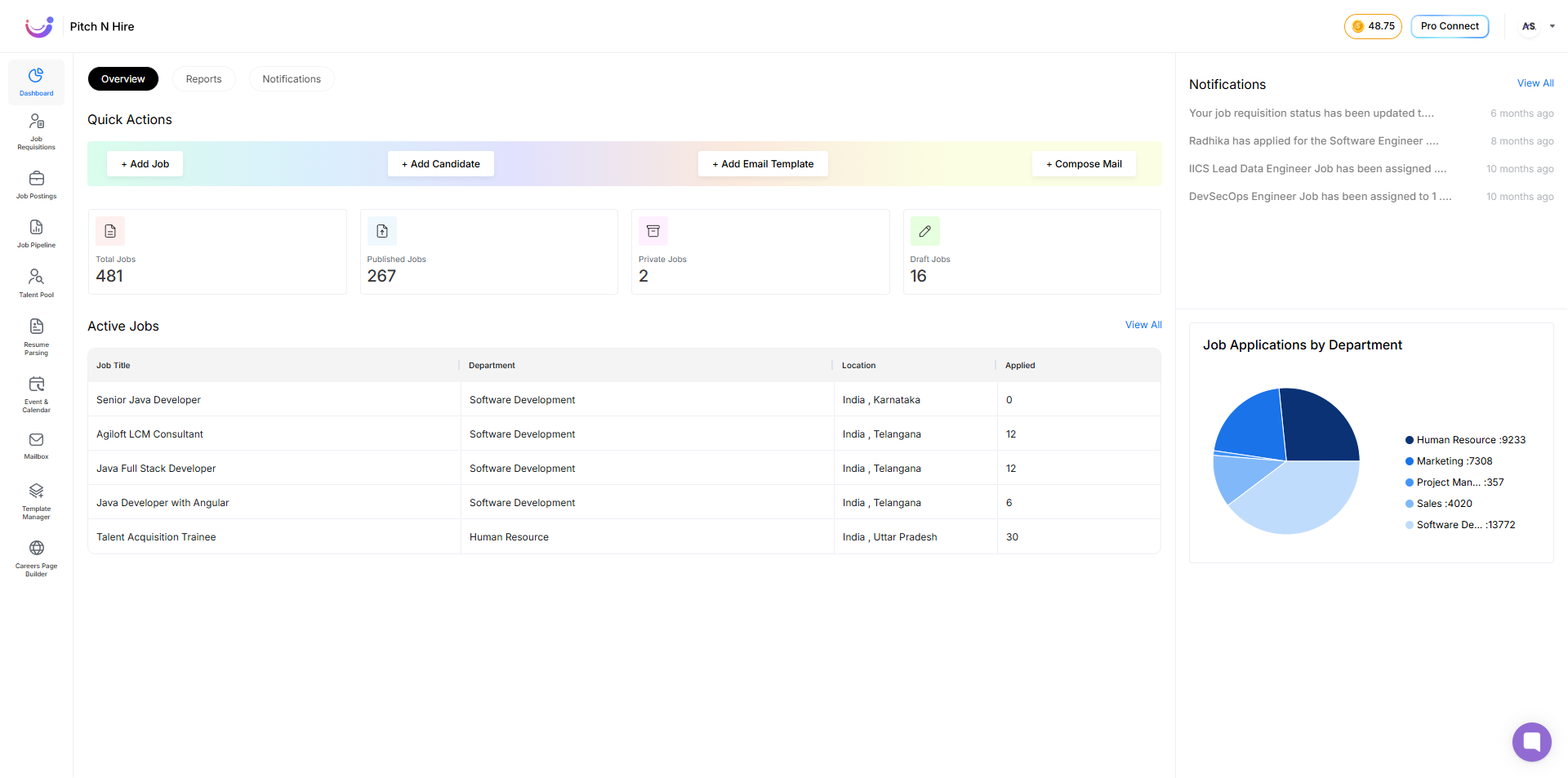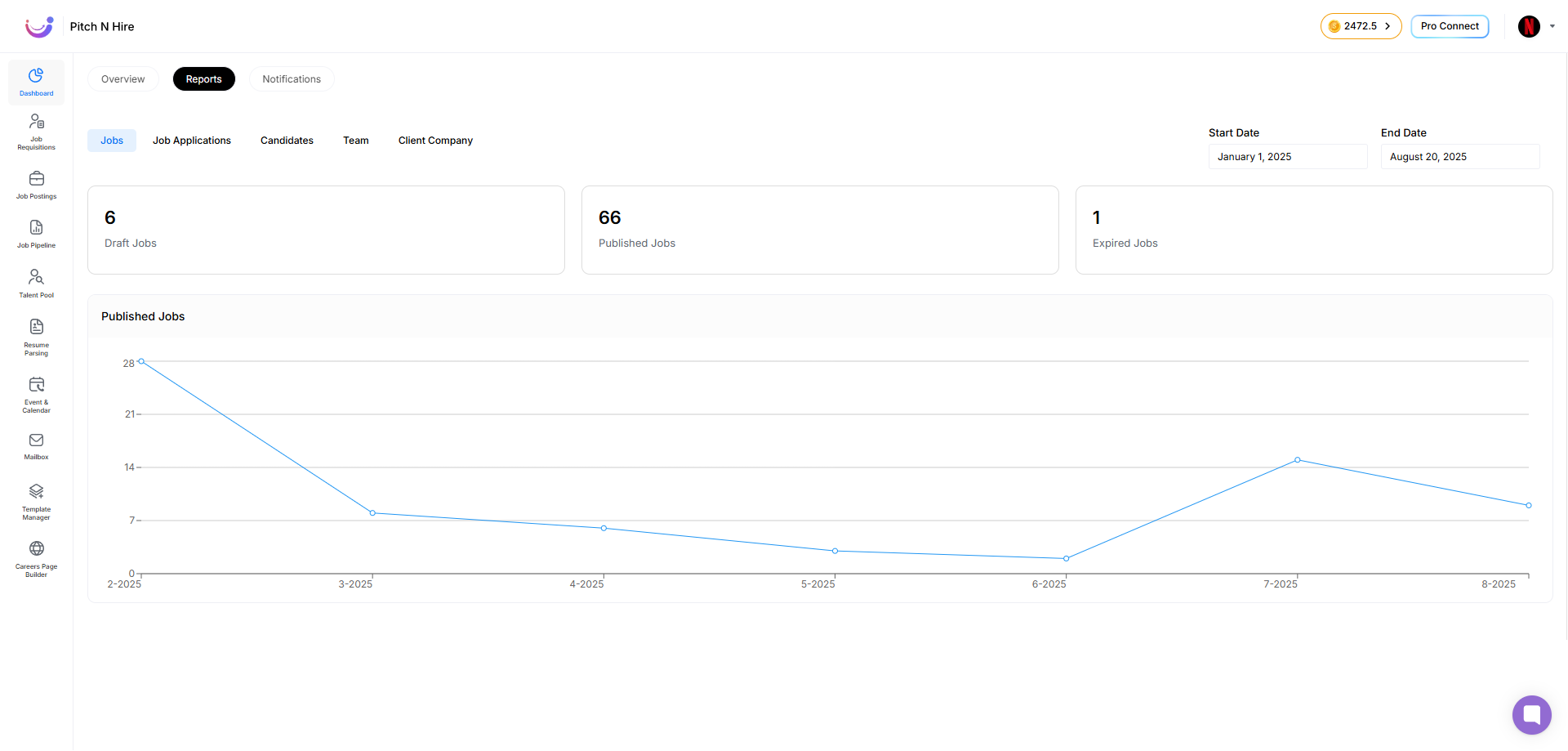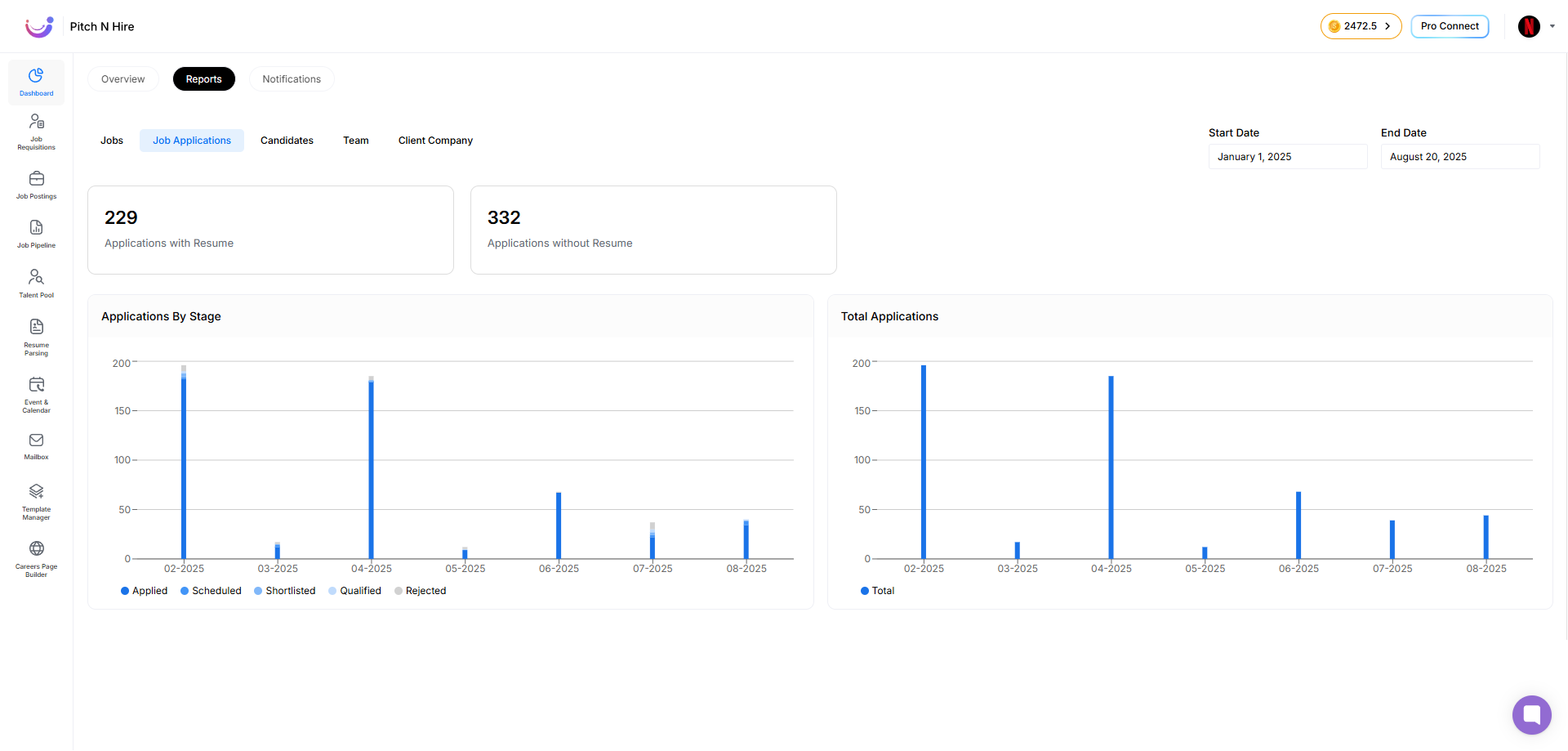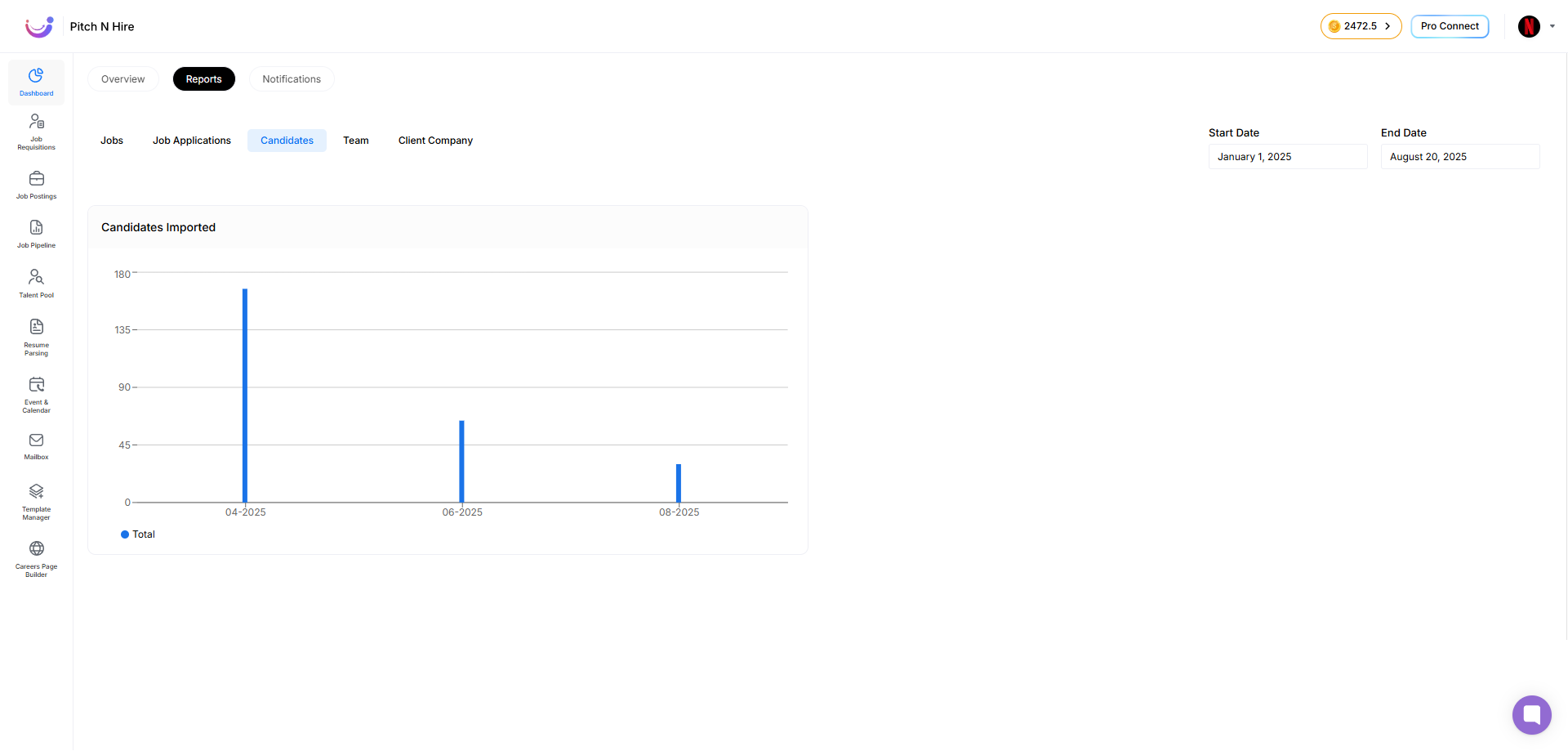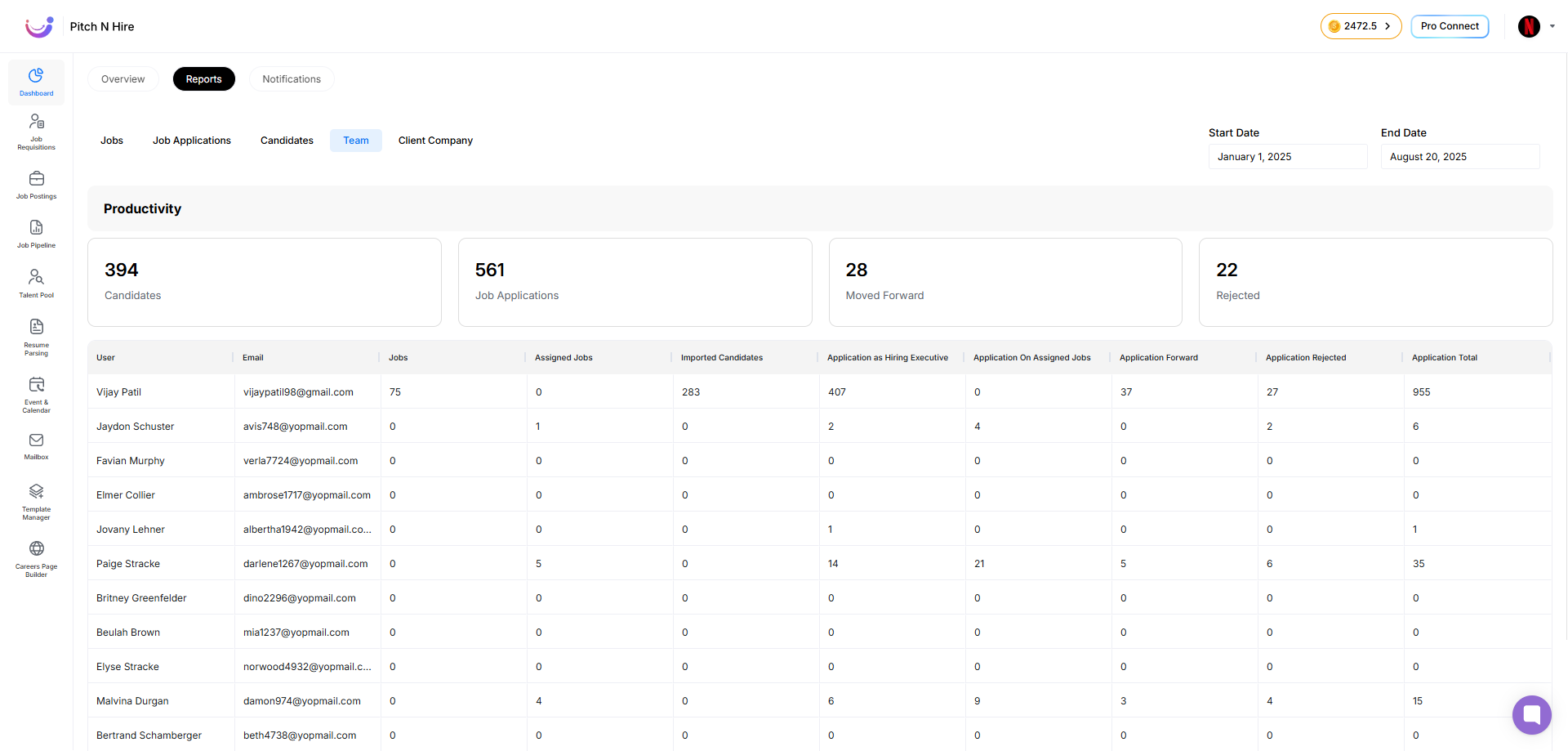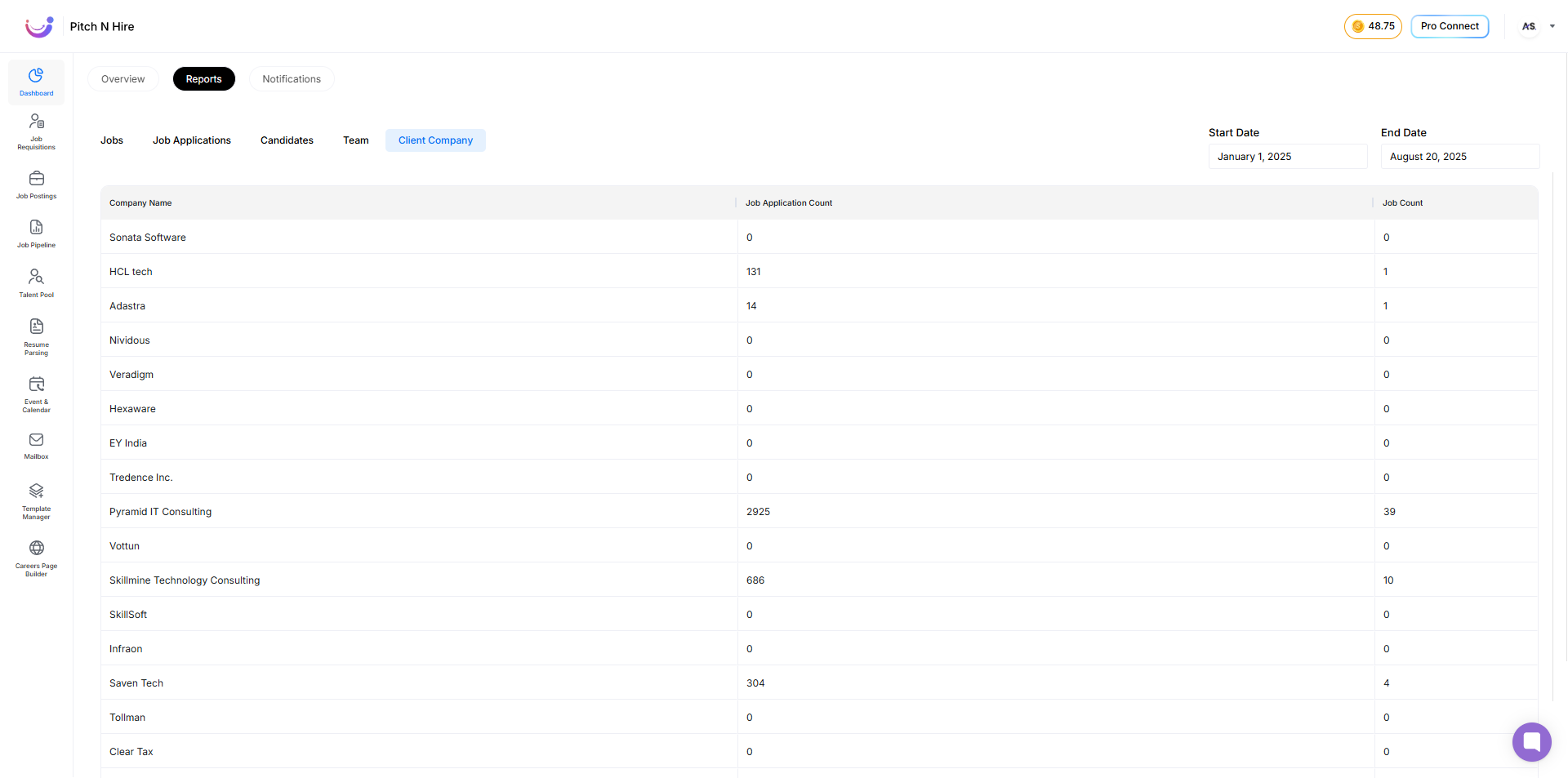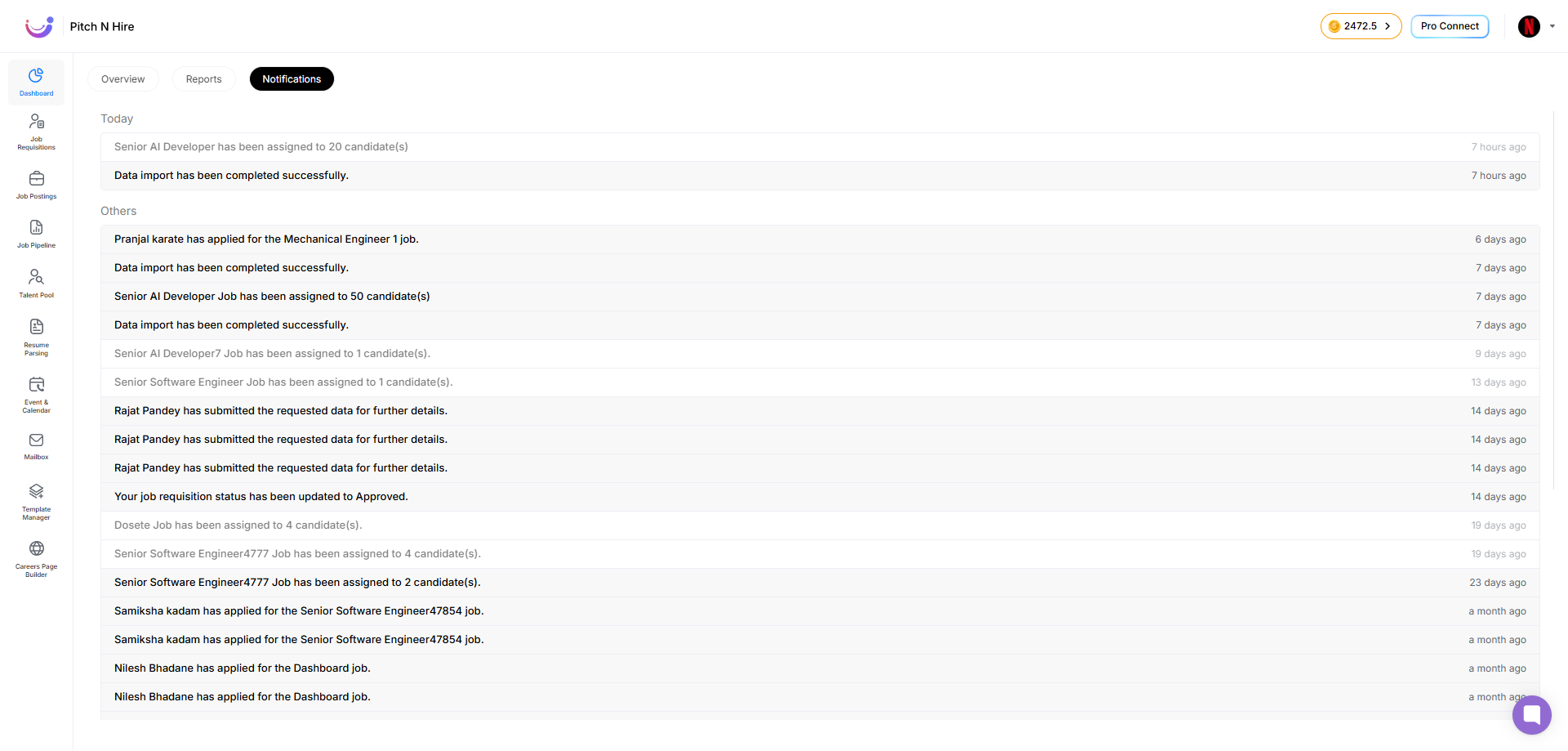Dashboard – Documentation
The Dashboard Module in Pitch N Hire serves as the central hub for recruiters and hiring teams.
It provides a real-time overview of recruitment activities, performance insights, and quick access to essential tools.
From tracking open positions to monitoring applications and analyzing recruitment trends, the dashboard ensures that all critical information is accessible in one place.
The dashboard is divided into three main sections:
- Overview Tab
- Reports Tab
- Notifications Tab
1. Overview Tab
The Overview Tab provides recruiters with a quick snapshot of ongoing hiring activity, essential actions, and analytics without needing to navigate away from the main screen.
Quick Actions Bar
At the top of the Overview Tab, the Quick Actions Bar provides instant access to commonly used features.
From here, each button instantly opens its respective creation window:
- Add Job – Opens the Create Job form to publish a new job posting.
- Add Candidate – Opens the Add Candidate form to register a new candidate profile.
- Add Email Template – Opens the Create Email Template window for drafting reusable communication templates.
- Compose Mail – Opens the Compose Email window for sending messages directly from the system.
Job Summary Cards
Just below the Quick Actions Bar, summary cards provide a quick overview of job posting statuses:
- Total Jobs – Total number of jobs in the system
- Published Jobs – Jobs that are live and visible to candidates
- Private Jobs – Roles visible only to the internal hiring team
- Draft Jobs – Jobs created but not yet published
Active Jobs List
The Active Jobs section displays all ongoing job postings with key details such as:
- Job Title
- Department
- Location
- Number of applications received
A View All option provides deeper access to the complete job list for more detailed tracking.
Job Applications by Department (Analytics)
At the bottom of the Overview tab, a visual chart (pie) shows how applications are distributed across departments.
This helps recruiters:
- Identify departments with high application volumes
- Recognize areas requiring additional hiring focus
Notifications (Right-Hand Corner)
On the right-hand side of the Overview Tab, recruiters can view real-time notifications to stay updated on important activities without leaving the dashboard.
2. Reports Tab
The Reports Tab in Pitch N Hire provides recruiters with detailed analytics and visual insights into recruitment performance.
It is divided into five main sections:
- Jobs
- Job Applications
- Candidates
- Team
- Client Company
Each section transforms raw hiring data into easy-to-understand metrics, charts, and trends.
Jobs Section
The Jobs section offers a comprehensive overview of all job postings within a chosen timeframe.
Key Metrics Displayed
- Draft Jobs – Total job postings saved as drafts.
- Published Jobs – Total job postings currently live and visible to candidates.
- Expired Jobs – Job postings that passed their deadline or were manually marked expired.
Date Filter
- Users can select a Start Date and End Date to define the reporting period.
Published Jobs Trend Chart
- A line chart shows published jobs over time.
Job Applications Section
The Job Applications section shows application volumes and how those applications are distributed across your hiring stages for the selected date range.
Key Metrics Displayed
- Applications with Resume — Count of submissions that include an attached CV/resume.
- Applications without Resume — Count of submissions where no resume was attached.
Charts
- Applications by Stage (Bar Chart) — Displays how applications are distributed across your pipeline stages.
- Total Applications (Bar Chart) — Shows the total number of applications received over time.
Date Filter
Located at the top-right:
- Start Date — Beginning of the reporting period.
- End Date — End of the reporting period.
Candidates Section
The Candidates section focuses on tracking candidate profiles within the system, specifically imports during a selected time period.
Key Metric Displayed
- Total Candidates — Overall count of candidate profiles stored in the database.
Date Filter
- Start Date — Beginning of the reporting period.
- End Date — End of the reporting period.
Team Section
The Team section provides productivity insights for each team member involved in recruitment activities.
Key Metrics Displayed
- Total Candidates – Overall number of candidates in the system.
- Total Job Applications – Count of applications received within the selected timeframe.
- Moved Forward – Applications successfully progressed to the next hiring stage.
- Rejected – Applications marked as rejected.
Team Productivity Table
- User – Recruiter/Team member name
- Email – Registered email address
- Jobs – Total jobs created by the user
- Assigned Jobs – Number of jobs allocated to the user
- Imported Candidates – Count of candidate profiles imported
- Applications as Hiring Executive – Applications handled in the role of hiring executive
- Applications on Assigned Jobs – Applications received for jobs assigned
- Applications Forwarded – Number of applications forwarded
- Applications Rejected – Number of applications rejected
- Application Total – Overall applications managed
Date Filter
- Start Date — Beginning of the reporting period
- End Date — End of the reporting period
Client Company Section
The Client Company section provides a simple overview of recruitment activities associated with each client.
Client Company Table
- Company Name – Name of the client organization
- Job Application Count – Total applications received
- Job Count – Number of jobs created for that company
Date Filter
- Start Date — Beginning of the reporting period
- End Date — End of the reporting period
3. Notifications Tab
The Notifications Tab acts as a real-time alert center for all recruitment-related updates.
Each notification includes a timestamp (e.g., “6 hours ago”), helping recruiters track events easily and respond quickly.