Interview Automation Flow
1. Automation Trigger: Assessment Sent on Application
When a job is automated:
- As soon as a candidate applies, they automatically receive an assessment link via email.
- The assessment includes predefined steps (e.g., MCQs, AI screening, resume scoring).
- Based on their results, the system evaluates whether they passed or failed.
- Their application stage is automatically updated based on the outcome.
This means no recruiter intervention is required to initiate screening. It leads to significant time savings and improved operational efficiency.
2. Configuring the Interview Automation
Step 1: Enable or Disable Automation
Upon clicking “Interview Automation” from the Actions dropdown:
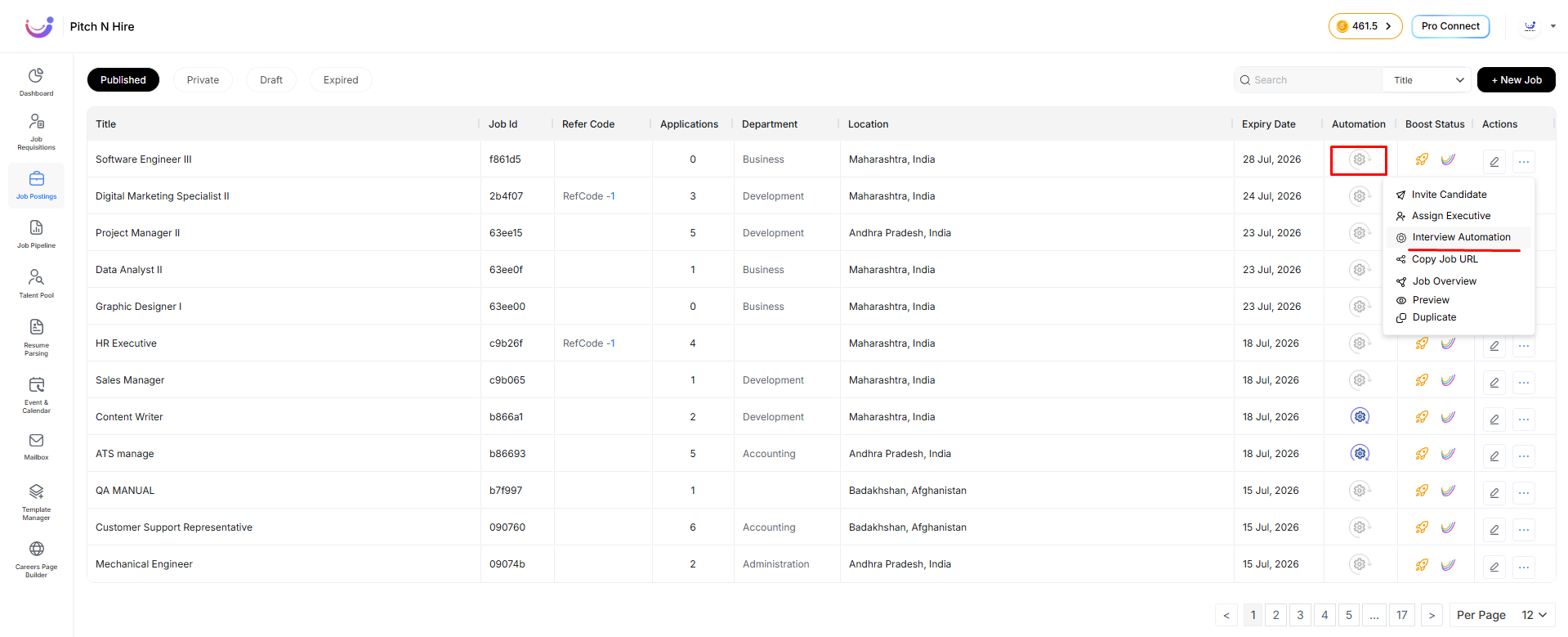
A configuration pop-up appears.
At the top is a Toggle Button labelled to start or stop the automation.
- Toggle ON: Activates automation for the job.
- Toggle OFF: Disables automation.
The toggle serves as a visual indicator for whether automation is active.
Step 2: Select Qualification and Disqualification Stages
Recruiters must select the pipeline stages that candidates will be moved to based on their test performance.
Two dropdowns are presented:
- Qualification Stage: Stage candidates move to upon passing.
- Disqualification Stage: Stage candidates move to upon failing.
Example: If a recruiter selects “Qualified” as the qualification stage, and a candidate passes the MCQ and AI screening, their application will automatically move to the “Qualified” stage in the ATS.
Step 3: Customize Interview Steps
Recruiters can choose from three primary interview automation steps:
-
AI Scoring
Analyzes resume and application using AI to assign scores. -
MCQ Questions
Multiple-choice questions sent to candidate. -
AI Screening
AI-based video or text interview screening.
Step 4: Template Selection Phase
A. MCQ Template Selection
This tab opens by default.
Recruiters must select from:
- Custom Templates – Created and maintained internally.
- Public Templates – Shared across the Pitch N Hire platform.
Each template displays:
- Template Name
- Description
- Question Count
Search Functionality: A search bar helps recruiters filter templates by name.
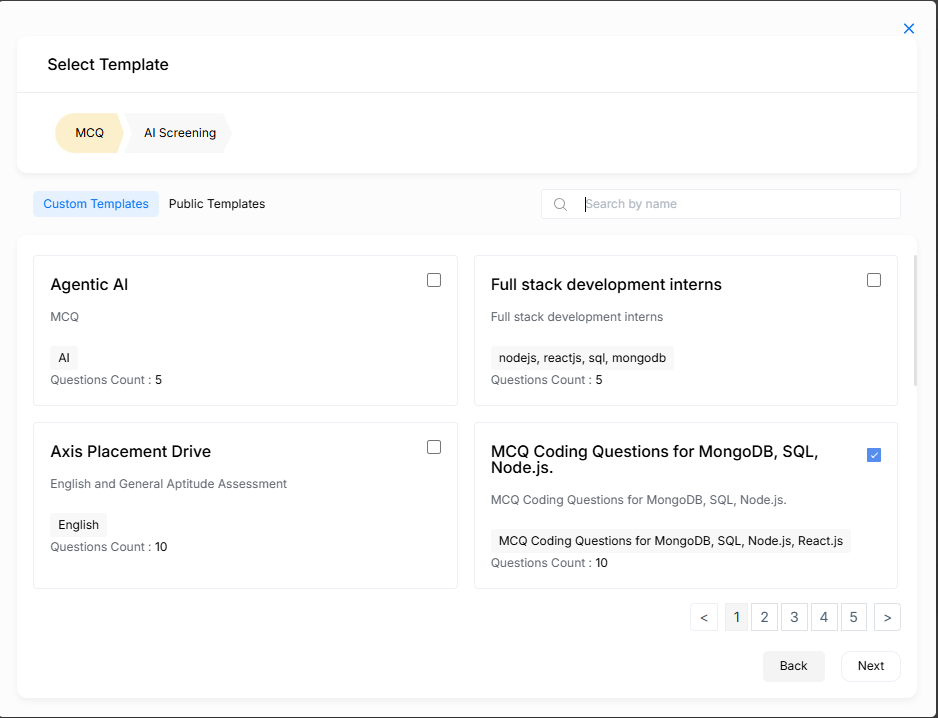
Click Next to proceed to AI Screening.
B. AI Screening Template Selection
Recruiters select an AI Screening template, containing automated interview questions or prompts.
Like MCQs, templates can be custom or public.
Recruiters should ensure the template matches the job’s required skills or behavioral traits.
Final Step: Save and Activate Automation
Once all configurations and templates are selected:
- Click Save to activate Interview Automation.
- A gear icon now appears in the job list, indicating automation is active.
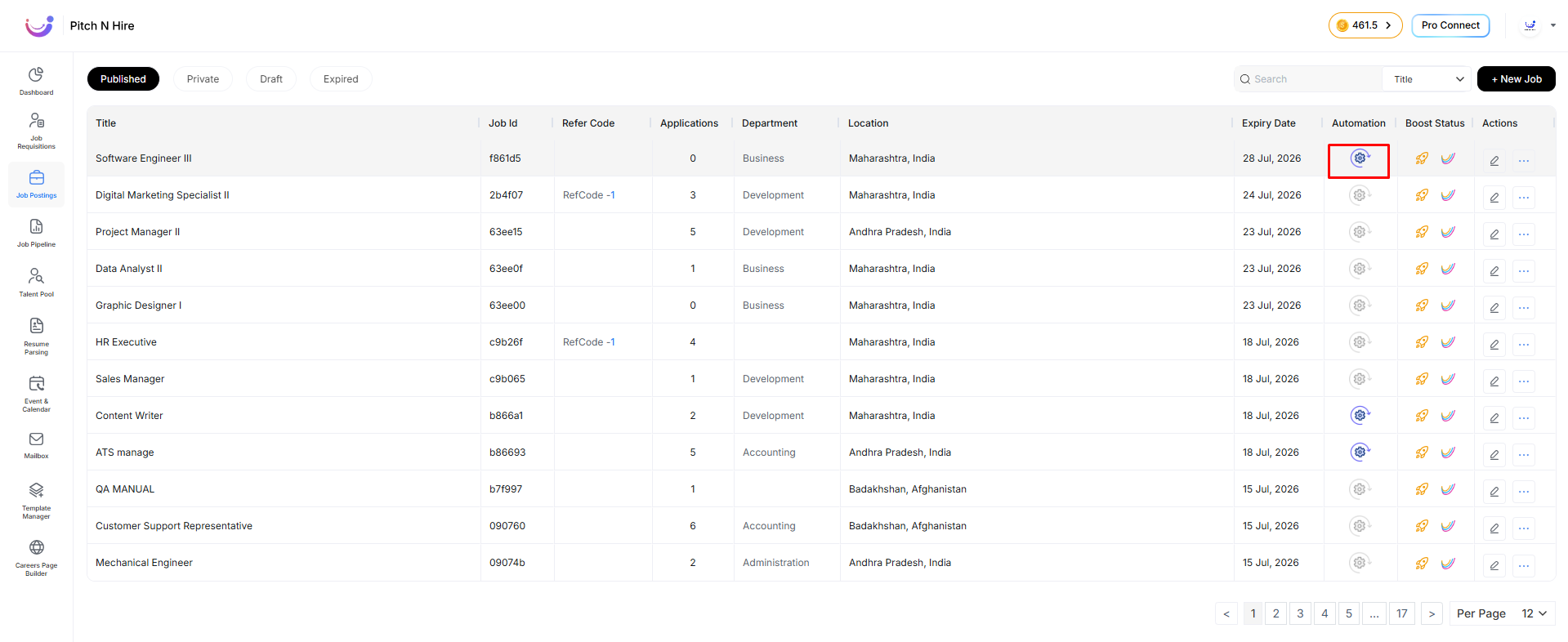
All configurations remain editable at any time.
Key Features
- Drag-and-Drop Ordering: Rearrange the steps by dragging and dropping.
- Step Toggles: Enable or disable each step individually.
- Qualifying Percentage: Set a minimum passing score (e.g., 100%).
- Default Expiry Time: Define link validity duration (e.g., 1, 5, 12, 24, or 48 hours).
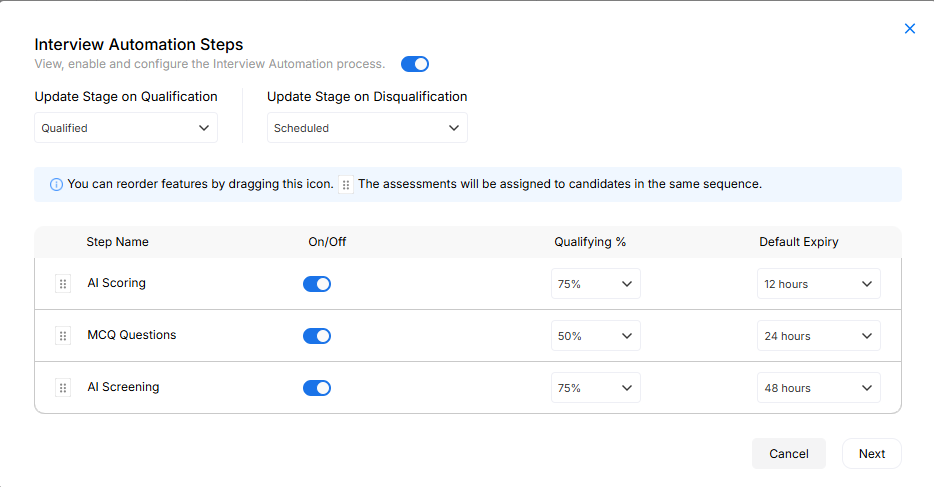
Once configurations are done, click the Next button.
3. Summary
The Interview Automation feature in Pitch N Hire’s Job Posting Module brings intelligence, speed, and structure to your hiring process.
By combining:
- AI Scoring
- Automated Assessments
- Real-time Decisions
Recruiters can focus on strategic tasks, while repetitive evaluation processes are handled by automation.
Whether you’re hiring at scale or aiming to reduce turnaround time, this module ensures that you never miss top talent due to delays or inconsistencies.