Job Requisition
A Job Requisition formally outlines the details and requirements for an open position within your company. Creating a Job Requisition in Pitch N Hire is the first step in the recruitment process, offering a clear picture of the ideal candidate profile.
How to Create a Job Requisition
Step 1: Access the Job Requisition Page- Log into your Pitch N Hire account.
- Locate the left-hand vertical navigation bar.
- Click on Job Requisition below the “Dashboard” tab.
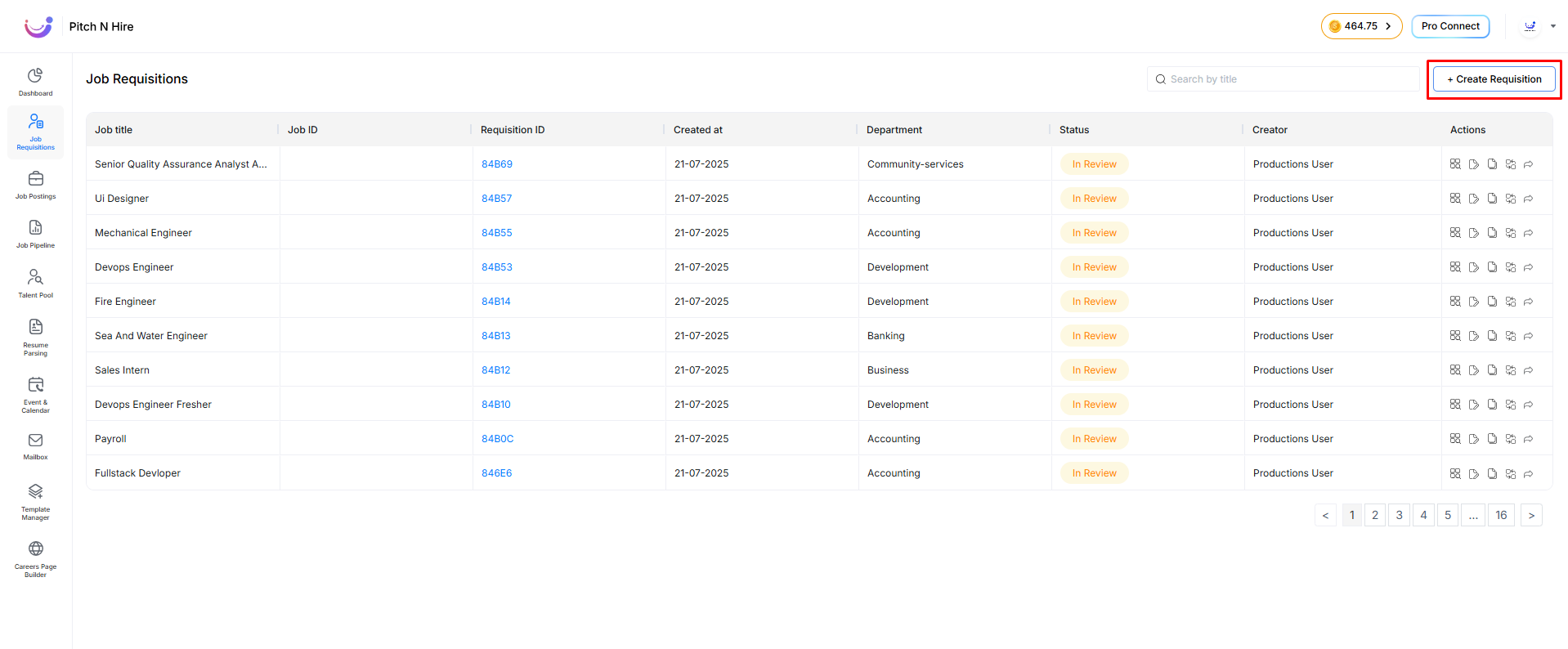
Click the + Create Requisition button located at the top right corner.
Requisition Creation Options
You’ll be prompted with two choices:
- Request an external member to create the requisition
- Create the requisition yourself
Option 1: Request External Member
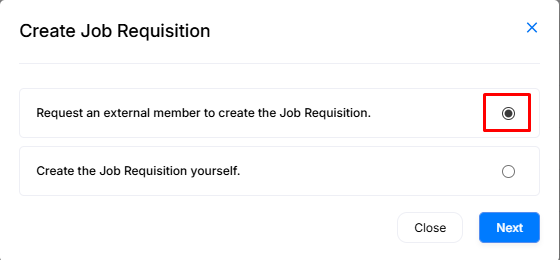
Fill in the following fields:
- Job Title
- Job Description
- Hiring Manager (from dropdown)
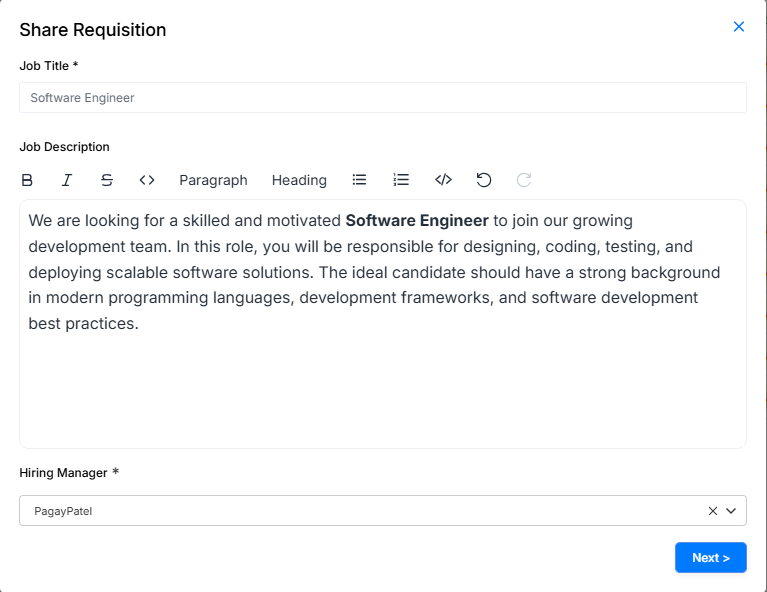
Click Next to review the details.
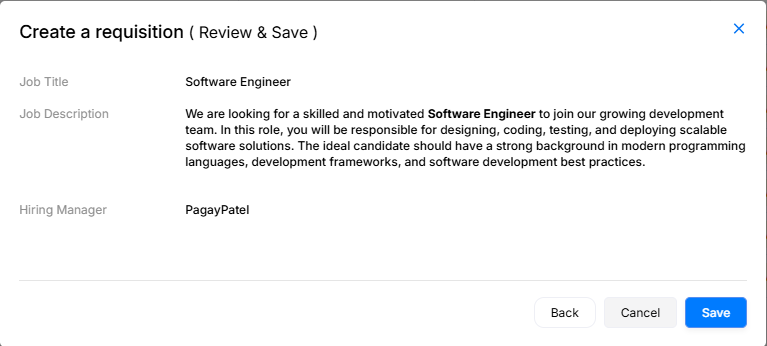
After reviewing, click Save. A prompt will appear requesting an email address for the external recipient.
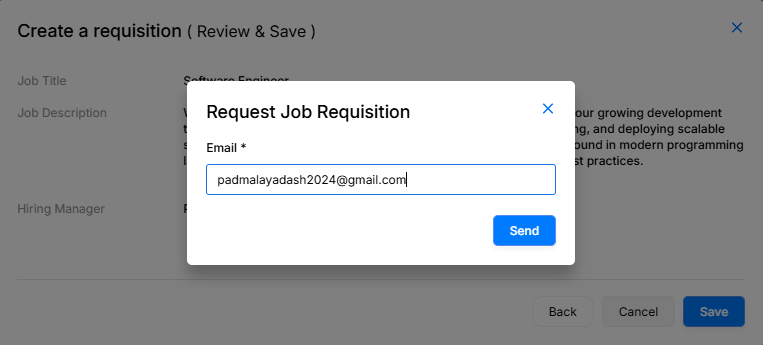
An email is sent to the recipient with a Go To Requisition button.
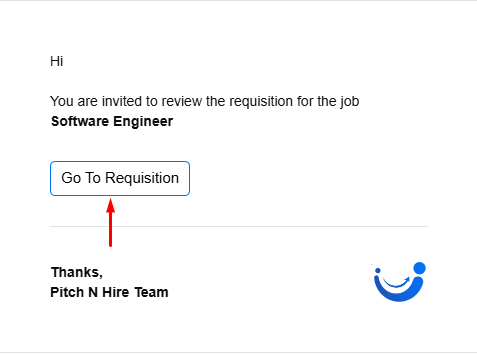
External Member’s Role
In the edit form:
- Prefilled & Editable: Job Title, Job Description
- Required to Fill:
- Department
- Location (Country, State, City)
- Employment Type
- Expiry Date
- Experience Range
- Salary Range
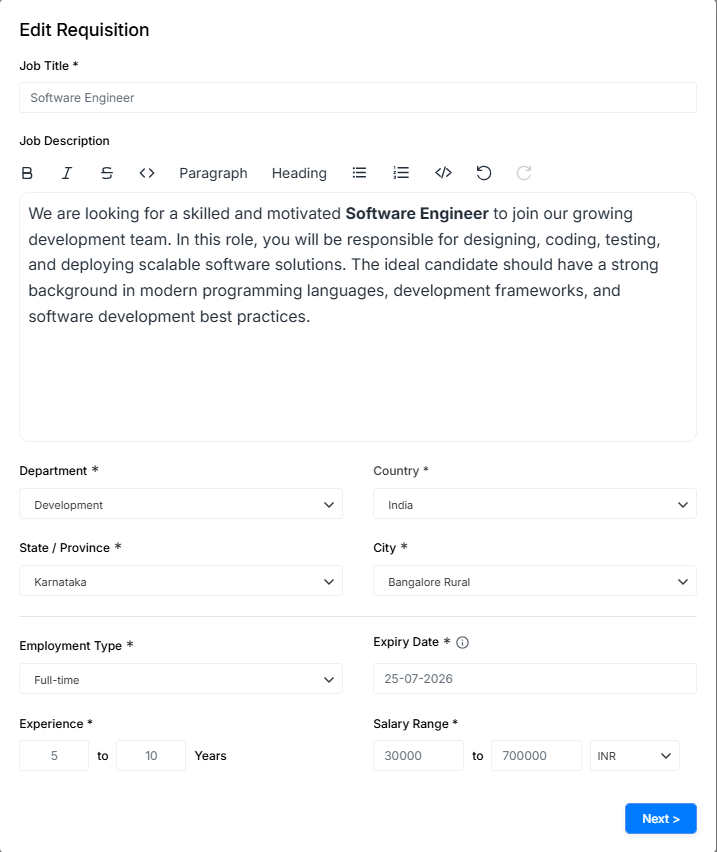
Click Next → Review → Save
Option 2: Create Requisition Yourself
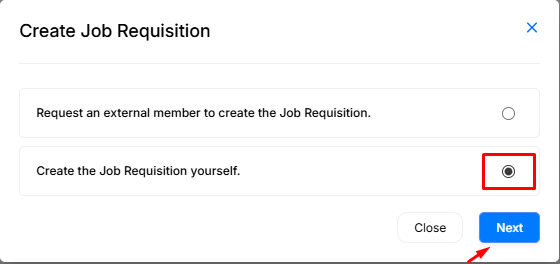
Fill in the form with these details:
- Job Title: e.g., UI/UX Designer
- Job Description: Responsibilities, skills required, etc.
- Department: Choose from dropdown
- Location: Country → State/Province → City
- Hiring Manager: From dropdown list
- Requisition Owner: Auto-filled (account owner)
- Employment Type: Full-time, Part-time, Contractual, etc.
- Job Expiry Date
- Experience Range: e.g., 3 to 5 years (Min < Max)
- Salary Range: Include currency (e.g., ₹10000 – ₹30000 INR)
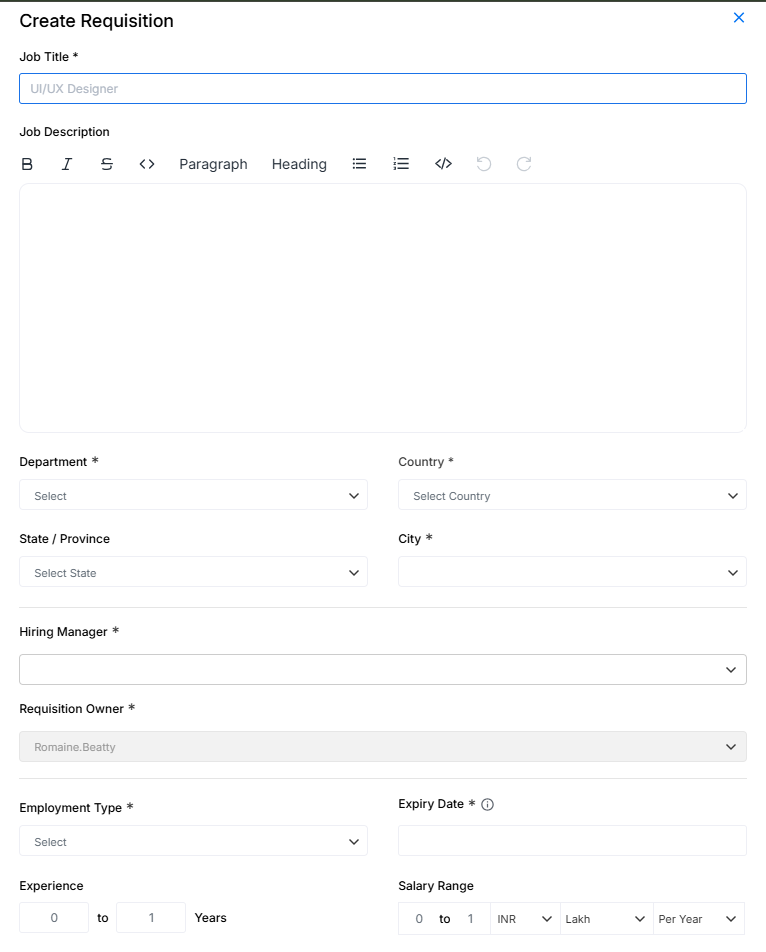
Click Next to review.
Options available:
- Save to submit
- Back to edit
- Cancel to discard
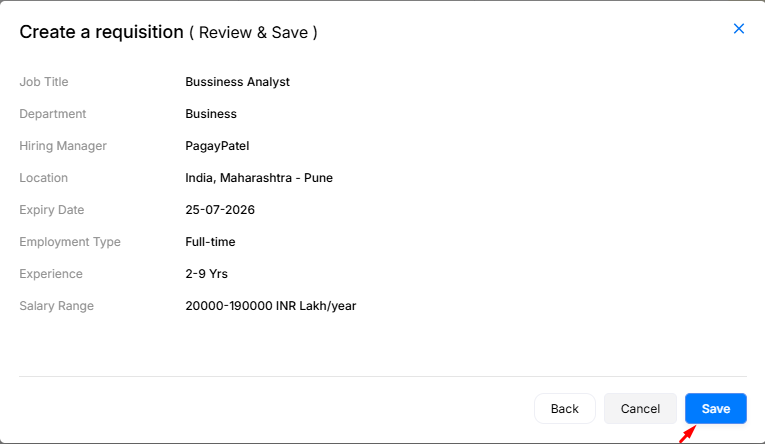
View the Job Requisition List
Once saved, all requisitions appear in a list view: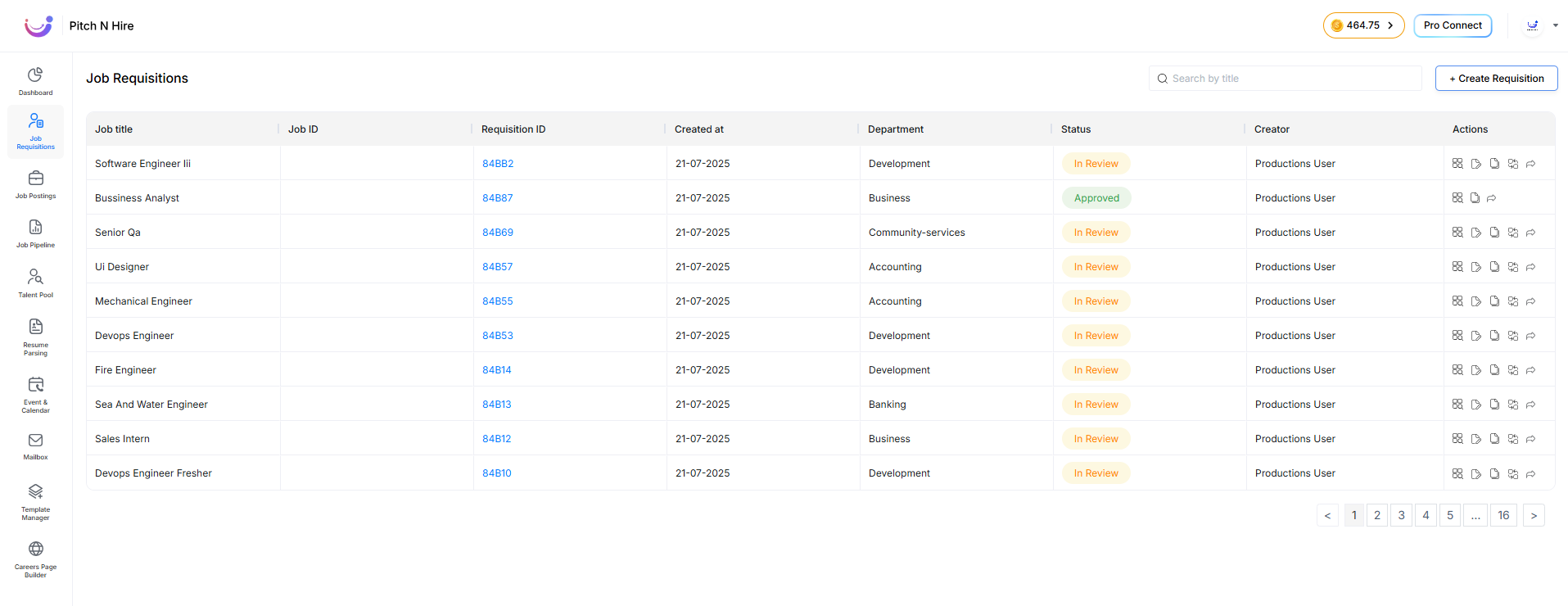
The List Displays:
- Job Title
- Job ID
- Requisition ID
- Date of Creation
- Department
- Status (e.g., In Review, Approved)
- Creator Name
- Quick Action Icons
By default, status is set to In Review. You can change it via quick actions with a comment.
If a requisition is marked as Requires Details, an email alert is sent to the hiring manager.
Search for Job Requisitions
Use the search bar near the + Create Requisition button to search by job titles.
