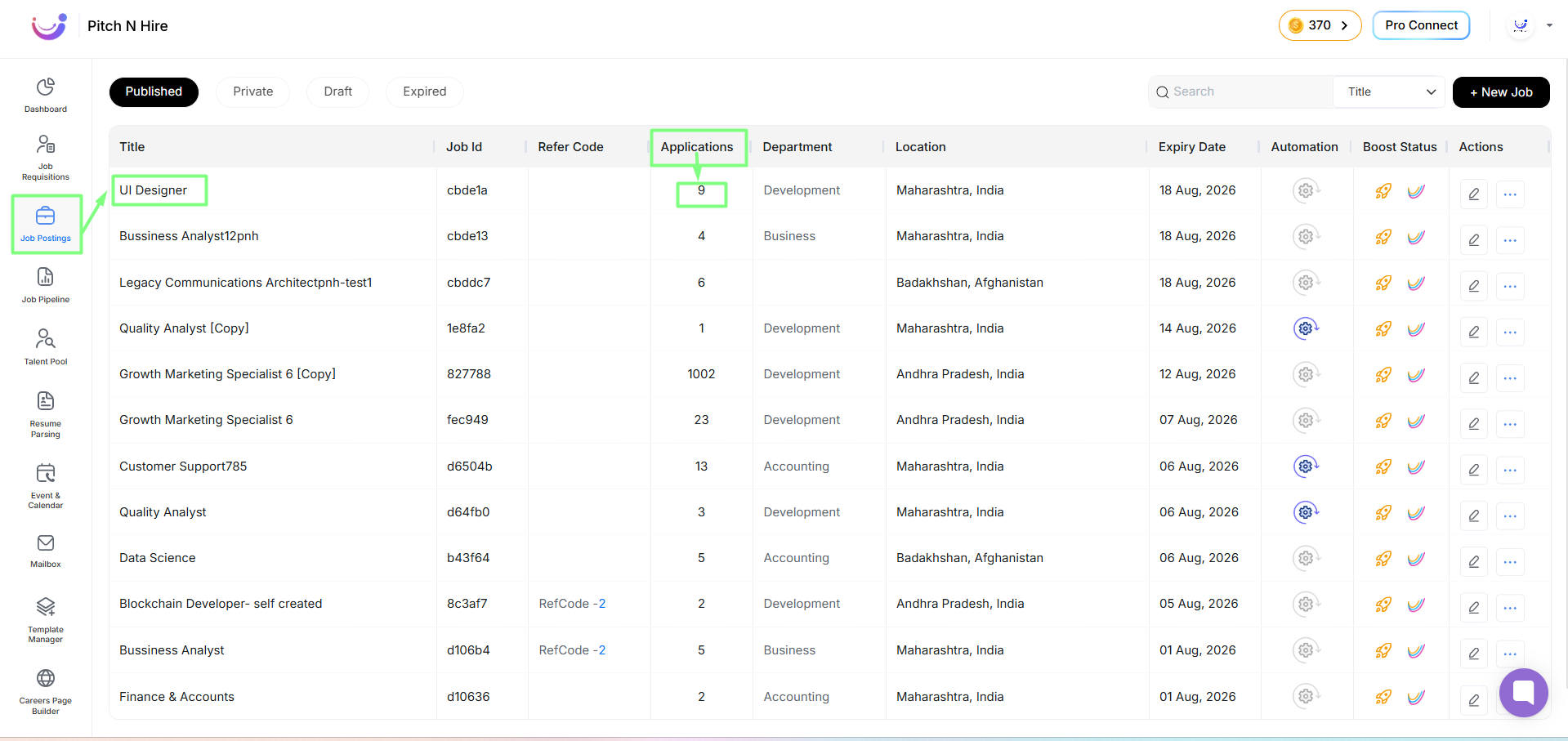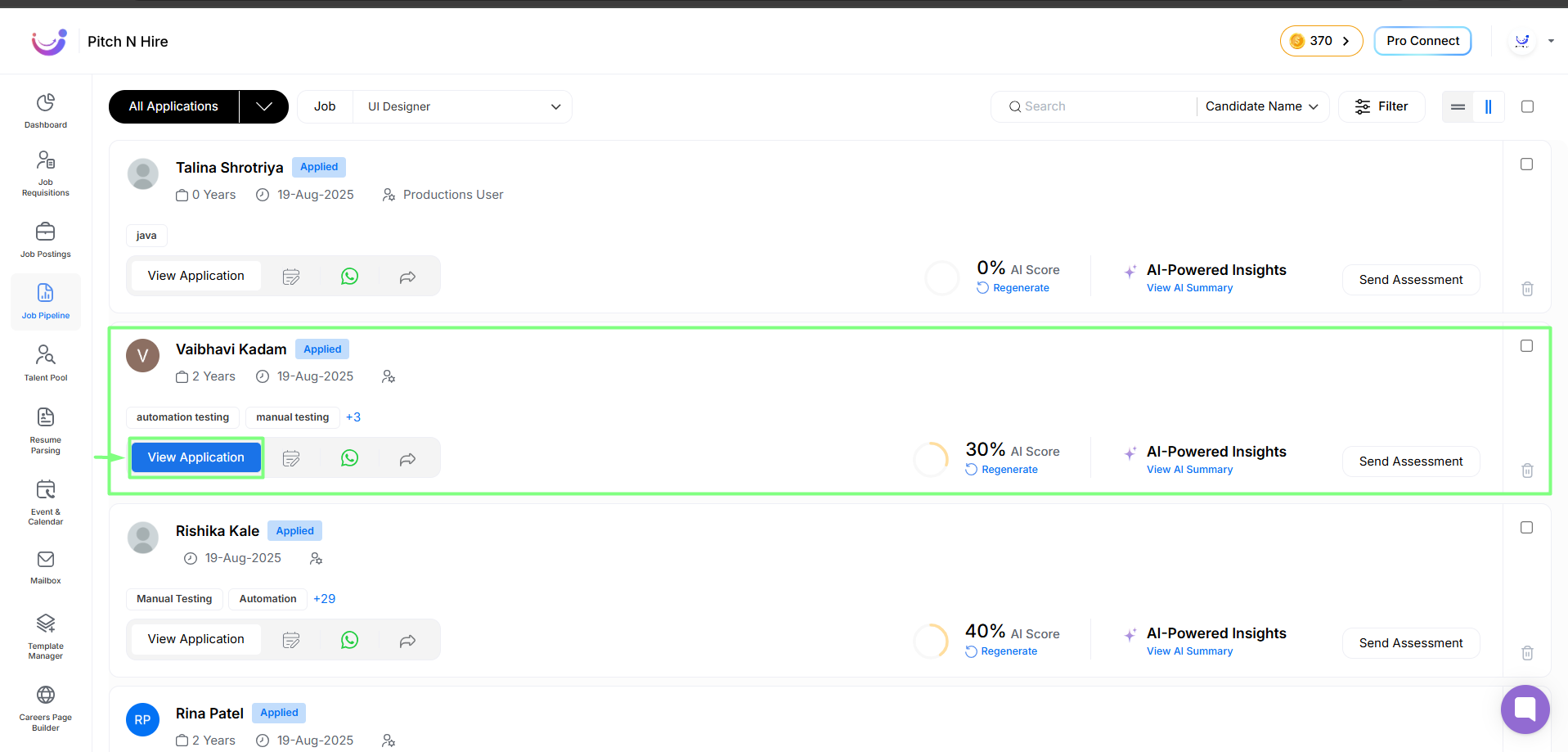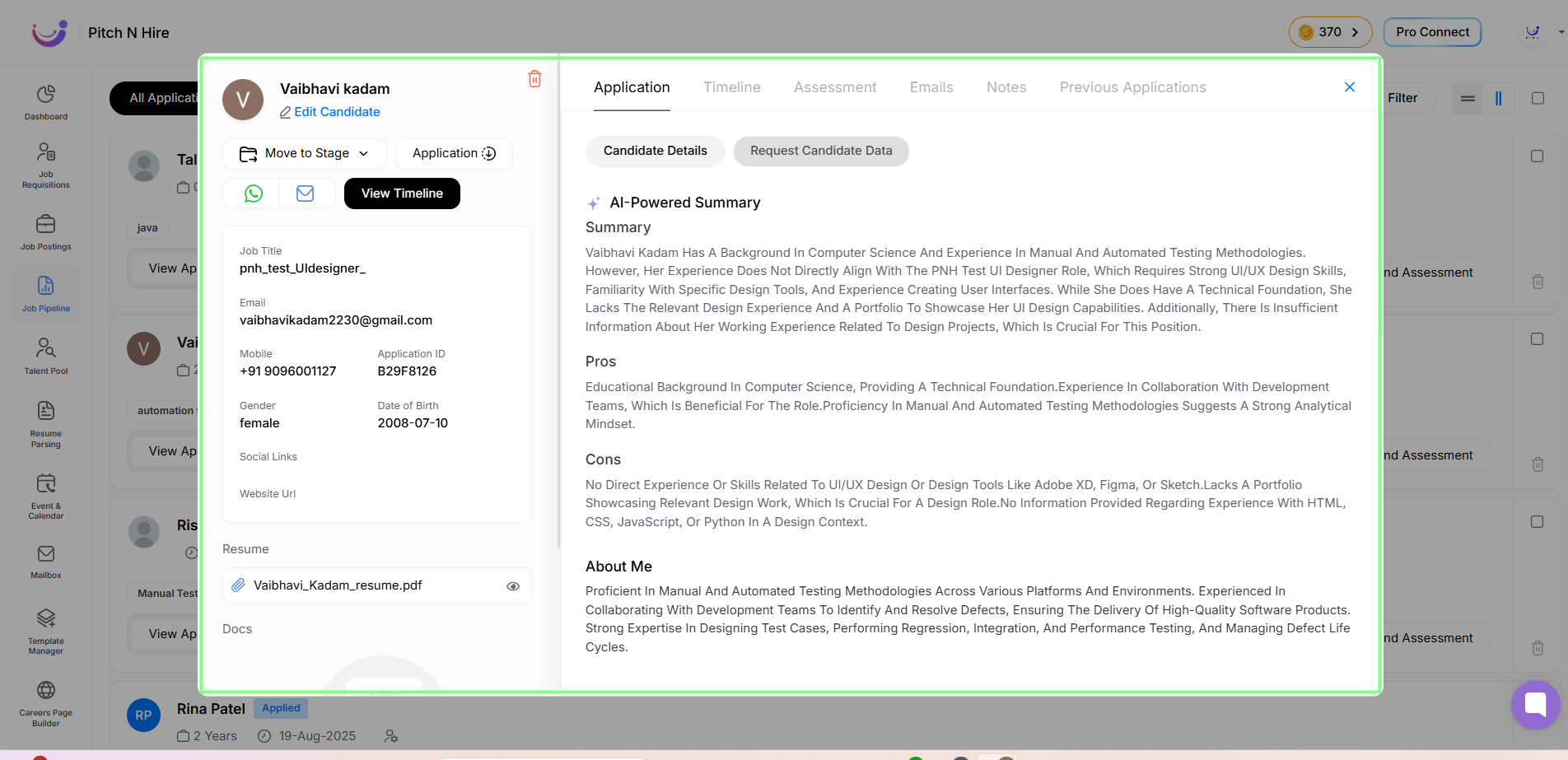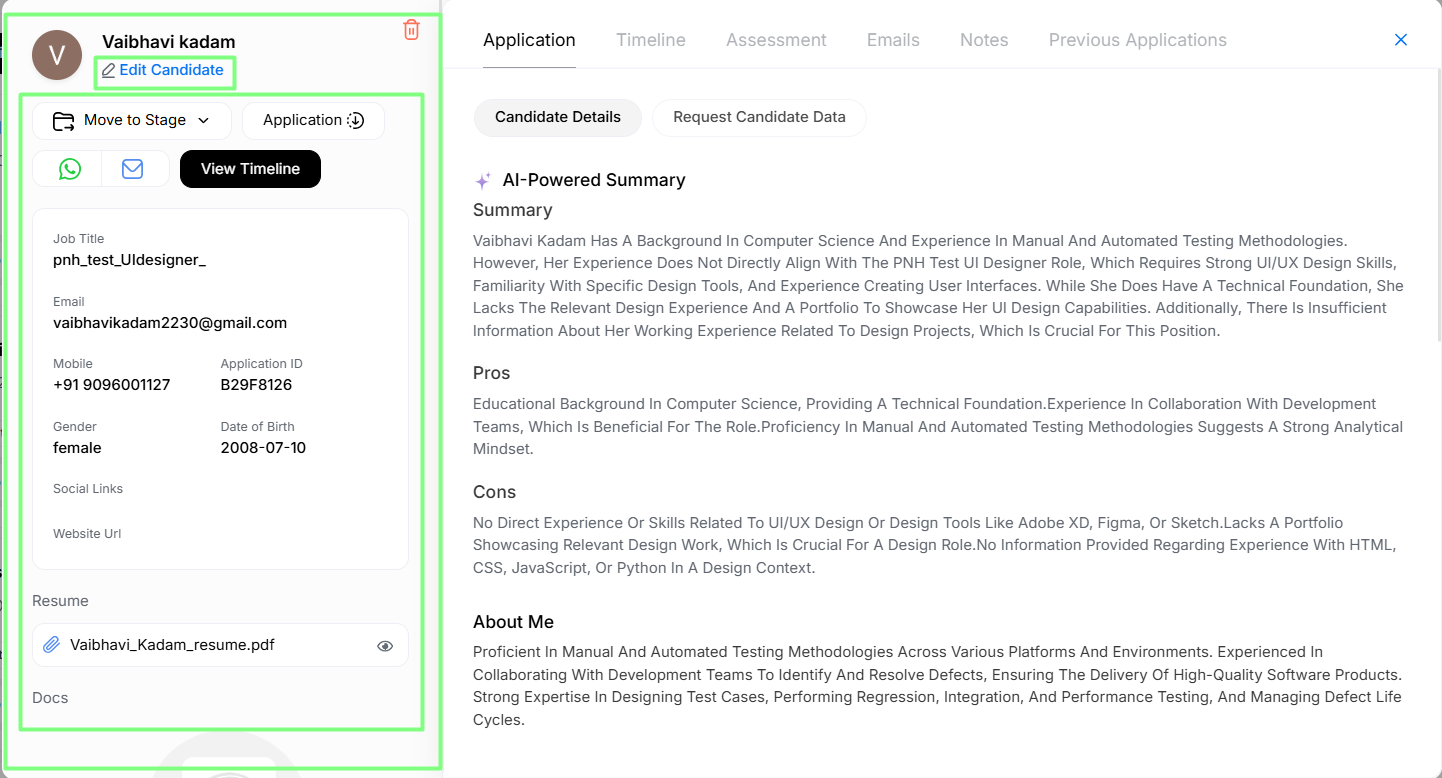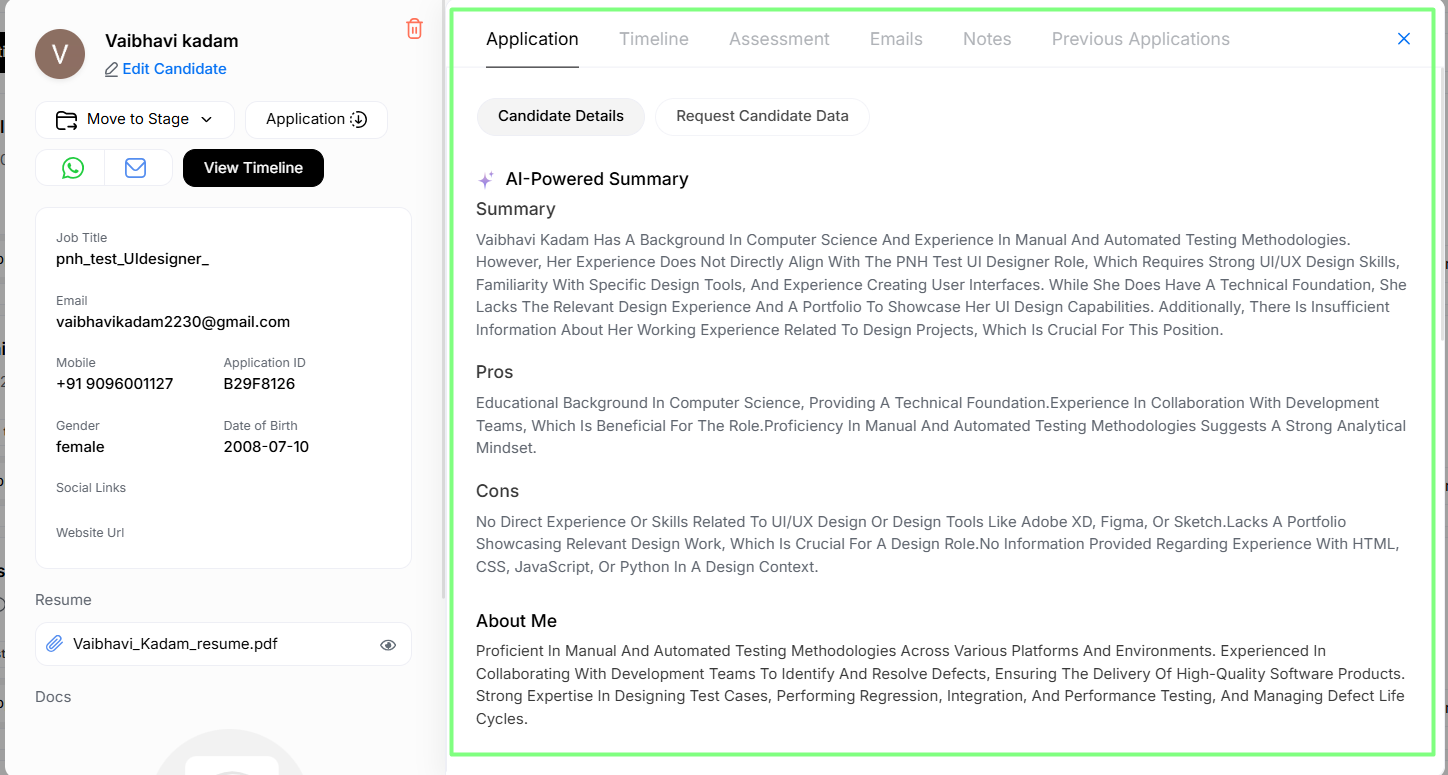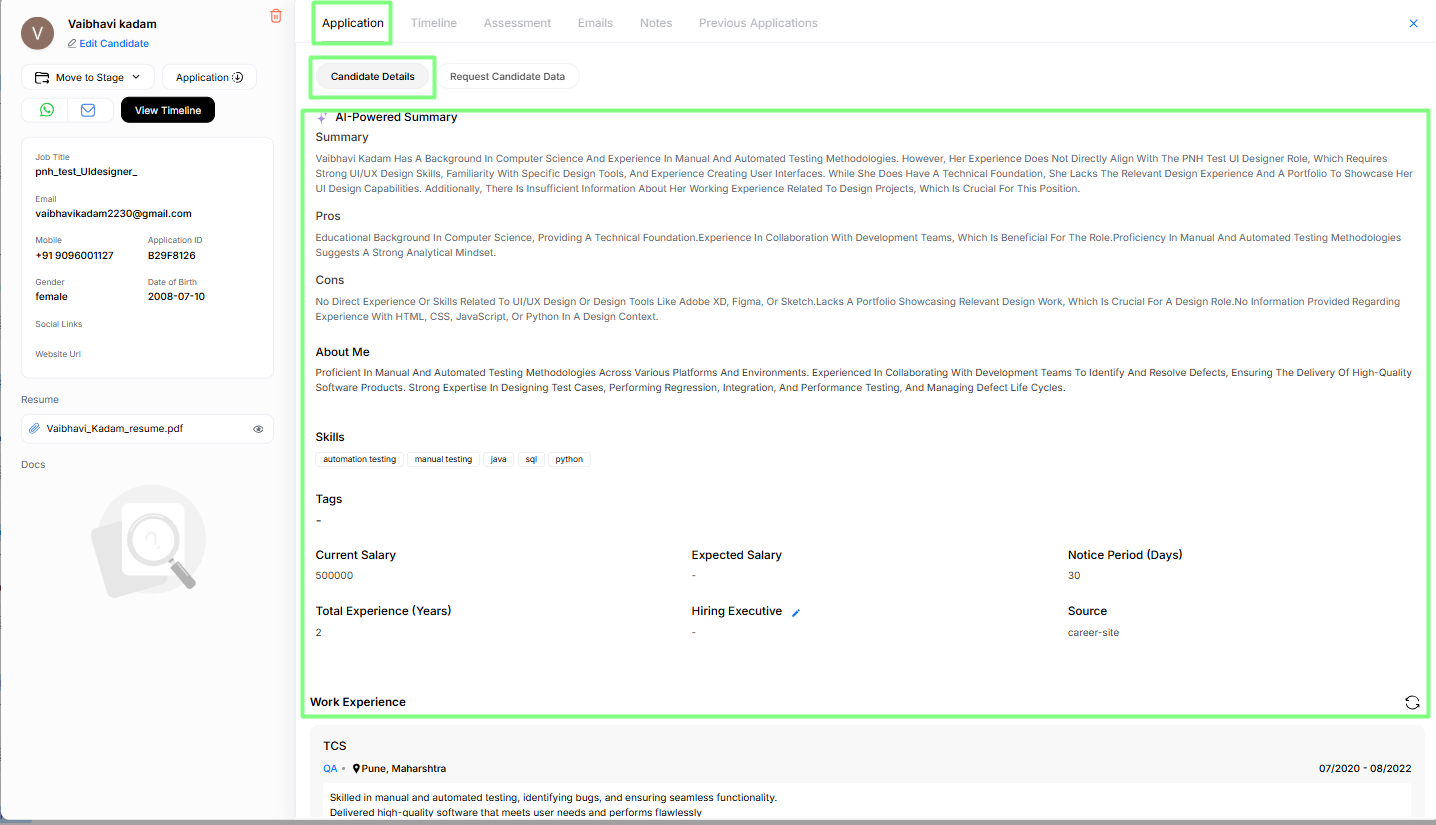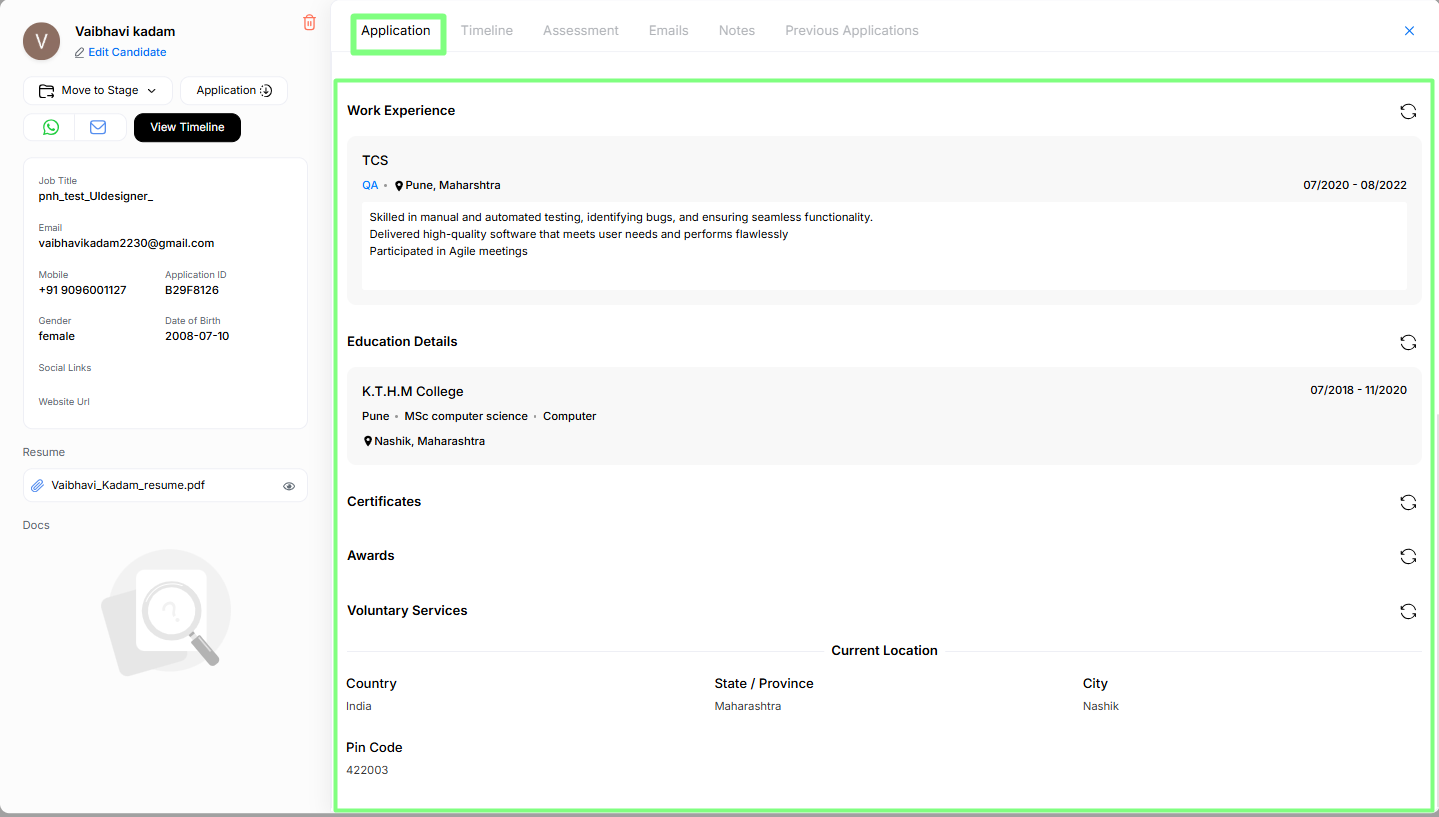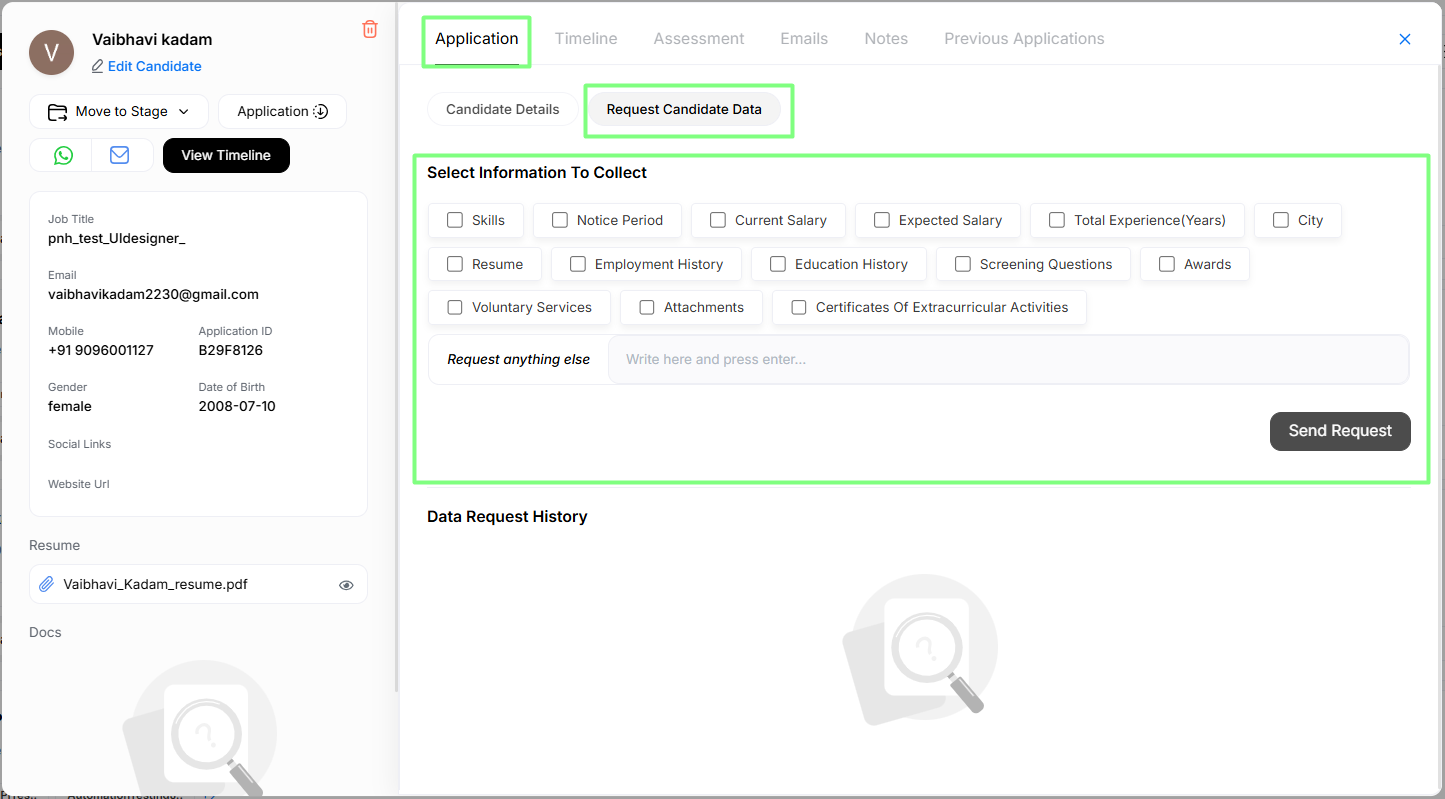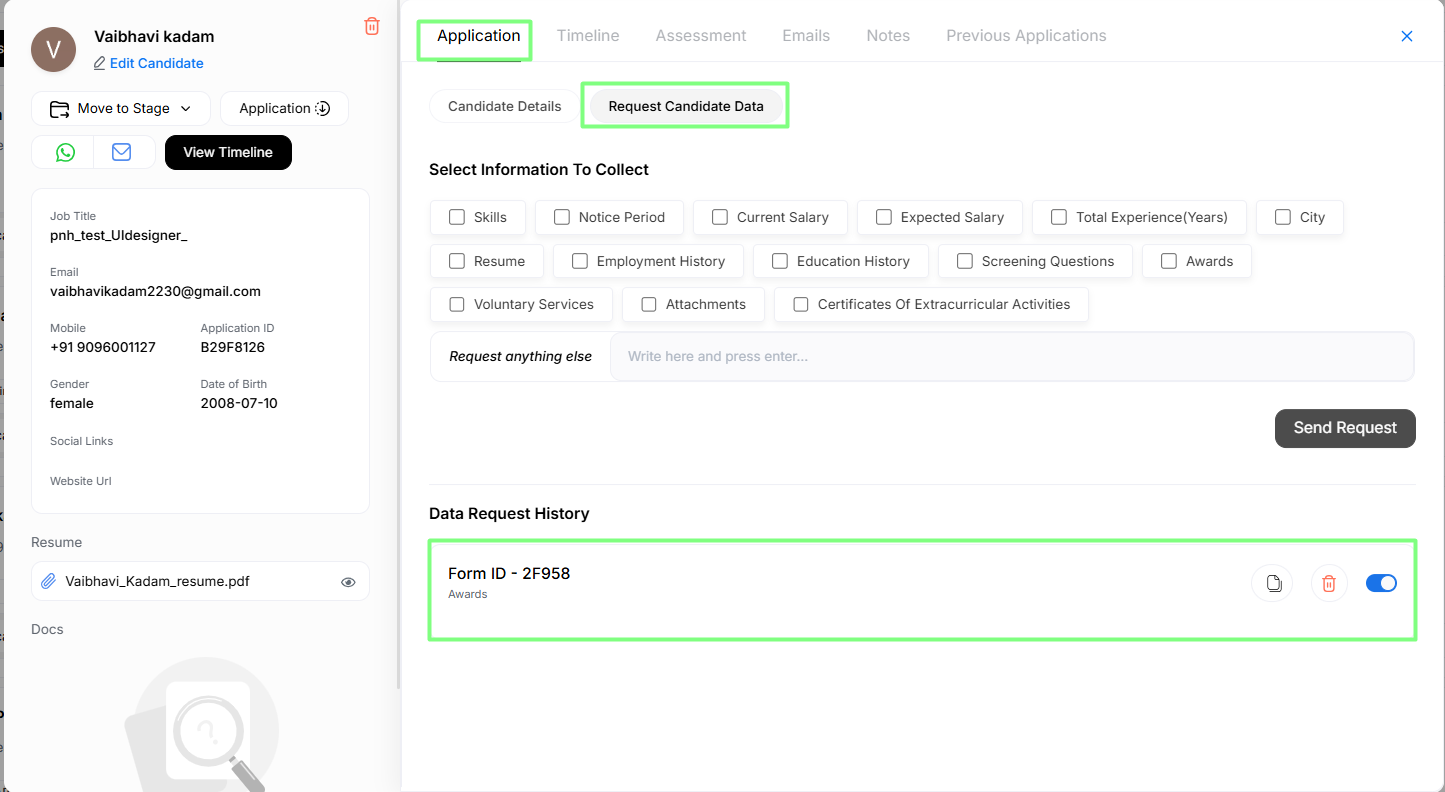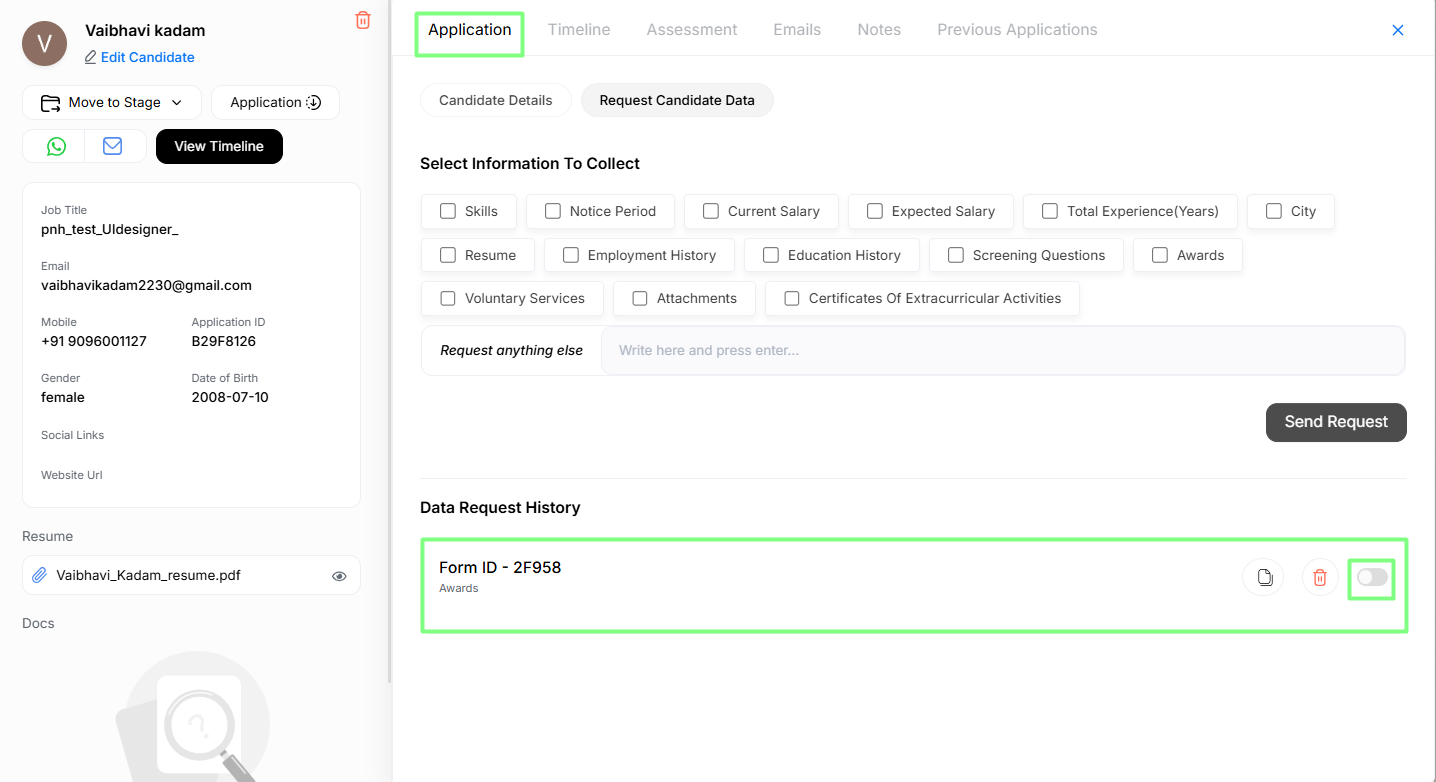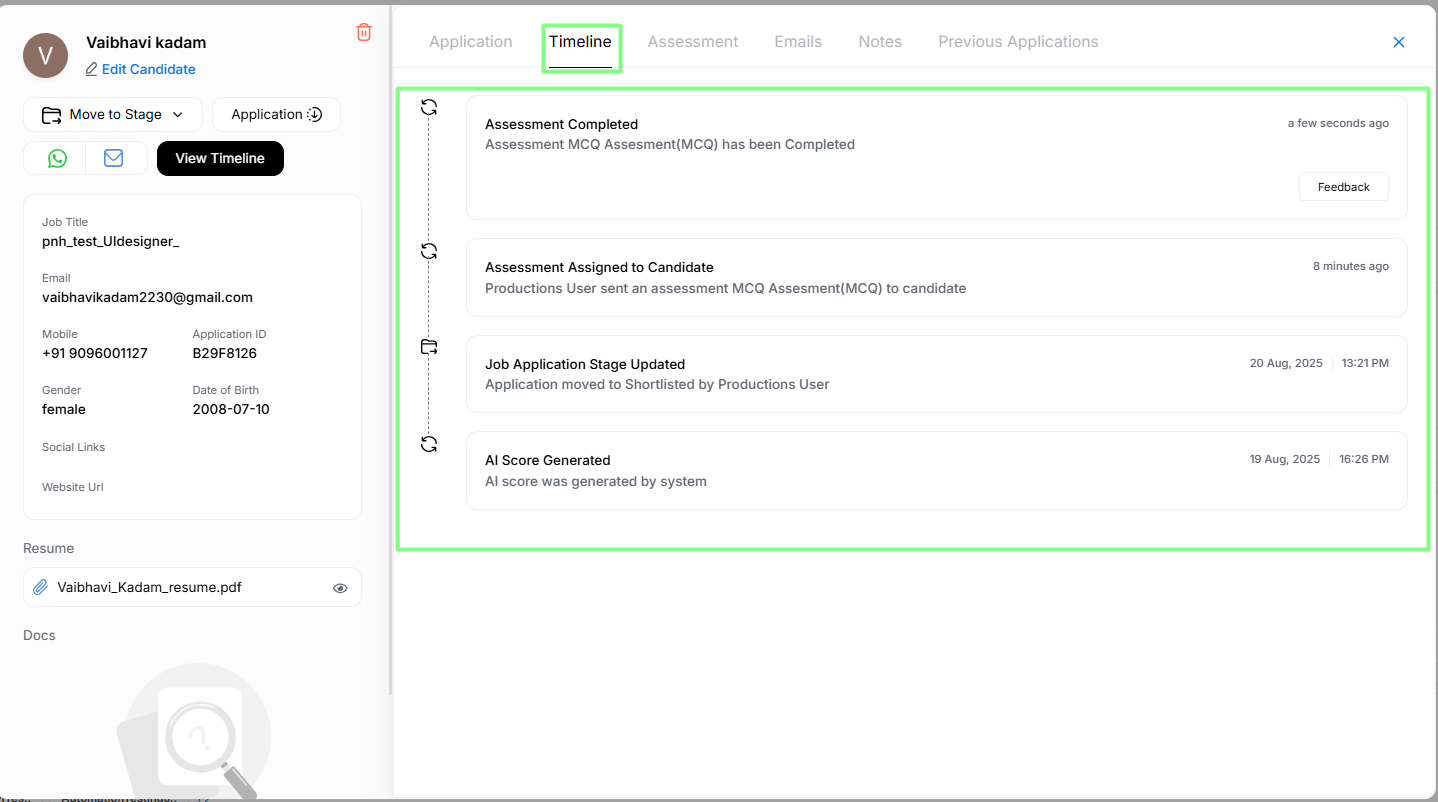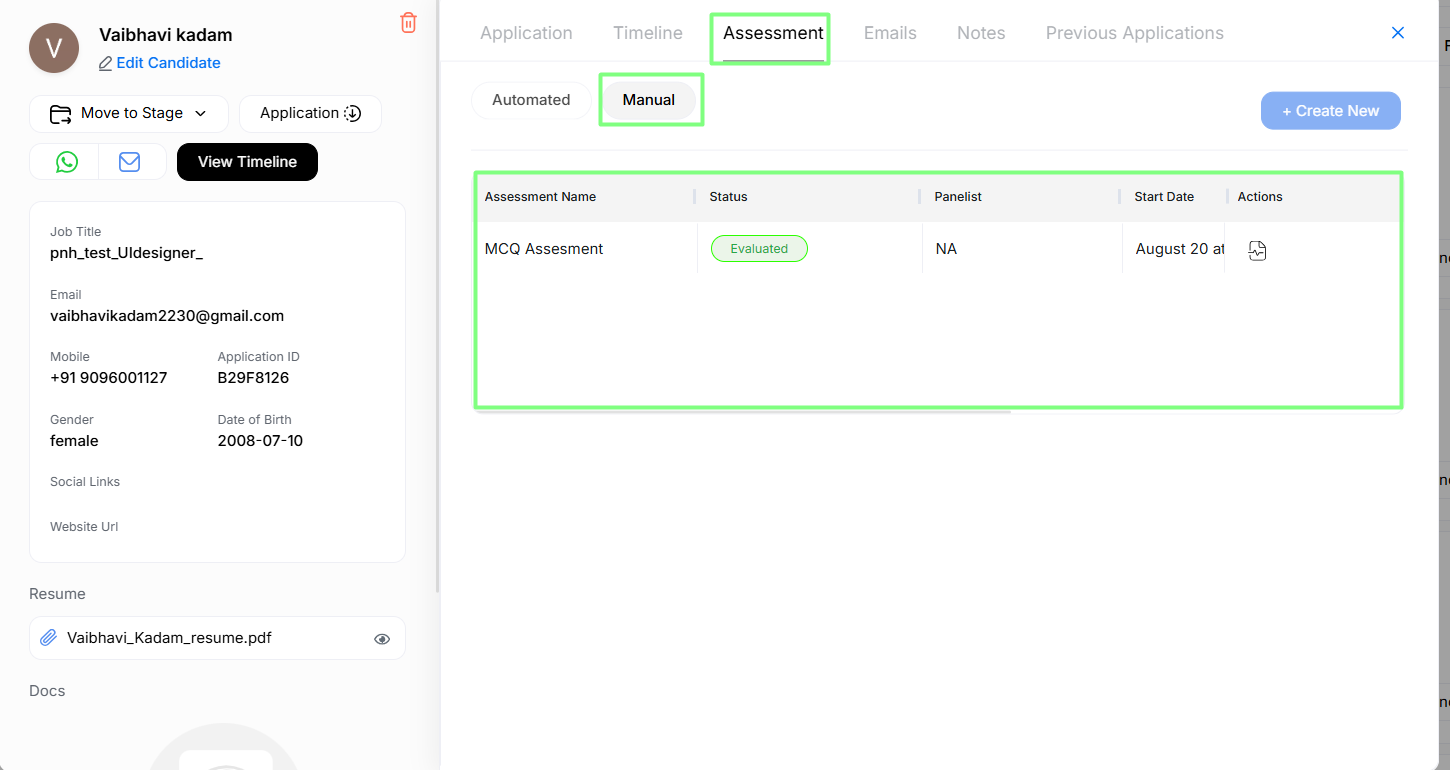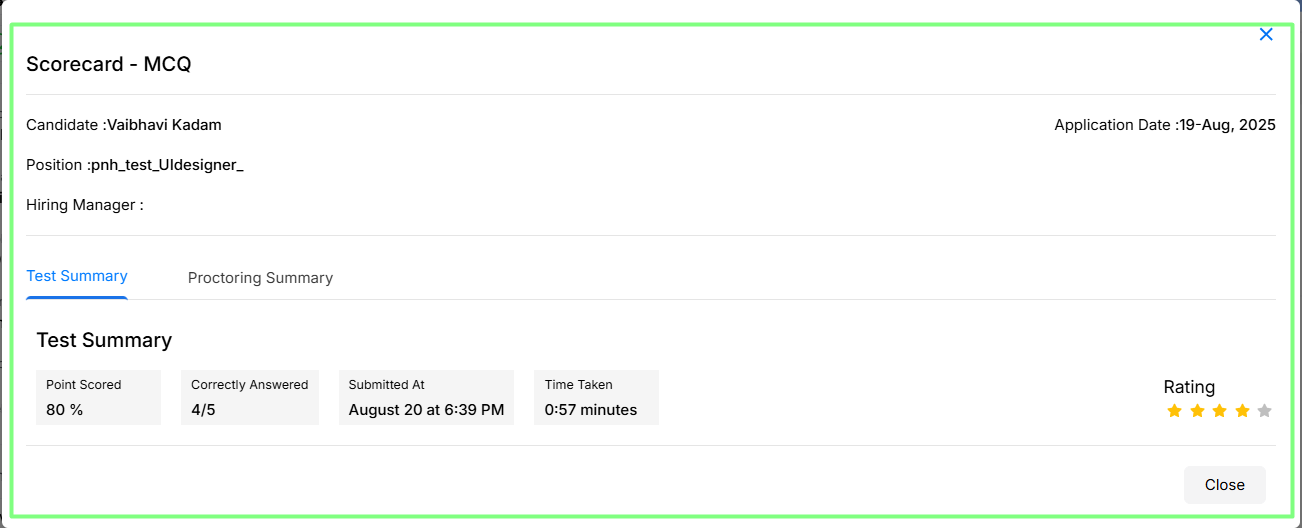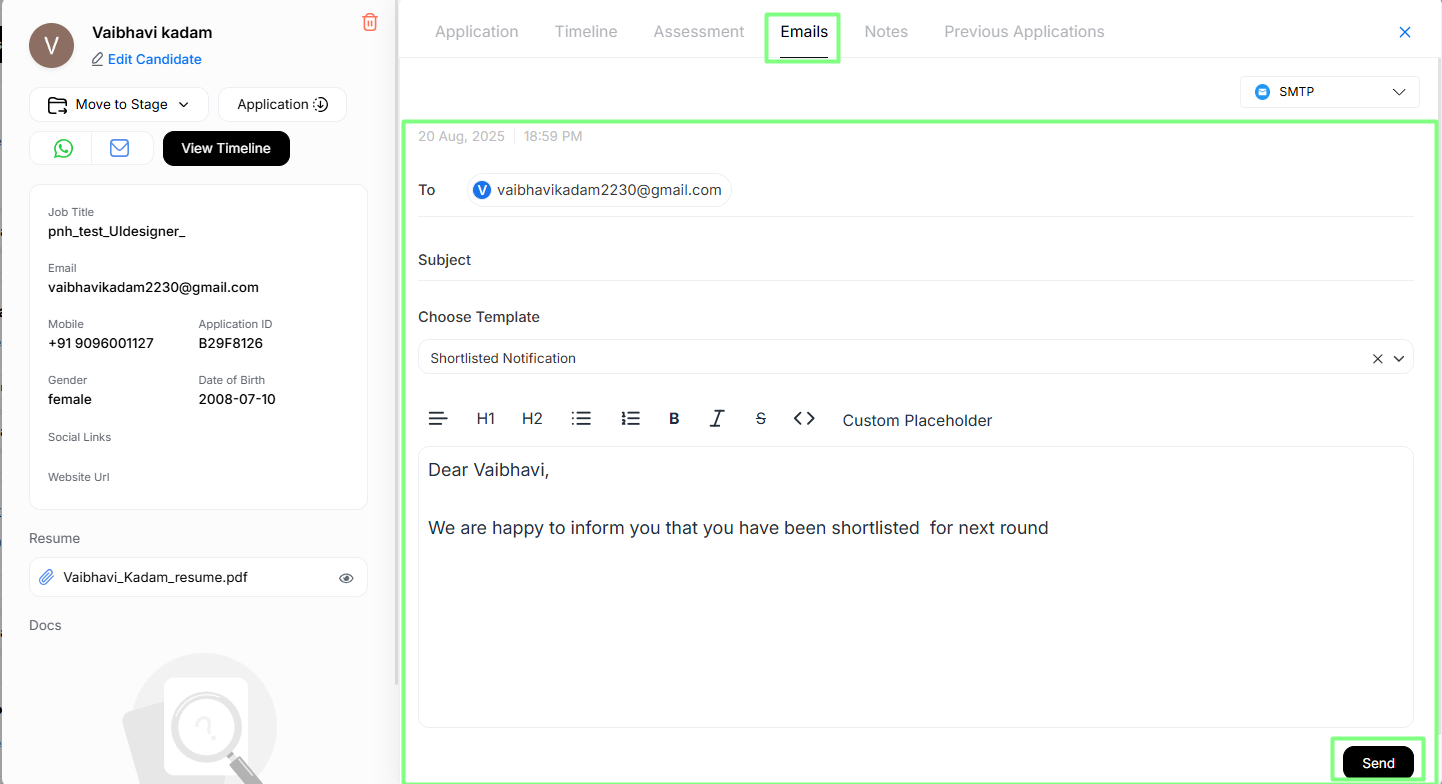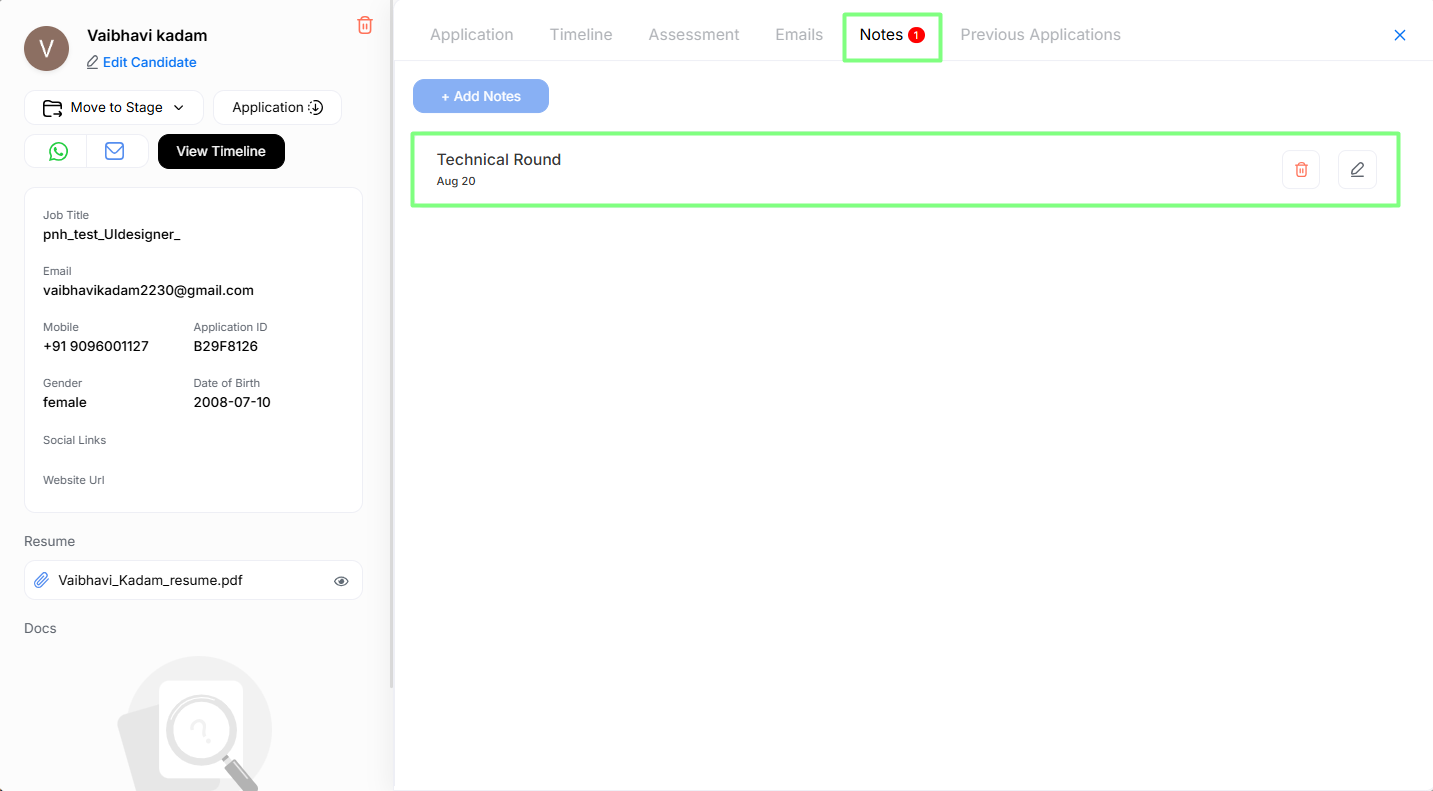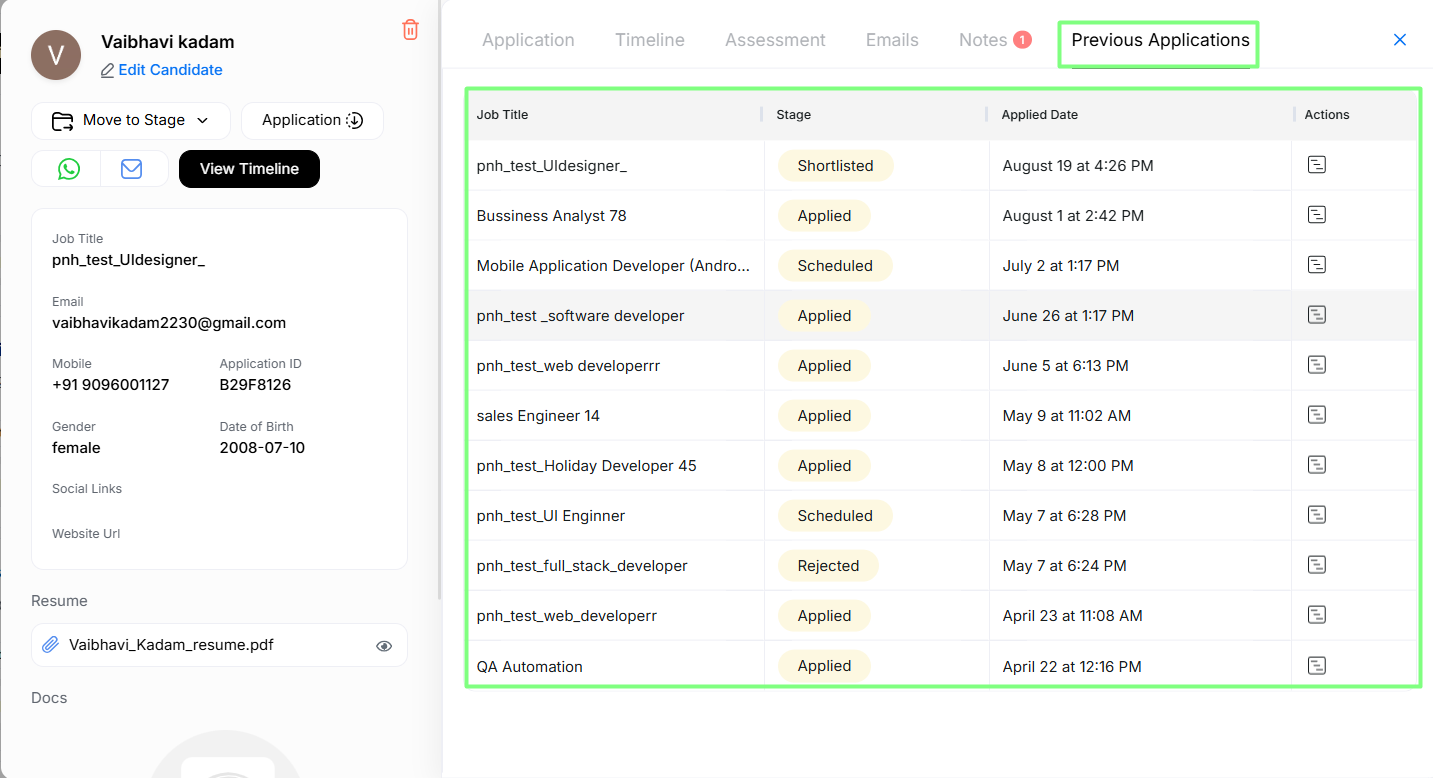Job Application
The Job Application section provides a centralized view of all applications received for a specific job posting. It allows recruiters to easily track the number of applicants, review individual applications, and access detailed candidate information.
Access the Job Application Page
Click on the Job Posting option in the left vertical panel.
On the Job Posting page, you’ll see a list of jobs along with the number of applications received for each job.
Find the job you want to check applications for and click on the Applications button next to that job to view all the applications submitted.
This will open the Applications page. Select the candidate you want to view details for and click on View Application.
Once clicked on View Application, a window appears showcasing all detailed information of the candidate.
Candidate Information (Left Side)
On this window, the left-hand side displays the following information (if available):
- Job Title
- Email Address
- Mobile Number
- Gender
- Date of Birth
- Resume
- Social Links / Website URL (if provided)
Action options include:
- Edit Candidate Details – Update the candidate’s personal information.
- Move to Stage – Change the application status: Shortlisted, Scheduled, Qualified, or Rejected.
- Download Application – Download the candidate’s full application.
- Mailbox – Send an email directly to the candidate.
- View Timeline – Check the full activity history of the application.
- WhatsApp – Chat directly with the candidate via WhatsApp (if integrated).
Edit Candidate Details
The View Application page displays the following sections on the right-hand side:
- Application
- Timeline
- Assessment
- Emails
- Notes
- Previous Applications
Application Section
The Application section is divided into two parts:
Candidate Details
Displays essential candidate information, including AI-generated summary, strengths & weaknesses, personal intro, skills, salary details, experience, hiring executive, application source, and background details such as work experience, education, certificates, awards, volunteer work, and current location.
Request Candidate Data
Enables requesting missing details such as skills, salary info, notice period, experience, location, resume, employment/education history, awards, voluntary work, certificates, and other attachments.
Once a data request is sent, the form submission is activated and remains open:
When the candidate completes the submission, the toggle is automatically turned off and the form is closed:
Timeline Section
The Timeline displays key updates related to the candidate’s application, including:
- AI Score Generation
- Job Application Status Changes
- Assessment Status Updates
- Other important activities and actions taken throughout the hiring process
This provides a chronological overview of the candidate’s progress.
Assessment Section
Displays all assessments completed by the candidate, whether manual or automated, along with their current status (pending, completed, evaluated).
Once an assessment is completed, a scorecard is automatically generated for review:
Email Section
In the Application section, emails can be sent to the candidate using either SMTP or Outlook integration.
The Email section displays details of all email communications, including:
- Sender and recipient
- Subject
- Description or body of email
This ensures a complete history of interactions with the candidate.
Notes Section
In the Job Application - Notes section, internal notes can be added to document important information about the candidate.
Each note must include a Title and a Description.
Previous Applications Section
Displays a list of jobs the candidate has previously applied to, including:
- Application Stage (e.g., Applied, Scheduled, Shortlisted, Rejected)
- Applied Date
- Available Actions