Job Pipeline
The Application Tracking Software is designed to streamline your hiring process by offering a clear and customizable job pipeline view. It helps you efficiently manage job applications through an interactive job pipeline. You can view applications, navigate between jobs, customize pipeline stages, and set automated notifications.
Viewing Applications
At the top of the job pipeline, you’ll find the All Applications dropdown menu. This menu helps you control which applications are displayed:
- All Applications – Displays every job application for the selected job. This view is useful for getting an overall picture of your hiring progress.
- My Applications – Filters the list to only show applications that are assigned to you. This is helpful if you are personally responsible for certain candidates.
- Unassigned – Shows applications that are not yet assigned to any team member, allowing you to quickly allocate them.
By using these filters, you can focus on relevant candidates without having to manually sort through unrelated applications.
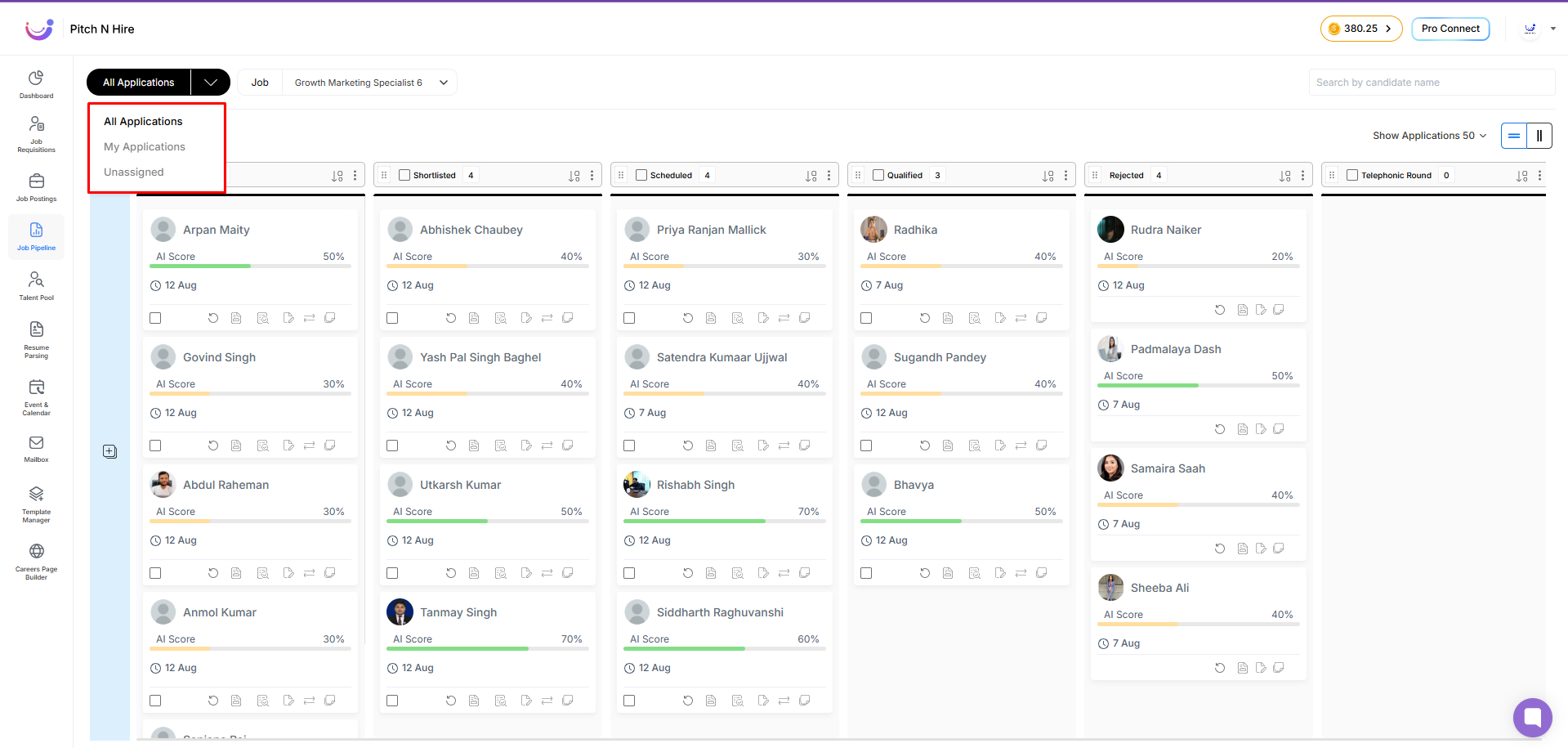
Navigating Between Jobs
If your organization has multiple active job postings, you can use the Job dropdown menu to switch between them. This dropdown lists all published jobs, and selecting a job will instantly load its unique pipeline, including applications and stages.
This feature allows you to work on multiple job openings without leaving the interface or opening new pages, making navigation fast and efficient.
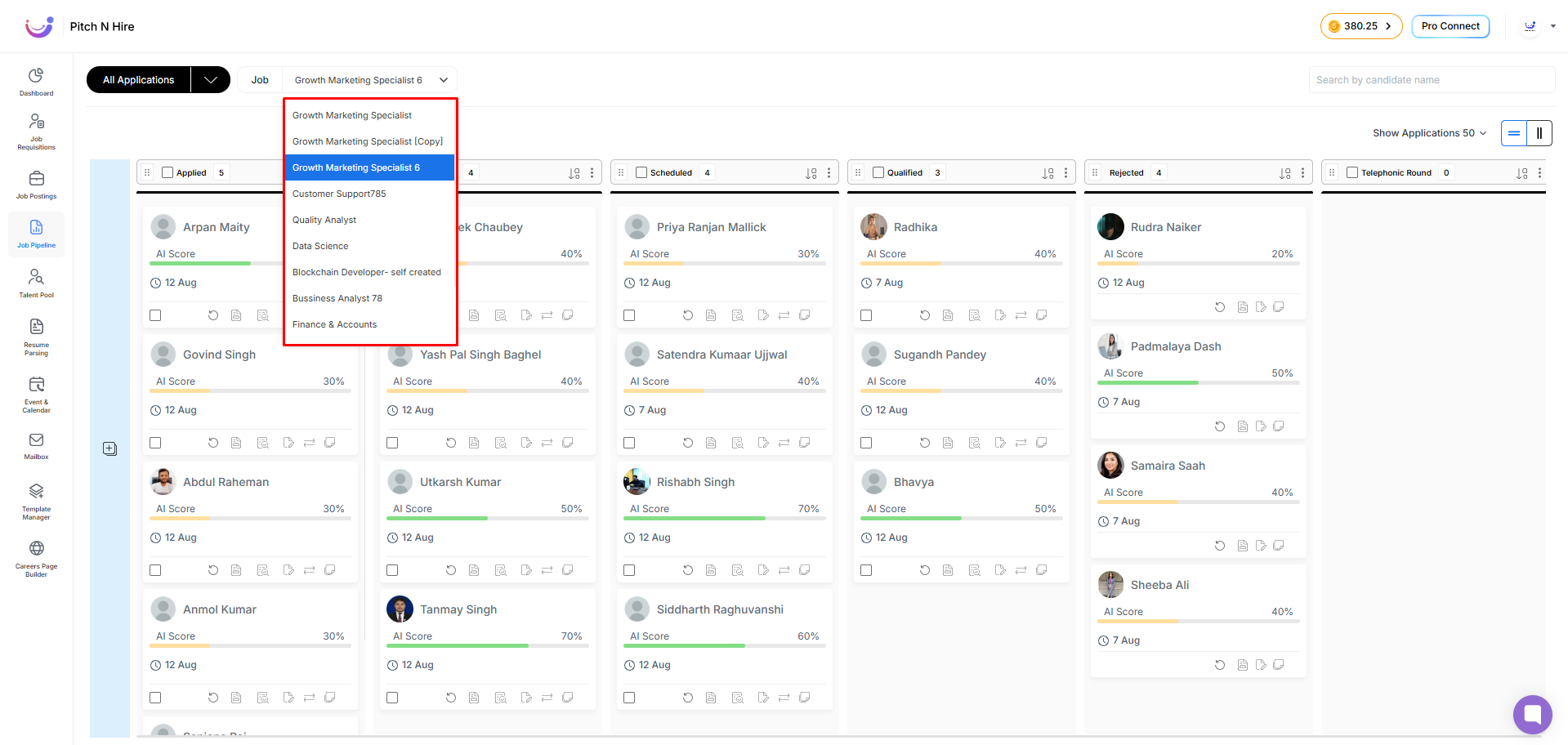
Pipeline Stages
Each job pipeline is divided into stages that represent different phases of the hiring process. By default, five stages are provided, such as Applied, Shortlisted, Scheduled, Qualified, and Rejected. Each stage displays the number of applications currently in that stage, giving you an at-a-glance update on hiring progress.
The 6-dot icon next to each stage name allows you to rearrange the stages simply by clicking and dragging them to a new position. This flexibility ensures that your hiring process reflects your organization’s workflow.
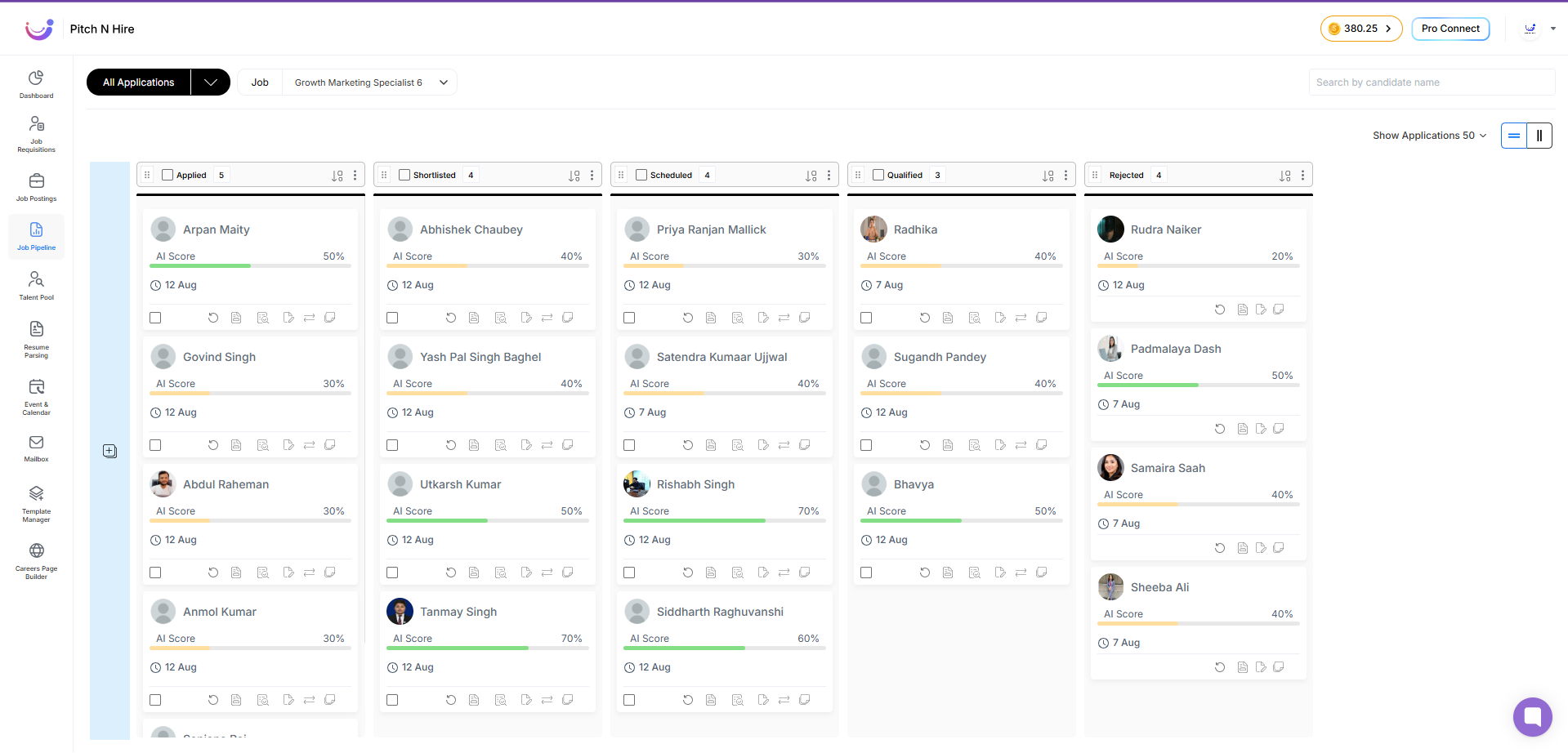
Sorting Applications
The Sort By option enables you to arrange the list of applications according to different sorting criteria. For example, you may want to sort by applications A–Z or Z–A, or sort by AI score.
This feature is particularly useful for recruiters managing a large volume of applications, as it helps prioritize candidates based on the desired parameter.
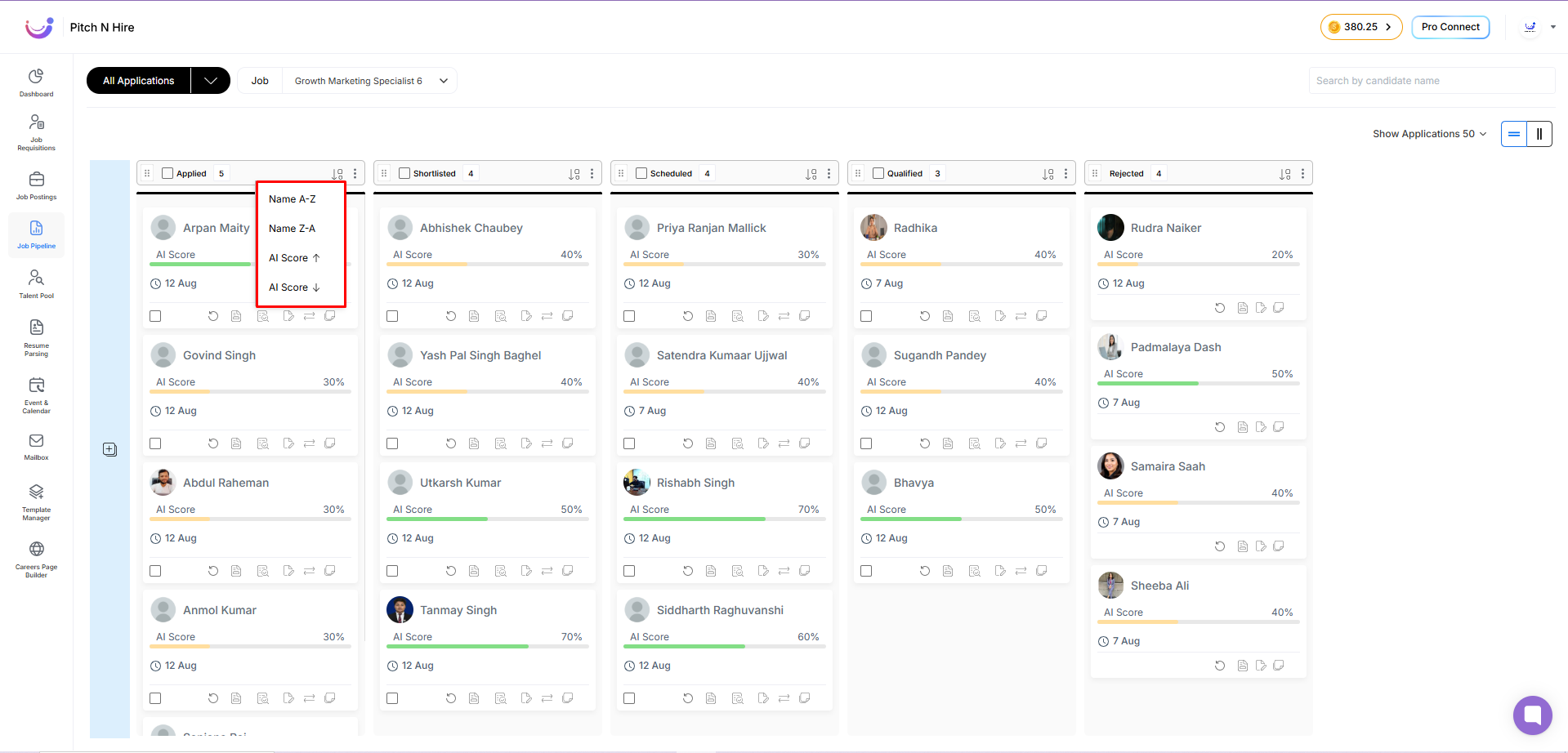
Changing Stage Colours
The Change Colour feature lets you assign a colour to each stage, visually distinguishing them in the pipeline. This makes it easier to identify stages at a glance and helps in maintaining visual organization. Once you select a colour, the line displayed below the stage name will change accordingly.
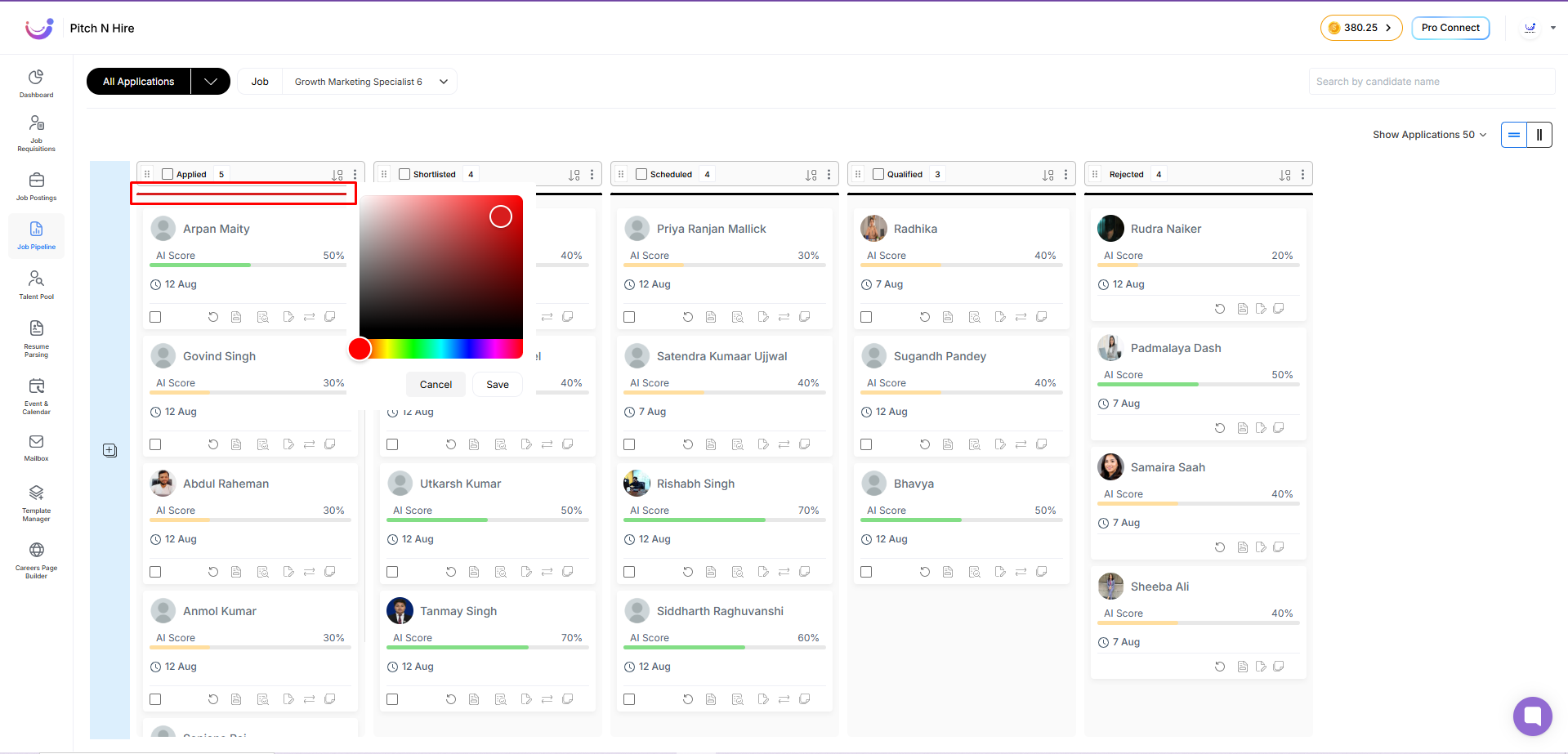
Adding Custom Stages
If the default pipeline stages do not fully represent your hiring process, you can create your own custom stages. Click the + (Add Stage) button to create a new stage. Enter a name for your stage in the provided text field, and then save it. Once saved, the new stage will appear at the end of your pipeline.
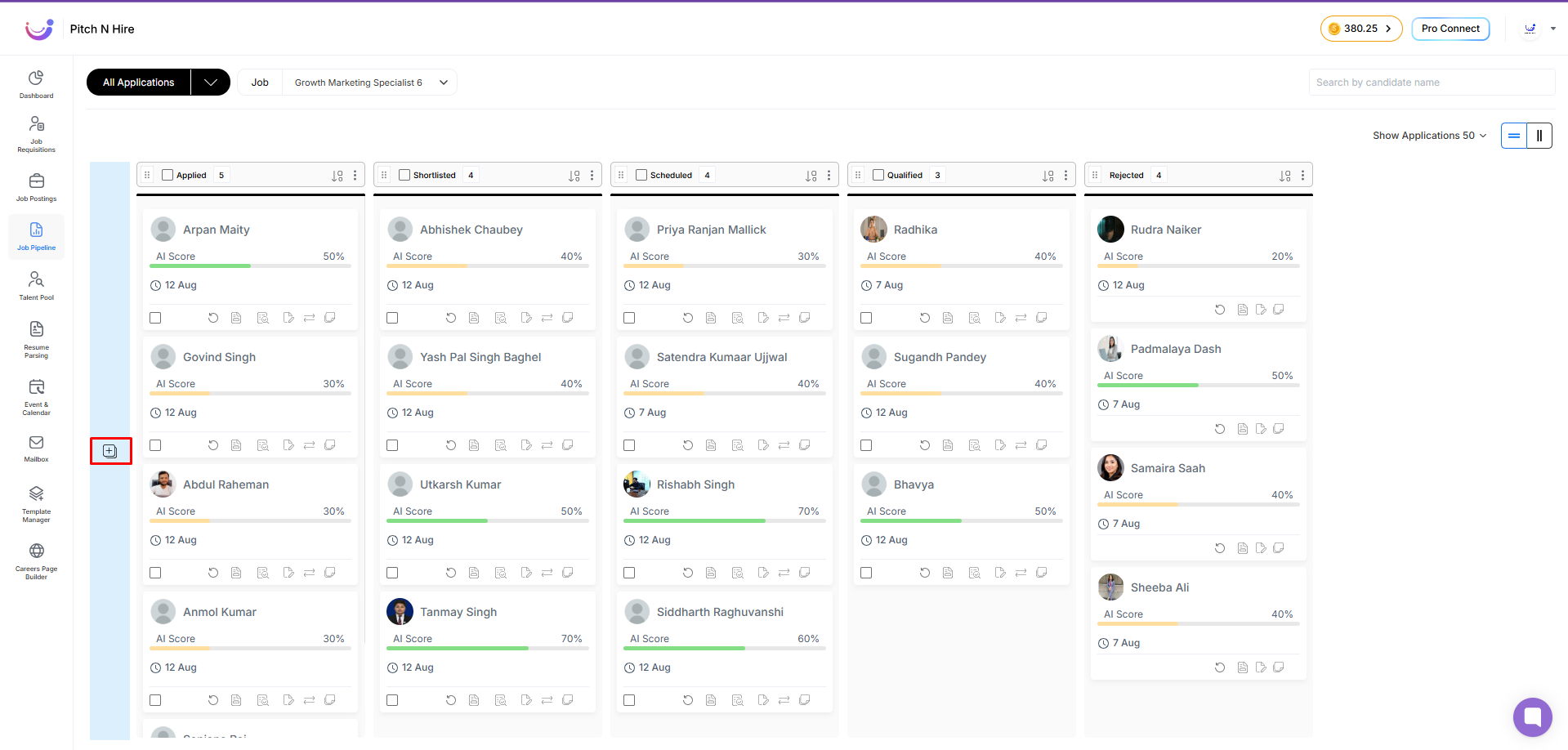
You can use custom stages for specialized hiring steps, such as Technical Assessment, Background Check, or Manager Review. Custom stages can be edited, linked, coloured, or deleted as needed.
Editing and Linking Custom Stages
Each custom stage has a 3-dot menu with several options:
- Edit Stage – Update the stage name to something more descriptive or relevant.
- Link Stage – Associate it with an existing default stage for reporting purposes.
- Change Stage Colour – Adjust the stage’s visual colour indicator.
- Alert Mail – Automatically notify candidates when their application moves to this stage. The Alert Mail feature helps you maintain timely communication with candidates. When the On Stage Change toggle is turned on, the system automatically sends an email to the candidate whenever their application moves to a different stage. This keeps candidates informed without requiring manual follow-up from the recruiter.
- Delete Stage – Permanently remove the custom stage (default stages cannot be deleted).
Linking a custom stage is particularly useful if you want the stage to be recognized in the system reports under an existing default stage.
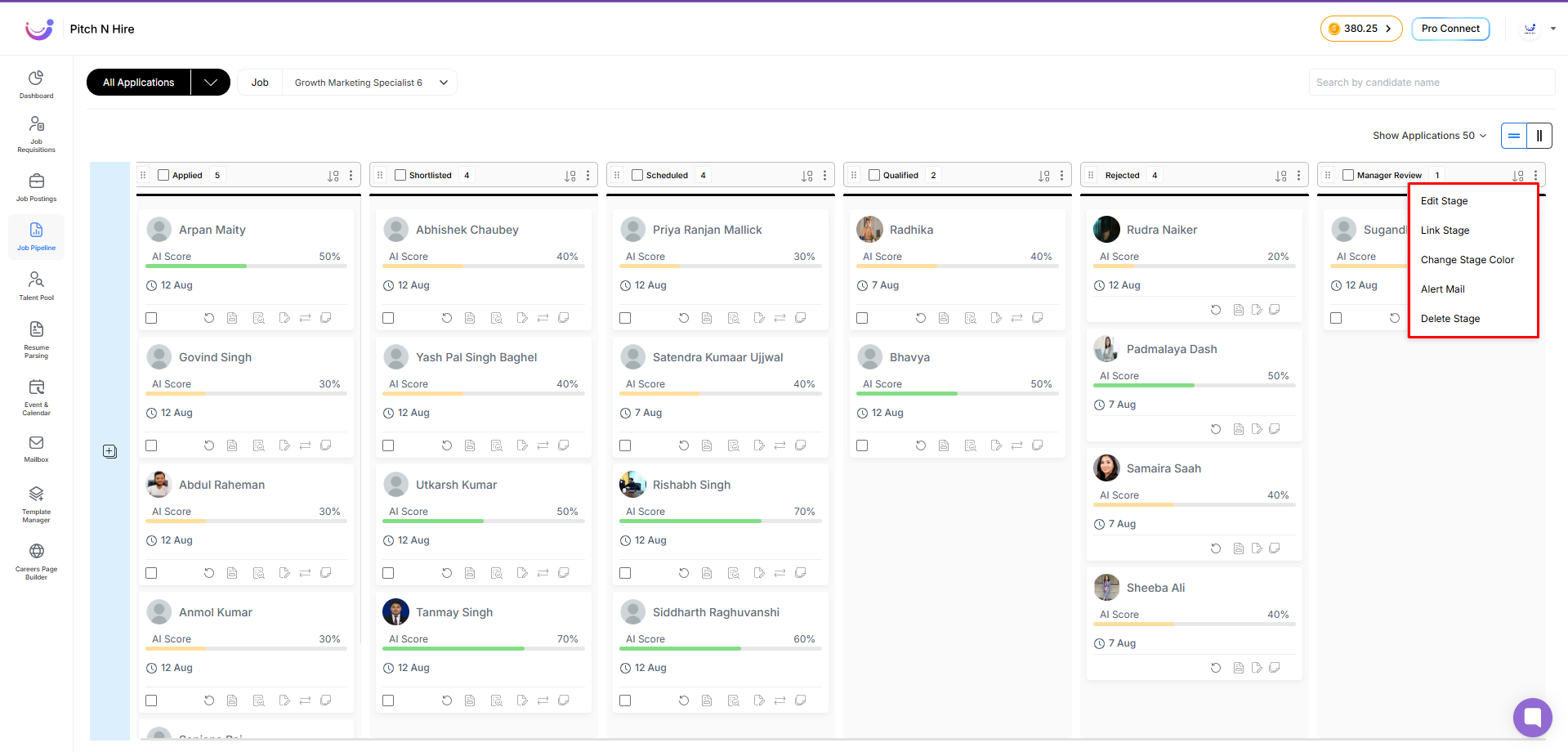
Bulk Actions on Applications
The Application Tracking Software allows users to perform bulk actions on multiple applications simultaneously, streamlining repetitive tasks and saving valuable time. A checkbox is displayed for all applications in every stage of the pipeline. Additionally, a master checkbox appears beside the stage name, allowing you to select all applications within that stage at once.
Once one or more applications are selected, the following action buttons are displayed at the top of the pipeline:
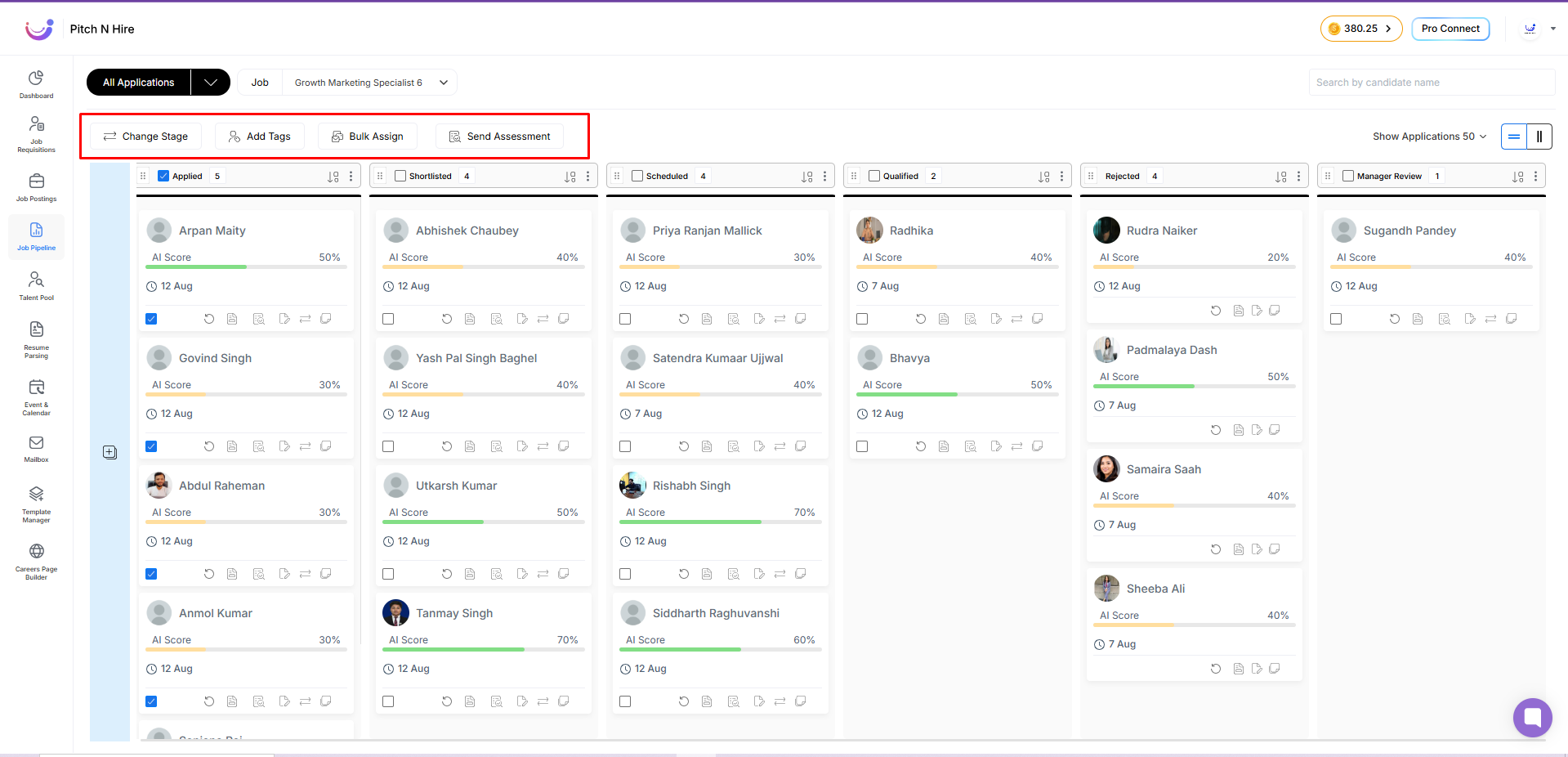
Change Stage
Clicking this option opens the Update Stage pop-up. This window displays the number of selected applications and provides a list of available stages (Applied, Shortlisted, Scheduled, Qualified, Rejected, Manager Review). Selecting a stage will move all chosen applications to that stage instantly.
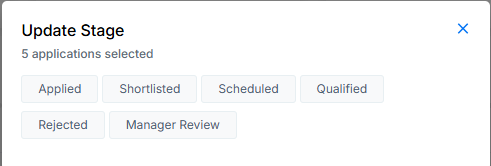
Add Tags
This option opens a drop-down menu containing a list of available tags. You can choose any tag from the list, and it will be applied to all selected applications. Tags help categorize and filter applications for quick identification.
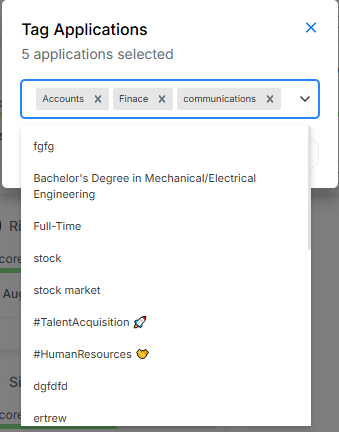
Bulk Assign
Clicking this option opens the Assign Hiring Executive pop-up. Here, you can assign one or multiple hiring executives to all selected applications at once. This feature helps distribute workload efficiently among the recruitment team.
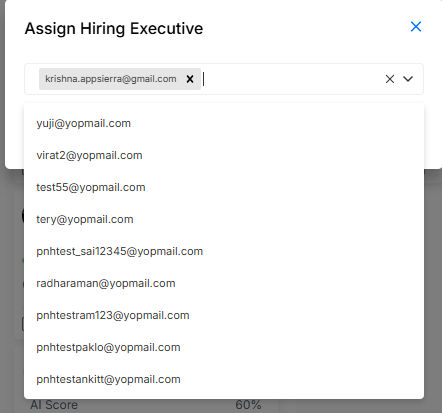
Send Assessment
This button opens an MCQ (Multiple Choice Question) pop-up, allowing you to send bulk assessments to all selected candidates by choosing an appropriate MCQ template. This is particularly useful for initial screening or skills evaluation.
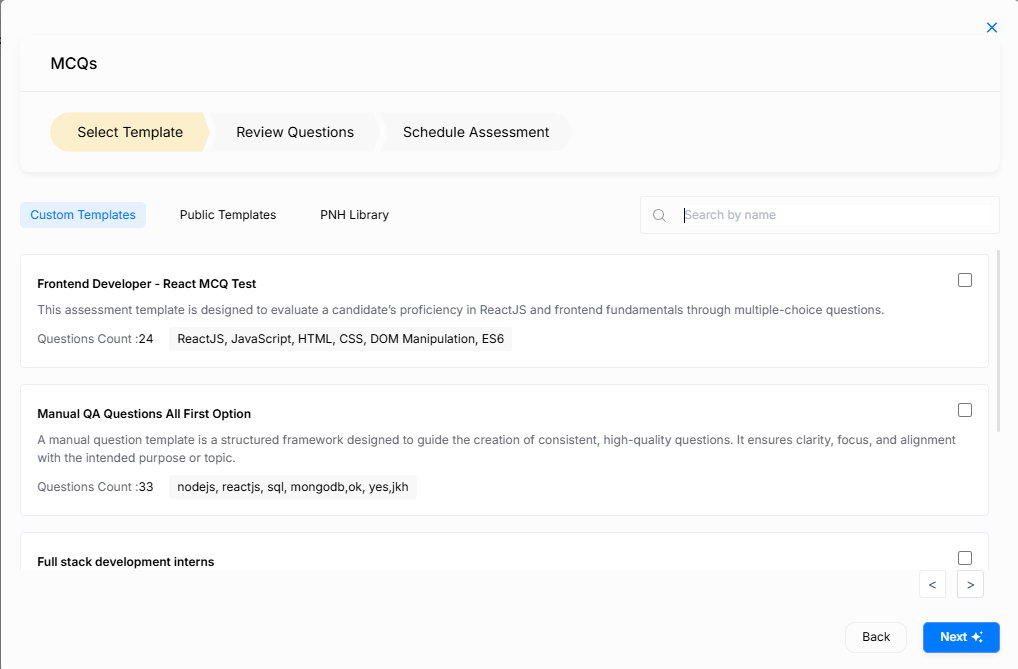
By using bulk actions, recruiters can manage large volumes of applications with minimal effort, ensuring faster hiring decisions and improved productivity.