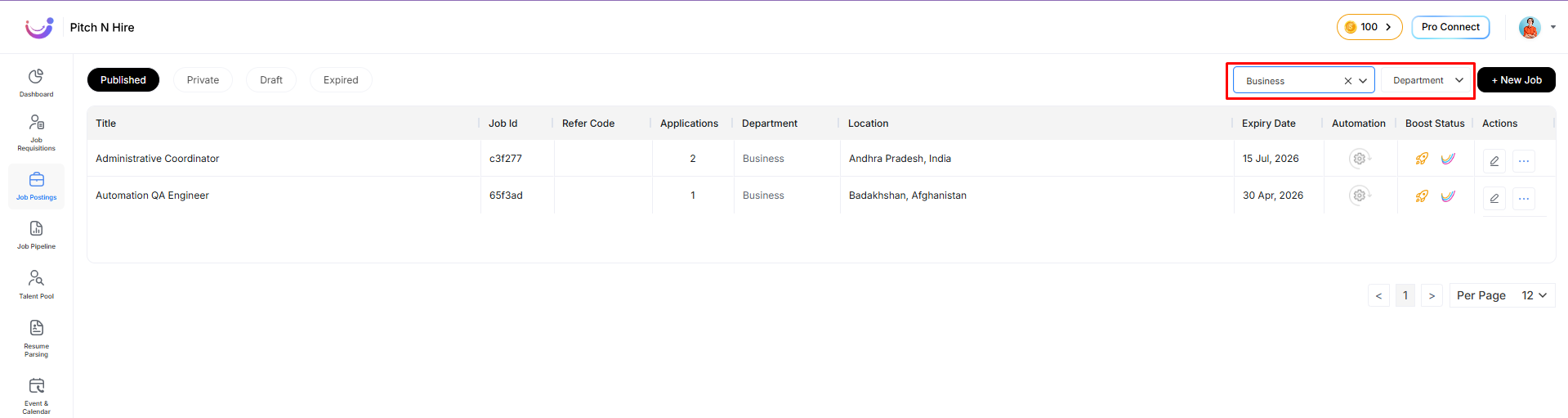Job Posting
The Job Posting Listing Page in Pitch N Hire enables recruiters and hiring managers to seamlessly create, manage, and publish job postings directly to their organization’s career site. This interface is designed to optimize the recruitment workflow, ensuring that open positions are created with complete and structured data, and published in just a few clicks.
How to Create a Job Posting
Step 1: Accessing the Job Posting Page
Once logged into the Pitch N Hire dashboard, navigate to the Job Posting Listing Page from the left-hand menu.
Step 2: Initiating a New Job Posting
Click the “New Job” button located at the top right corner of the listing page.
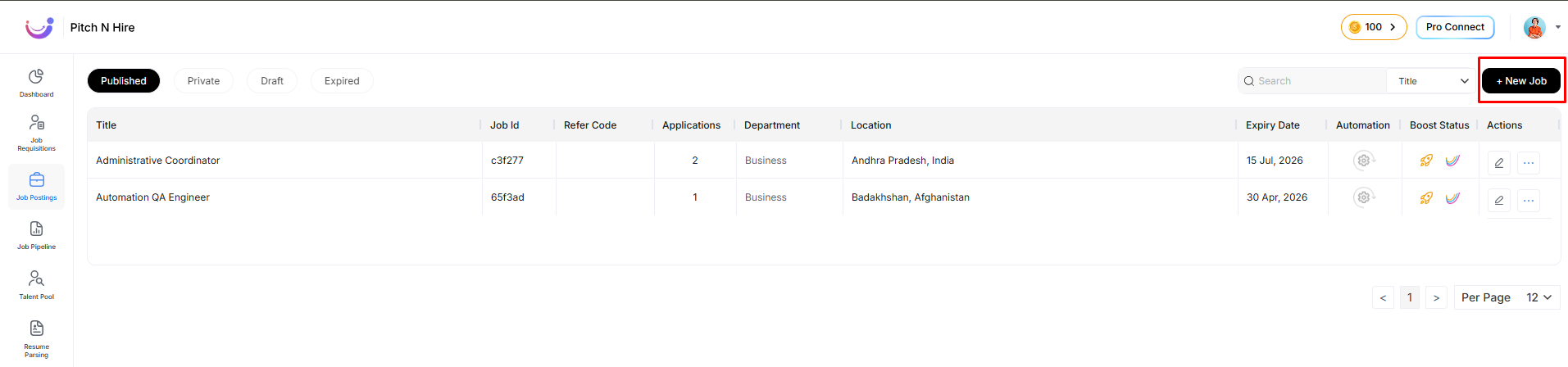
A job creation form will appear.
Step 3: Filling Job Details
Enter all the required information such as:
- Job Title
- Job Description
- Skills
- Work Experience
- Location
- Department
- Employment Type
- Number of Openings
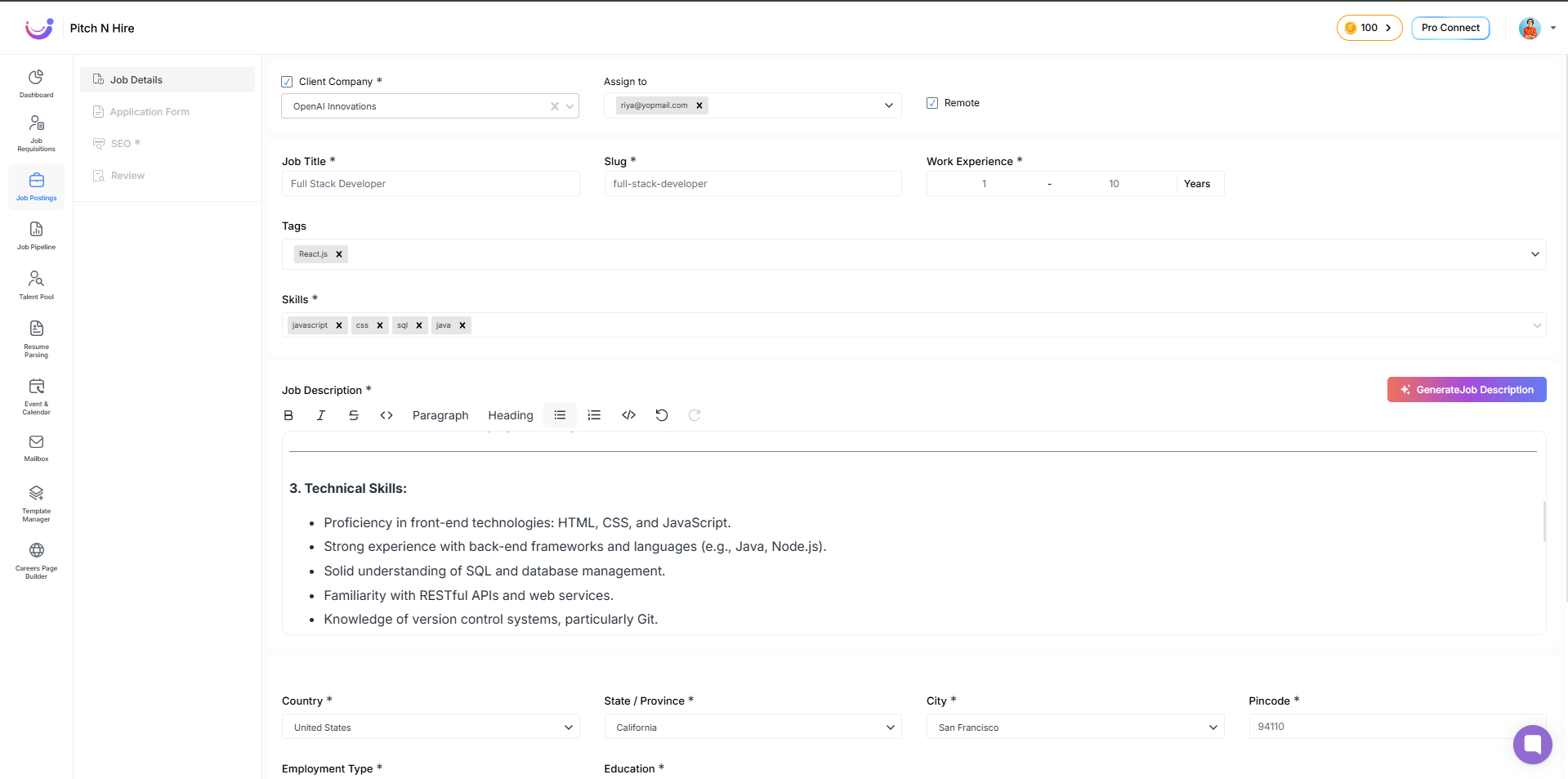
Ensure all fields are filled with valid and accurate inputs to avoid errors.
Step 4: Saving the Job Draft
Click the “Save” button.
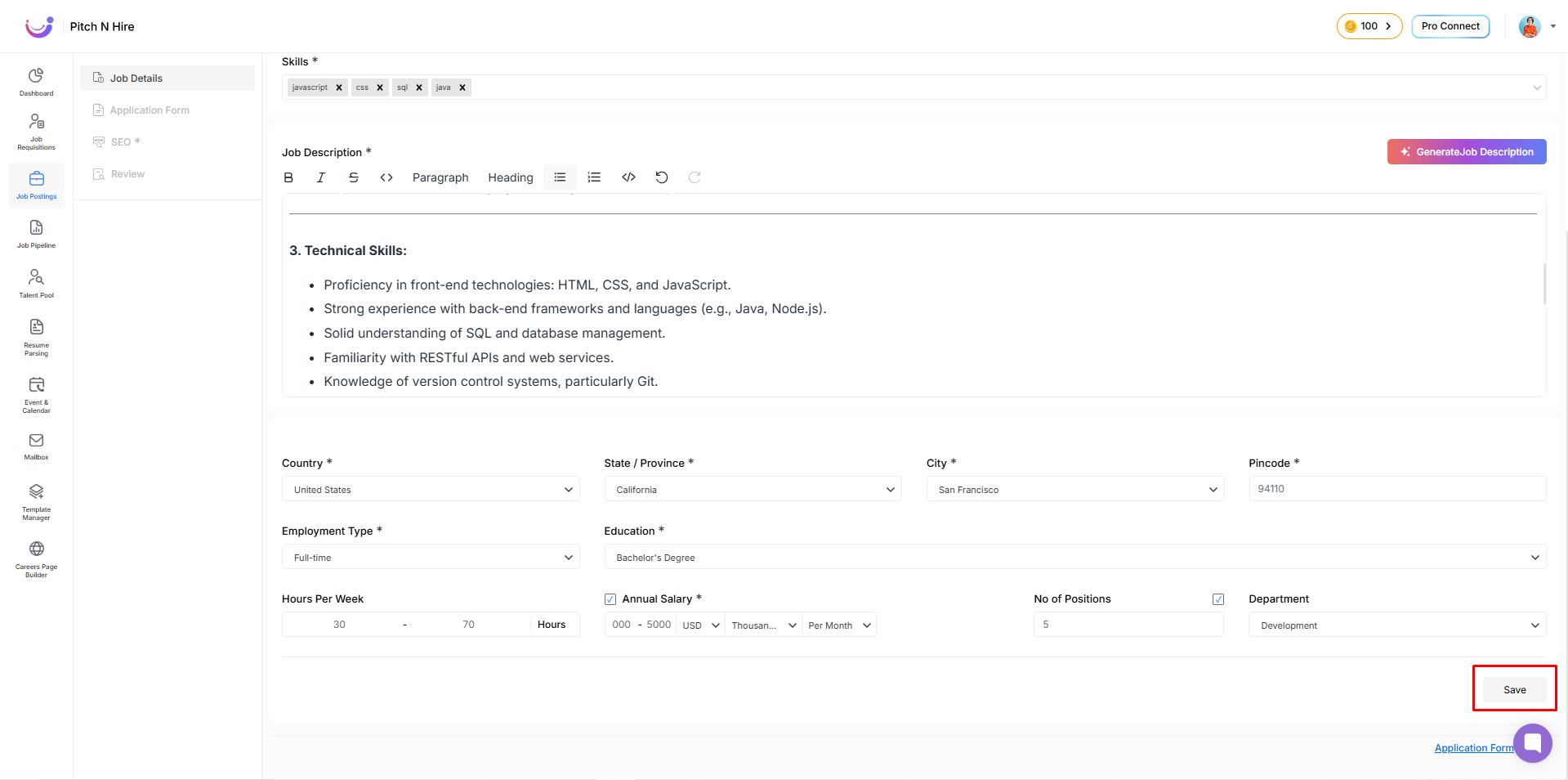
A notification will confirm that the job has been saved in the Draft section by default. This enables continued editing and review before publishing.
Enhance with Application Form & Screening Questions
Step 5: Navigating to the Application Form
On the same page, click on the “Application Form” tab.
- Add customized screening questions
- Save these questions as a reusable template
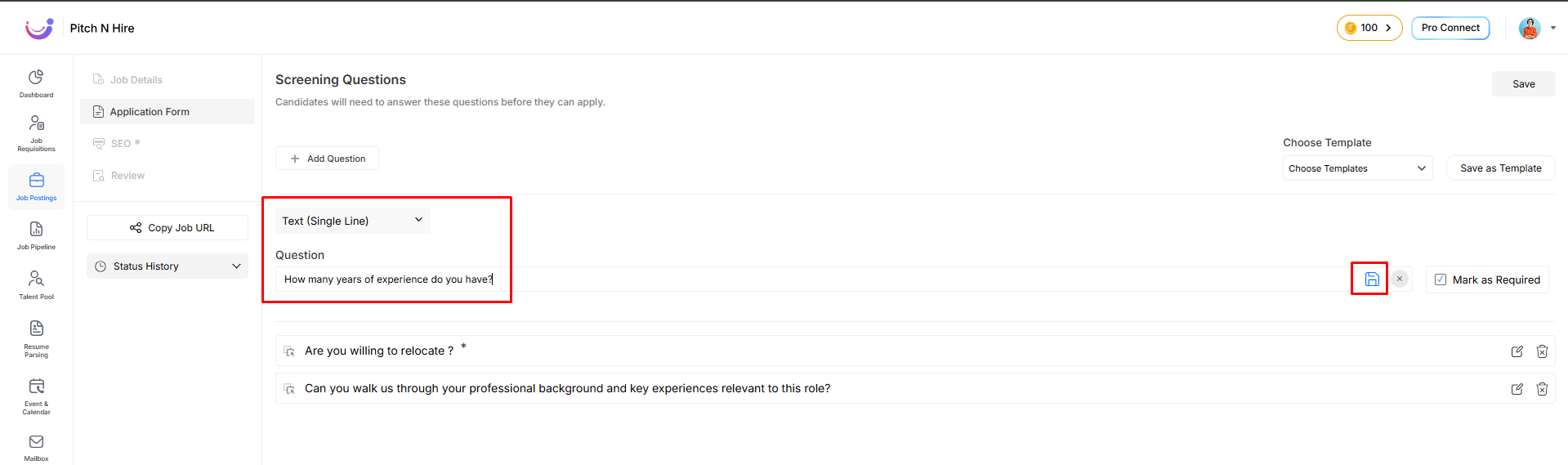
- Use checkboxes to mark questions as mandatory or optional
- Easily edit or delete any question
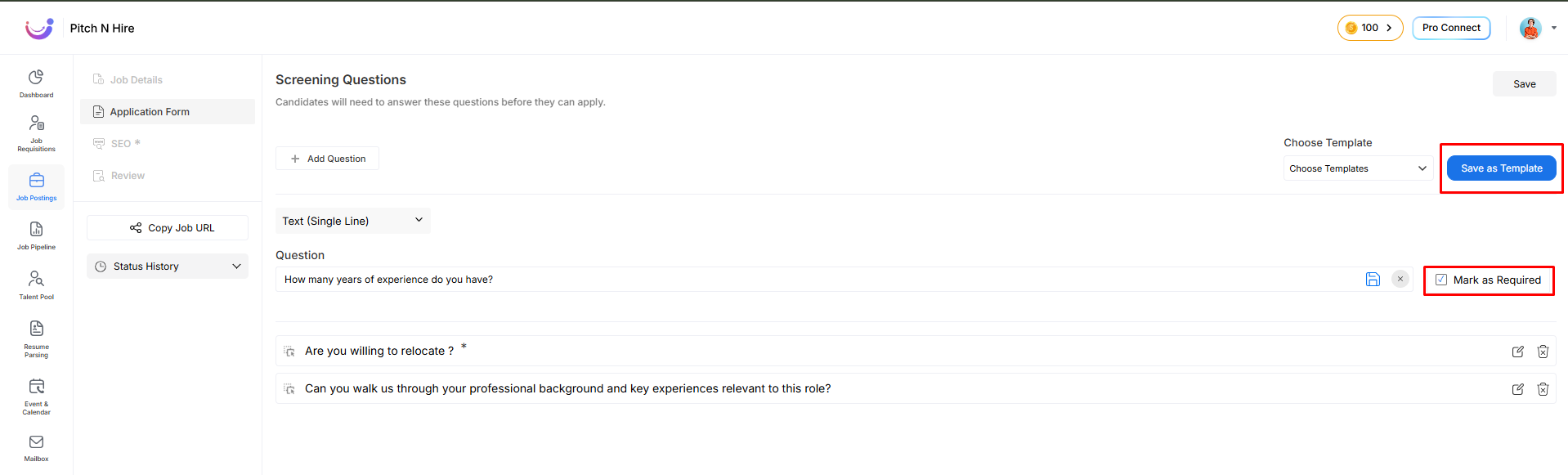
Once done, click the “Save” button at the top right to save application form details.
Optimize with AI-Powered SEO Panel
Step 6: Creating AI-Driven Job Descriptions
- Navigate to the SEO Panel via the left navigation menu
- Use AI assistance to generate an optimized job description that enhances visibility on search engines
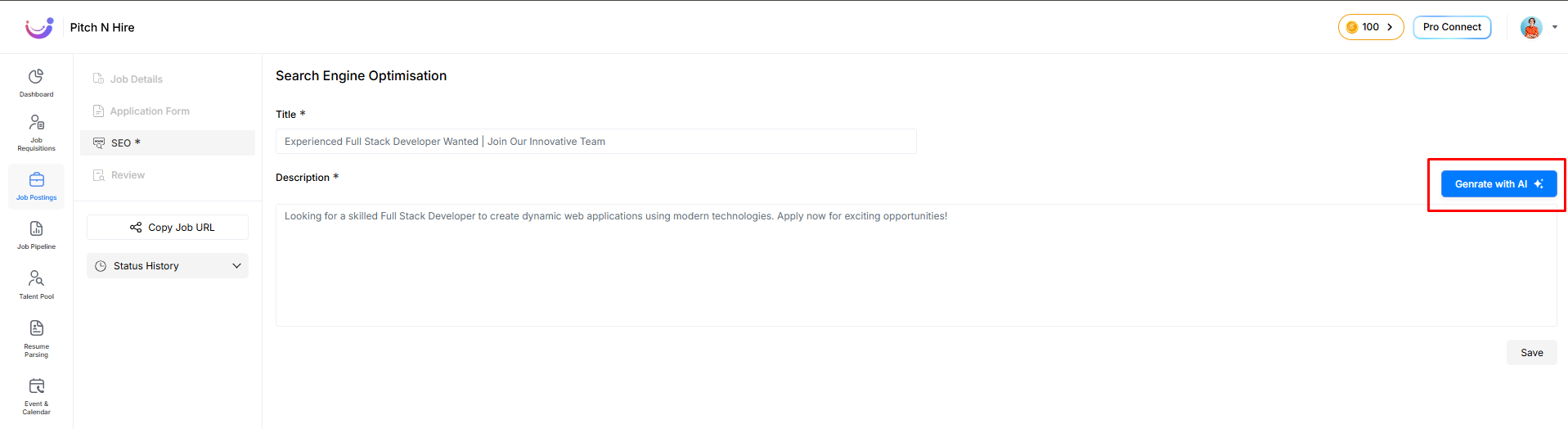
Click “Save” to store the SEO-enhanced content.
Review & Finalize the Job Posting
Step 7: Job Review Panel
Navigate to the Review section.
- All entered data is consolidated for final verification
- Preview how the job will appear on your Career Site
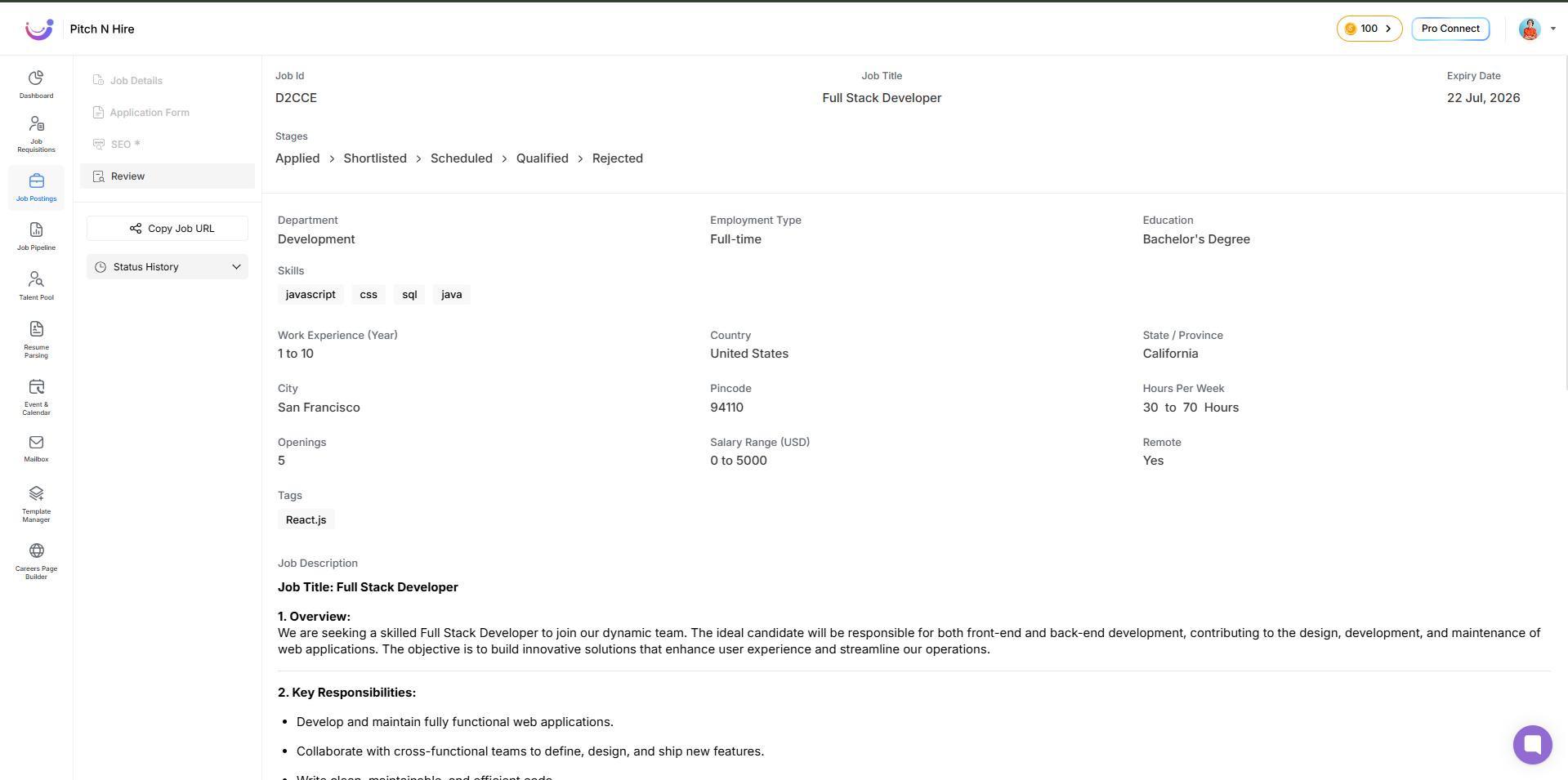
Publishing the Job
Step 8: Publishing from Job Details
- Go back to the Job Details section or scroll to the bottom
- Click the “Publish” button
- Or update the job status to Published via the status drop-down

Step 9: Confirmation
A pop-up will confirm the successful publication.
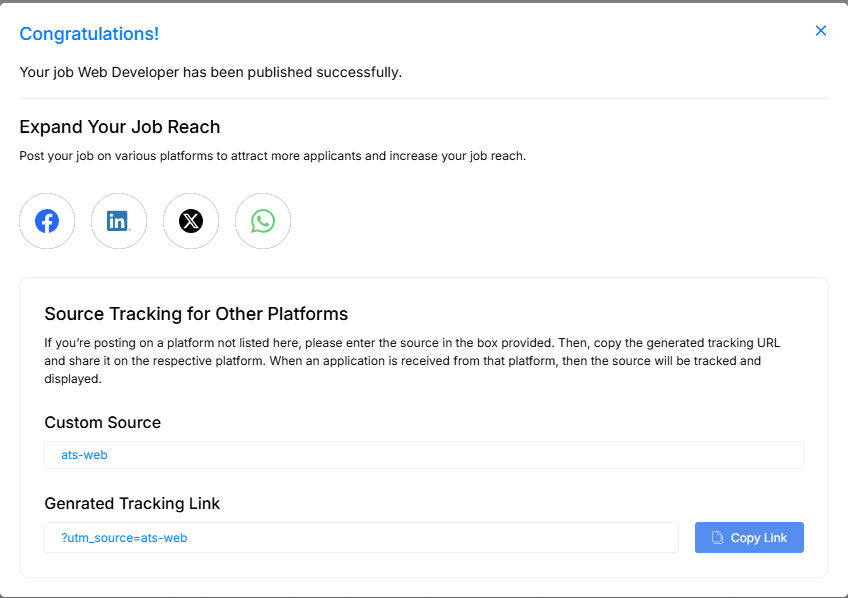
The job is now live and visible to candidates on your company’s career page.
Action Buttons in Job Posting
Located at the right of each job listing, the Actions button (three-dot icon) reveals a dropdown with multiple operations.
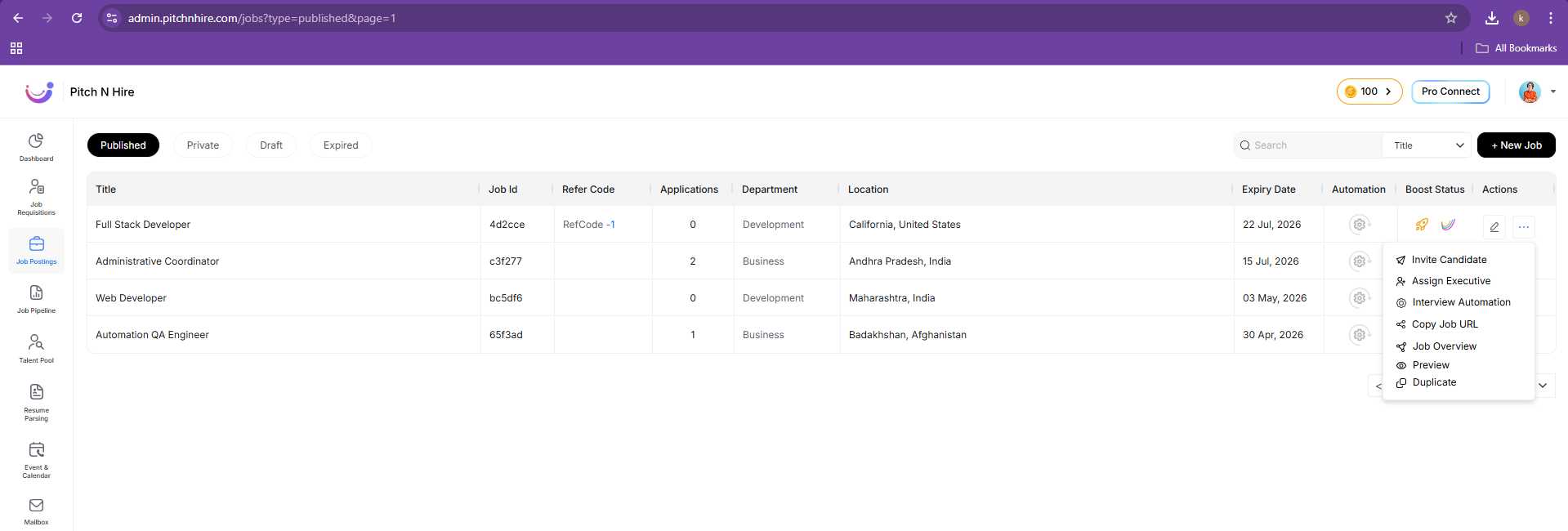
Option 1: Invite Candidate
Directly invite candidates to apply for a specific job.
Steps:
- Click on “Invite Candidate”
- A modal will appear prompting email input
- Enter one or multiple emails (use Enter to add)
- Click Send
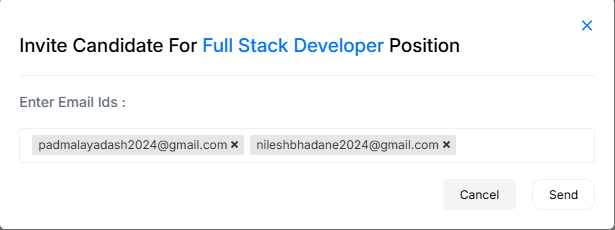
Each candidate receives a custom email with:
- Job Title
- “Apply Now” CTA
- Application Form Link
Option 2: Assign Executive
Assign team members (recruiters or managers) to manage the job.
Benefits:
- Collaborative hiring
- Ownership assignment
- Full visibility into pipeline stats
Steps:
- Click “Assign Executive”
- Search and select users
- Tagged users can now manage this job
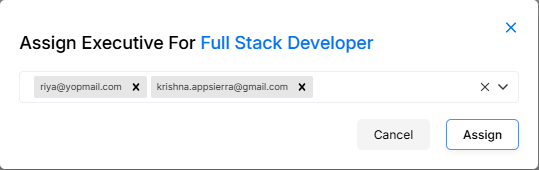
Option 3: Copy Job URL
Easily generate and share job links.
Steps:
- Click “Copy Job URL”
- Modal opens with:
- Custom Source input (e.g.,
ats-web,LinkedIn) - UTM tracking link
- One-click copy option
- Custom Source input (e.g.,
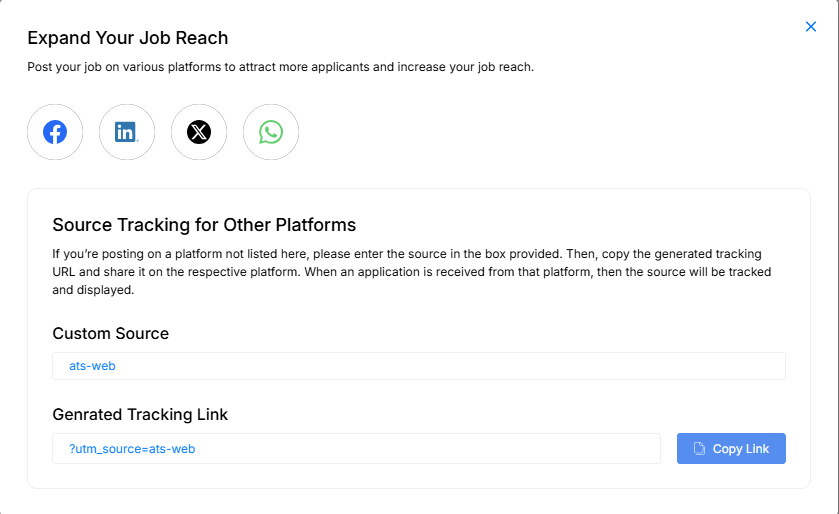
Includes share buttons for:
- X (formerly Twitter)
Option 4: Job Overview
Get a visual pipeline of candidate movement.
Insights:
- Total applications
- Candidate qualification breakdown
- Assigned team members
- Application statuses: Applied, Scheduled, Shortlisted, Rejected
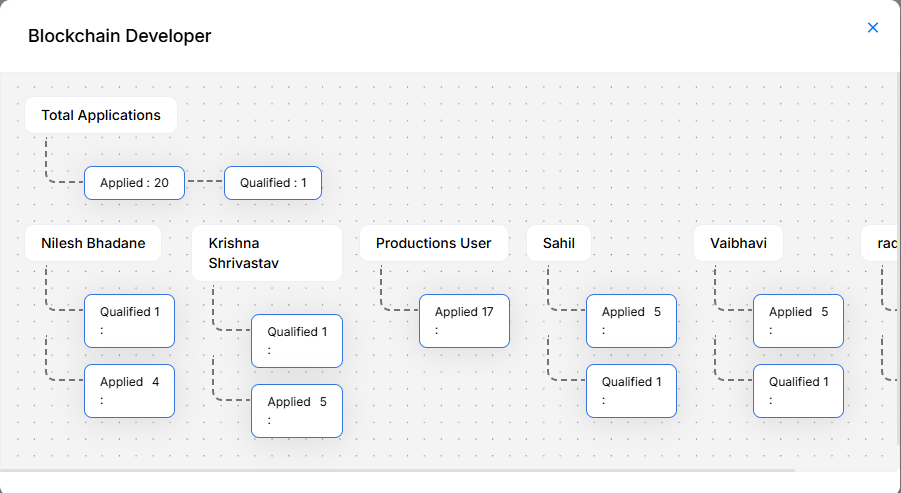
Option 5: Job Preview
Preview the job as it appears to applicants.
Features:
- Public-facing job details page
- Format and branding check
- “Apply Now” CTA for candidates
Option 6: Duplicate Job
Clone any job listing to avoid repetitive data entry.
Use Case:
“Sales Executive - Region A” → duplicate → “Region B”
Steps:
- Click “Duplicate”
- Confirm in pop-up
- A new copy is created with the same:
- Title
- Description
- Requirements
- Department & Location
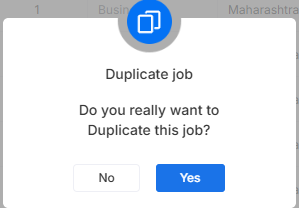
Search Jobs by Title or Department
Pitch N Hire offers quick filtering of job listings by **Title** and **Department**.Using Job Title Search
- Select Title from the dropdown
- Type full or partial job title in the search bar
Example: Typing “Developer” shows:
- Full Stack Developer
- Web Developer
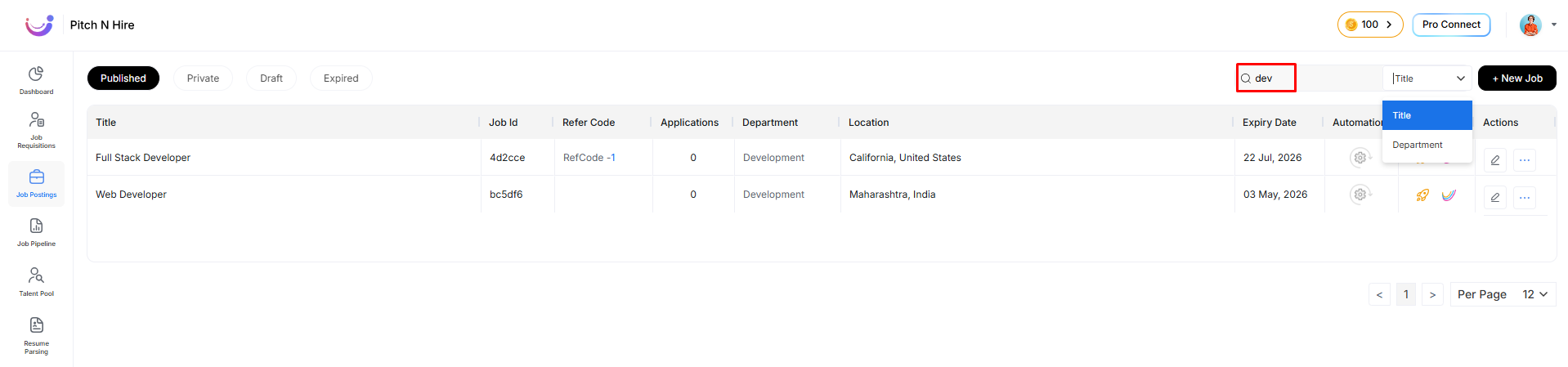
Using Department-Based Search
- Select Department from the dropdown
- Enter the department name
Example: “Development”, “Business”