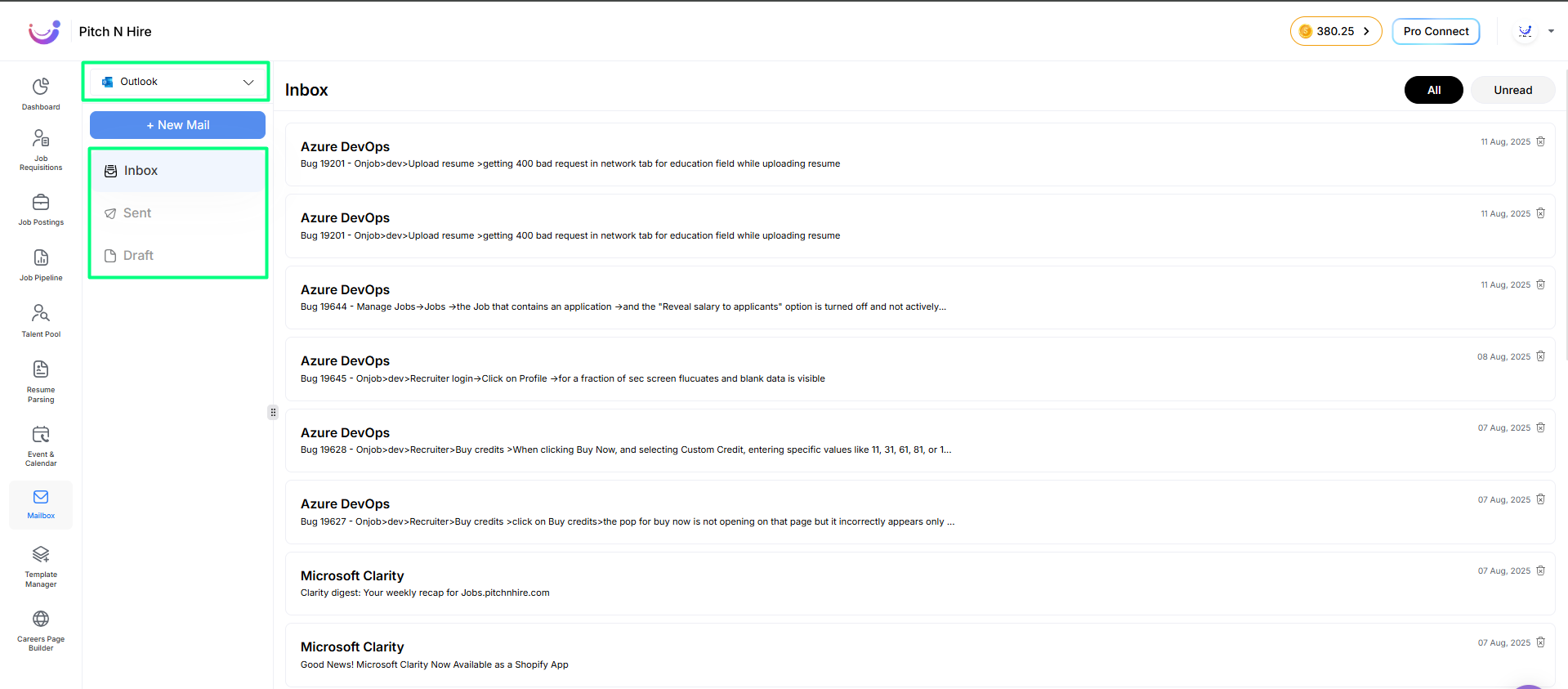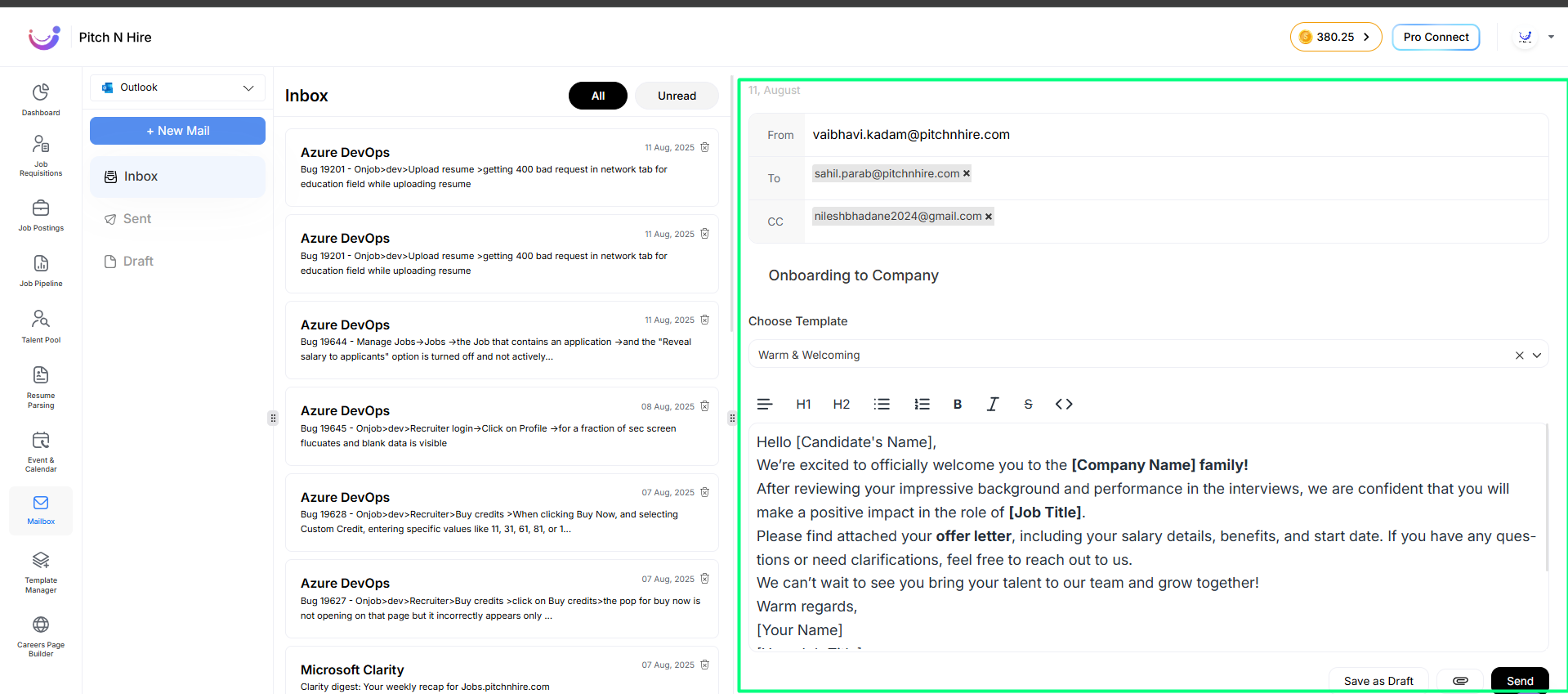Mailbox
The Mailbox Module in the ATS allows recruiters to send and receive emails directly from the system. It helps streamline communication with candidates during the hiring process.
Key Capabilities
- Send emails to candidates directly from the ATS.
- Receive and view candidate replies inside the platform.
- Use templates to speed up communication.
- Schedule emails for later sending.
- Add attachments when sending messages.
Accessing the Mailbox
To access the Mailbox:
- Log in to your ATS account.
- Click on the Mailbox option in the left-hand menu.
- Your inbox will open, showing recent conversations.
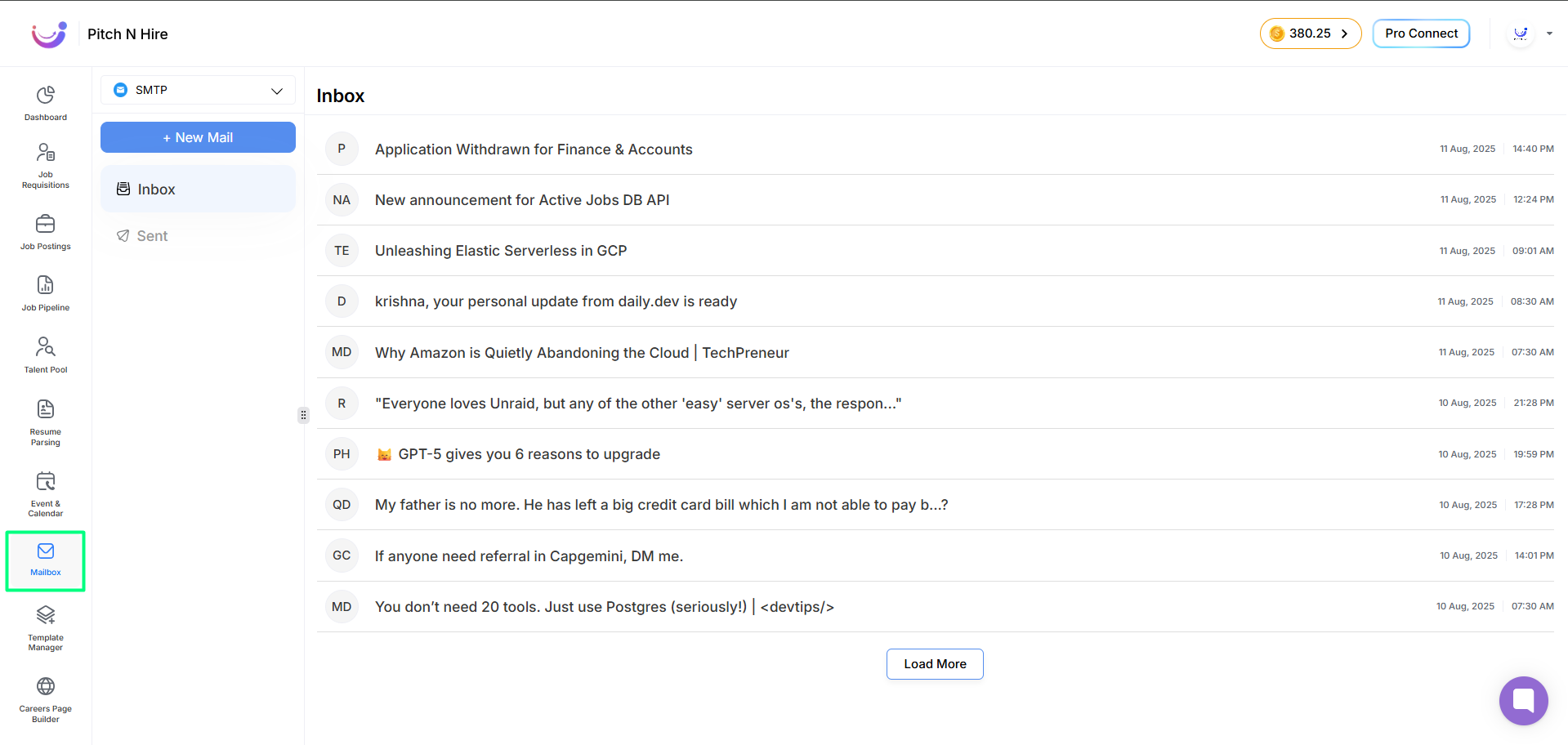
Connecting Your Email
Before using the Mailbox, you must connect your personal email account:
- Go to Settings > Email Integration.
- Choose your email provider (e.g., Gmail or Outlook).
- Authorize the connection using your credentials.
- Once connected, your inbox will start syncing.
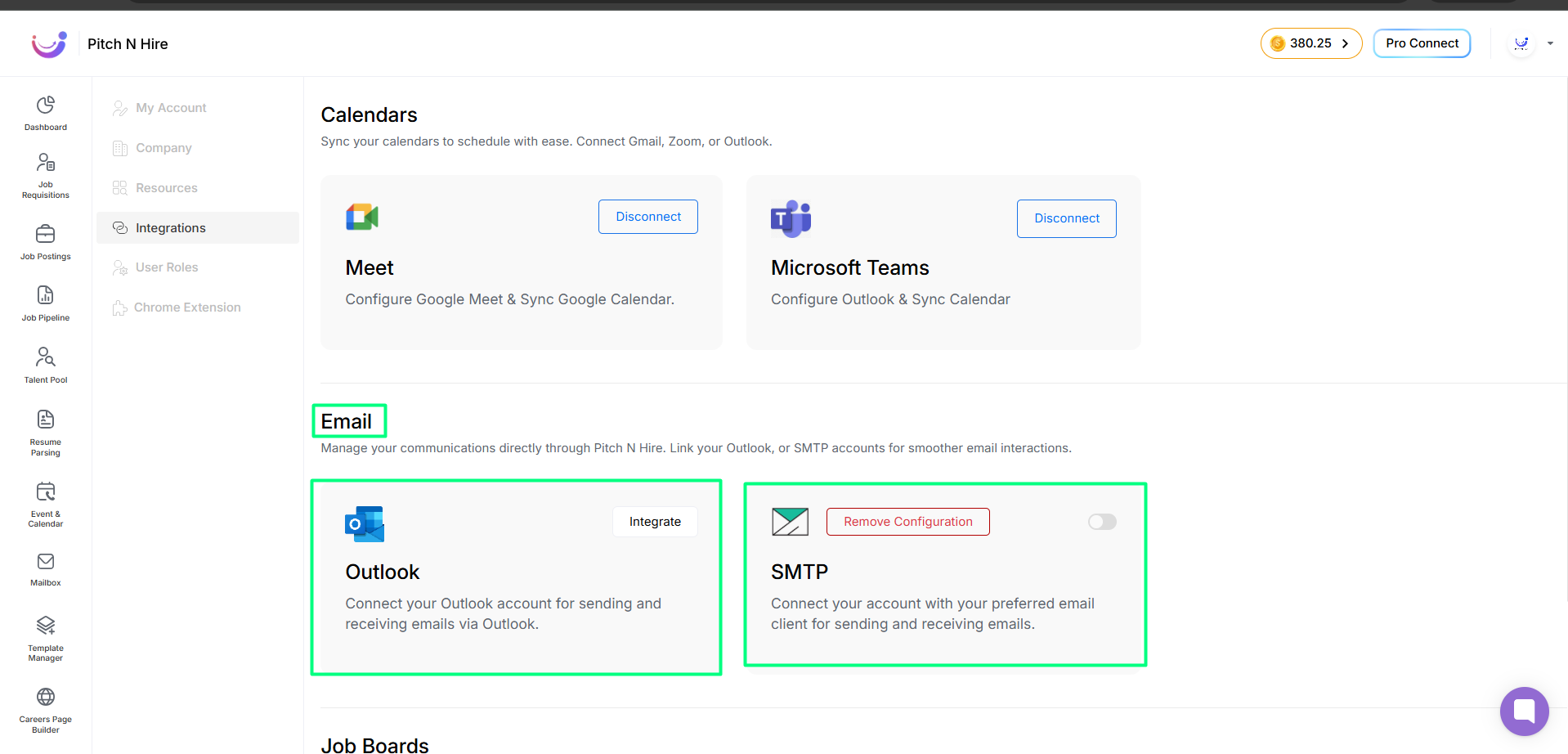
Sending Emails to Candidates
Method 1: Send Email from Mailbox
You can send emails directly from your mailbox using either SMTP or Outlook. Only one option can be used at a time.
Steps:
- Click on the Mailbox tab in the main navigation menu.
- Select your preferred sending option — SMTP or Outlook.
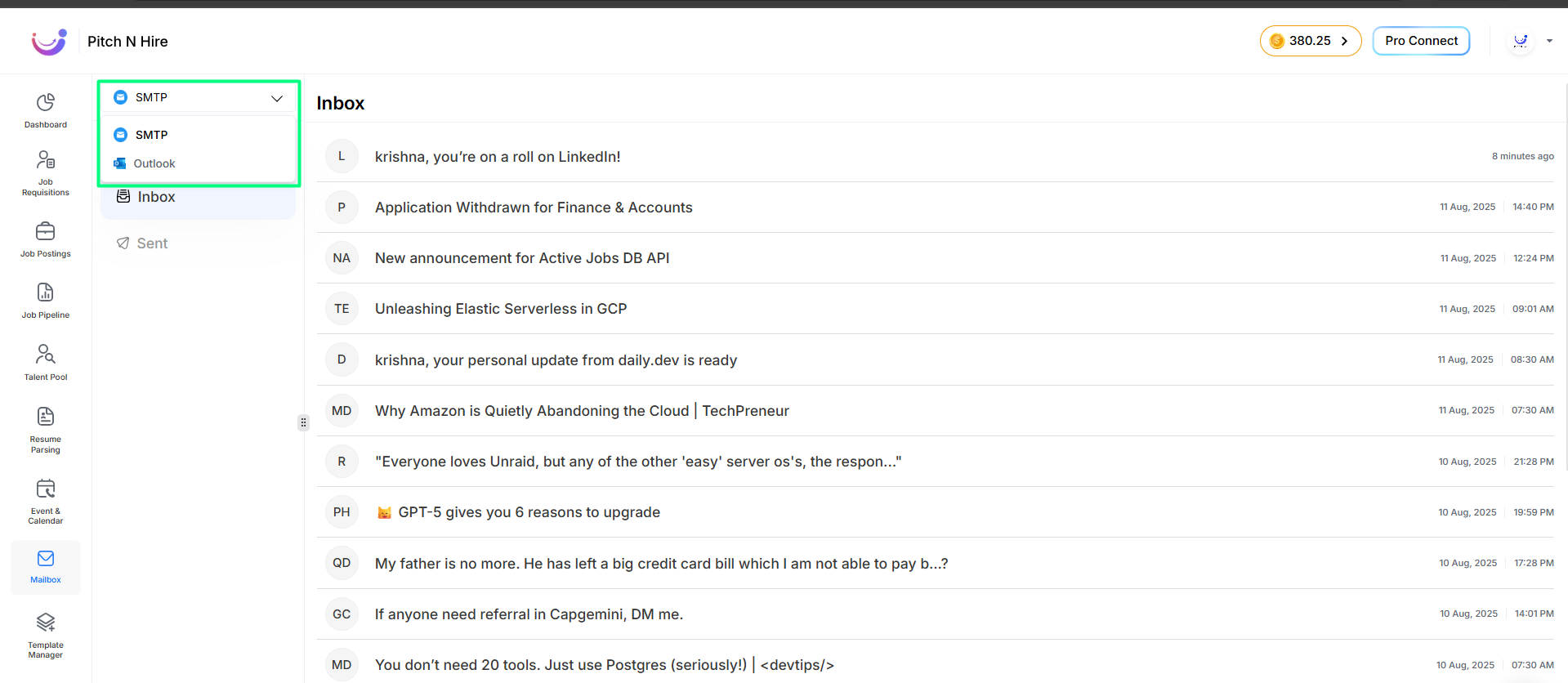
- Click on + New Mail to open the email composer.
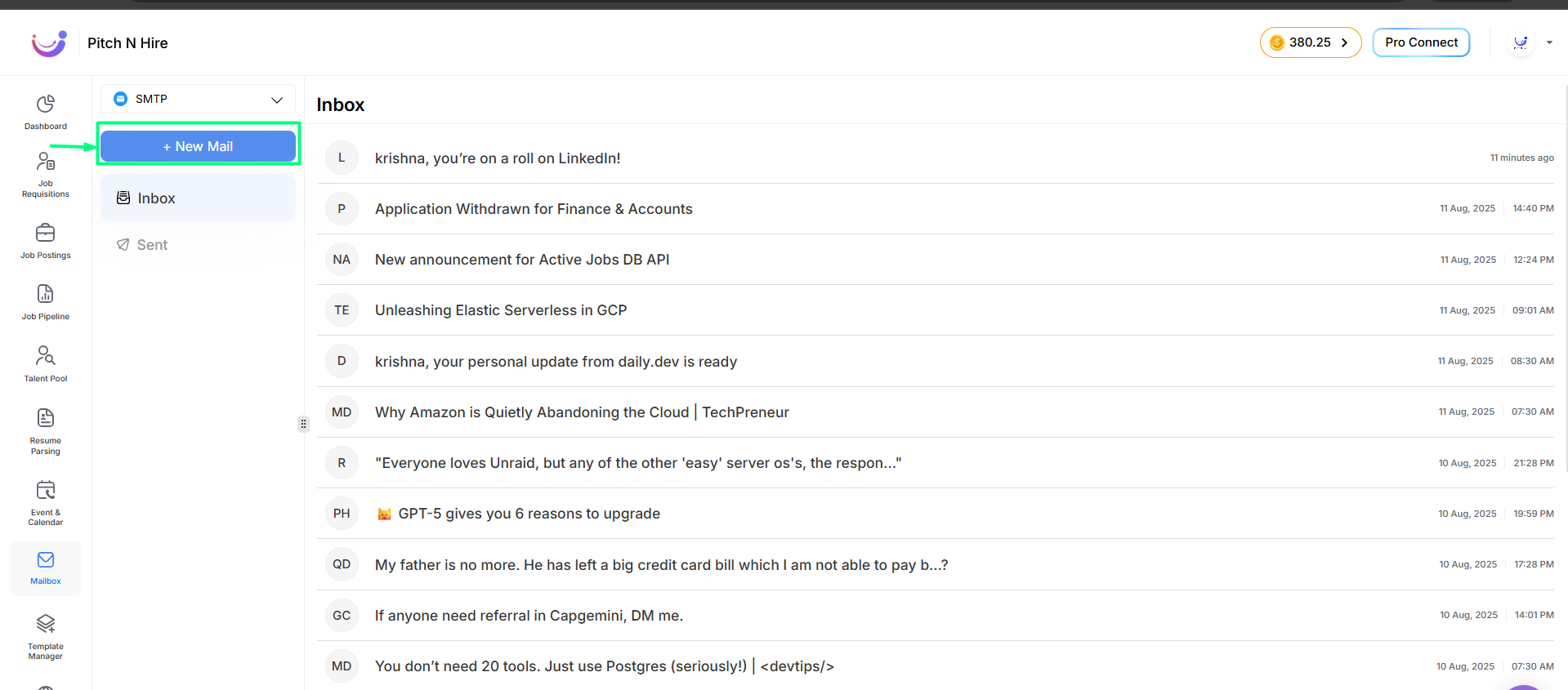
- In the To field, enter the recipient’s email address.
- Enter the Subject for your email.
- Choose a suitable email template (optional).
- Click Send to deliver your message.
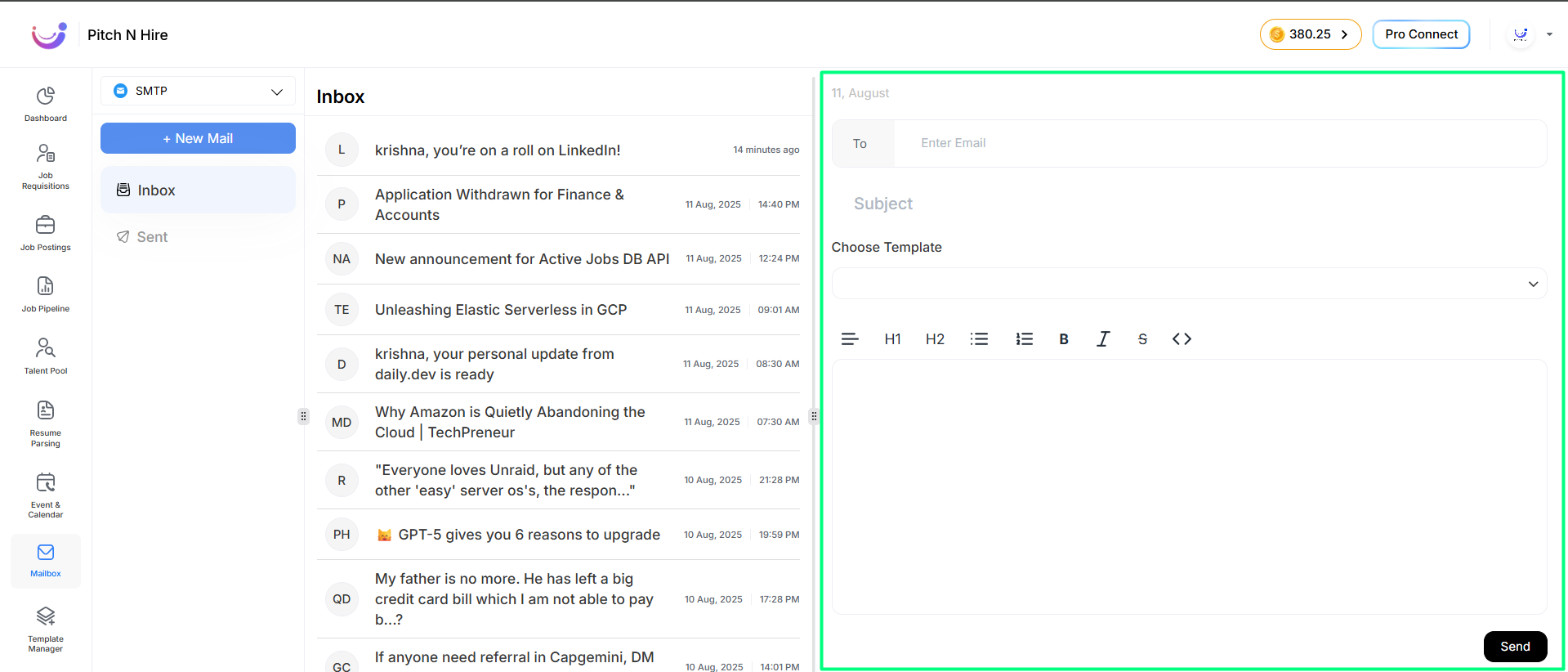
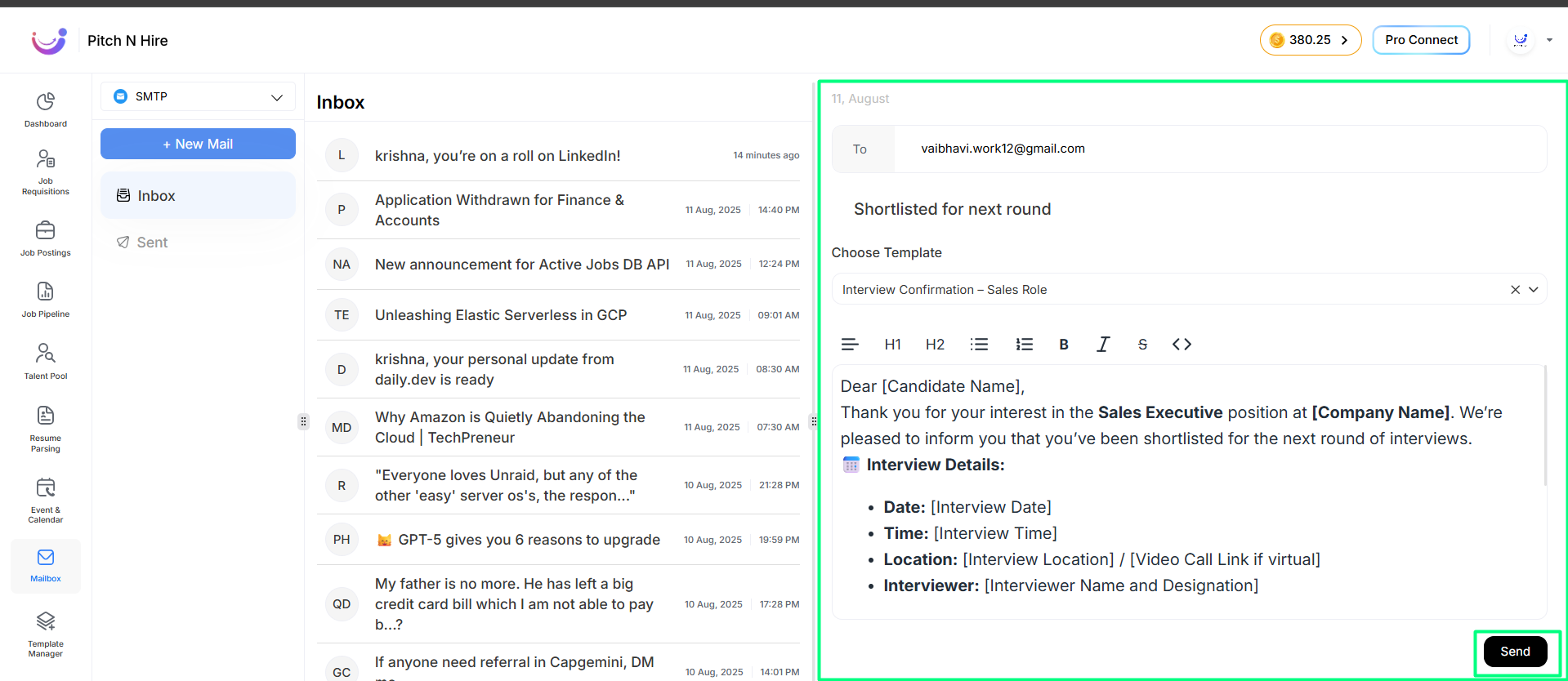
Method 2: Send Email from Job Applications in Job Posting Module
This method allows you to email a candidate directly from their job application.
Steps:
- Go to Job Posting from the navigation menu.
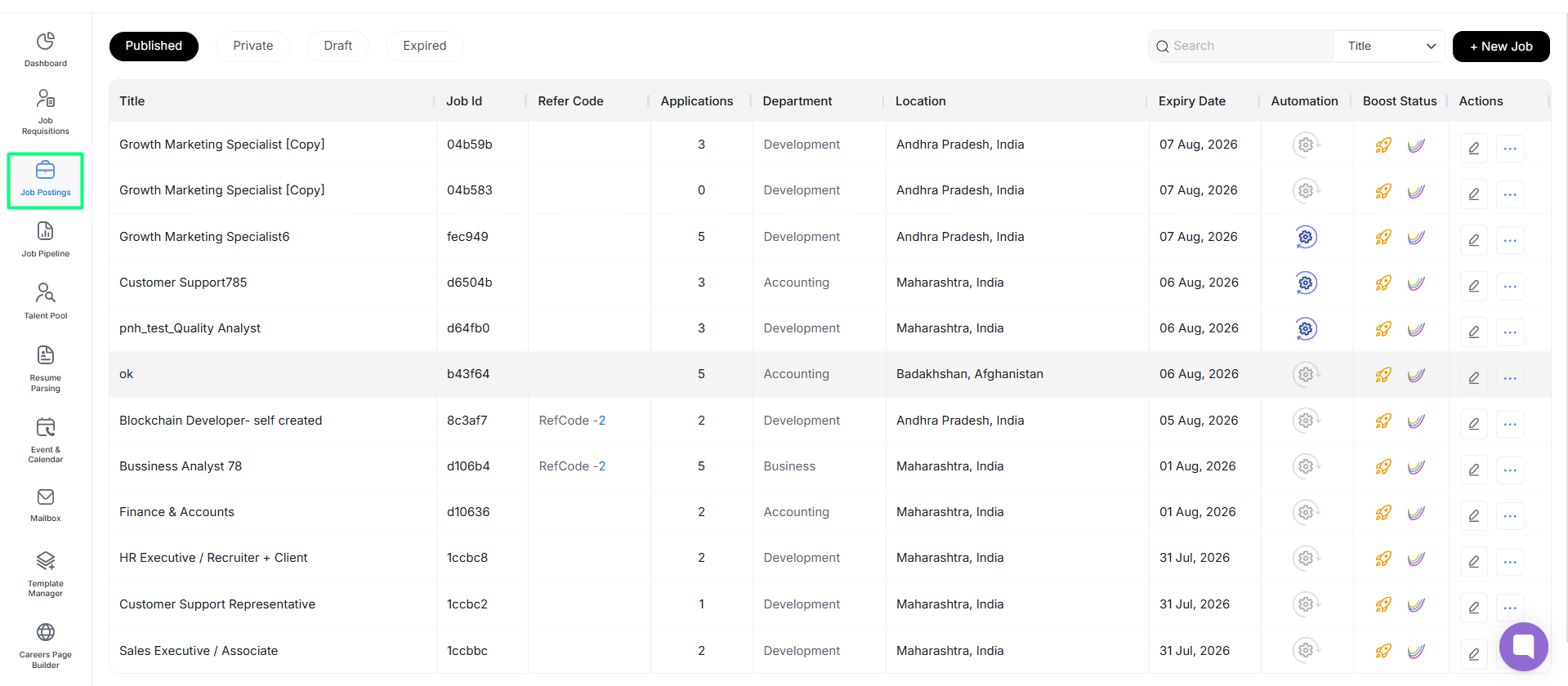
- Select the specific job title you are working on.
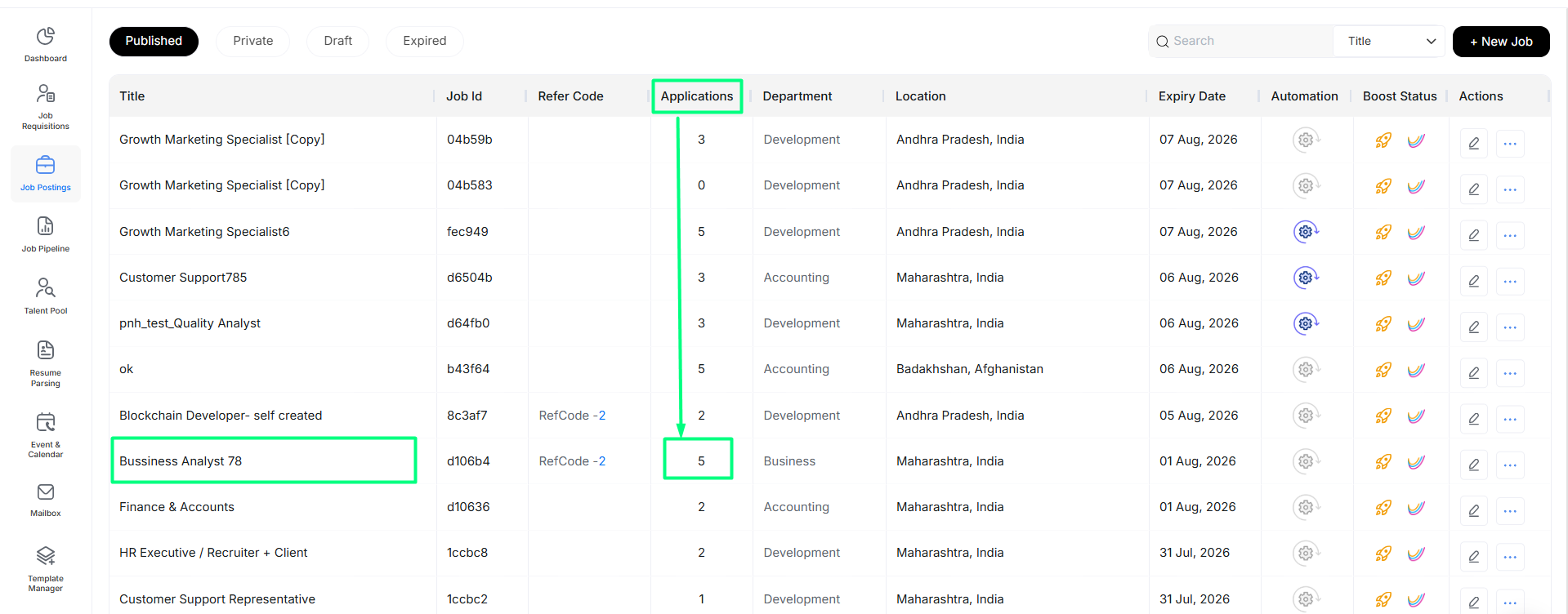
- Open the Applications tab.
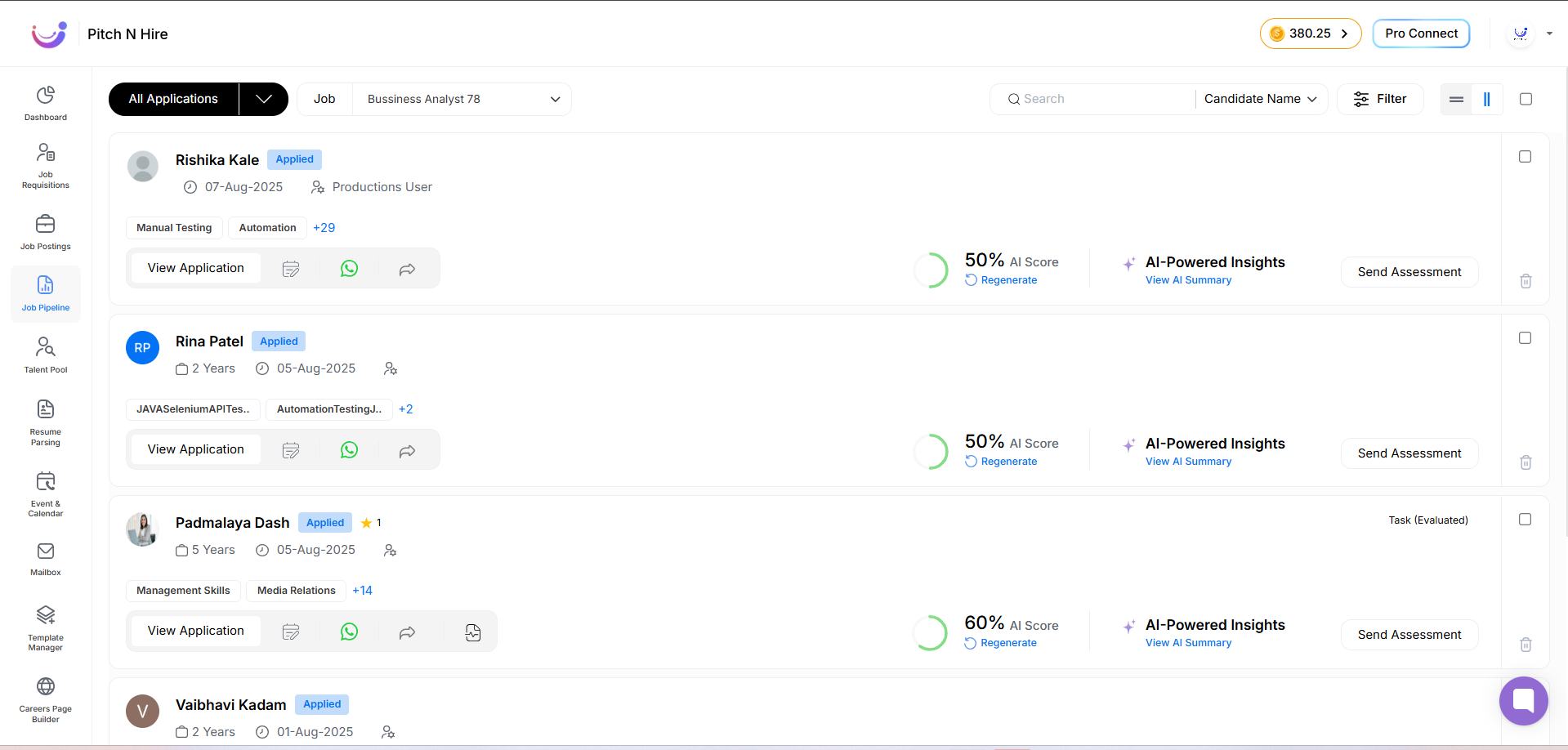
- Click on any candidate’s application to open it.
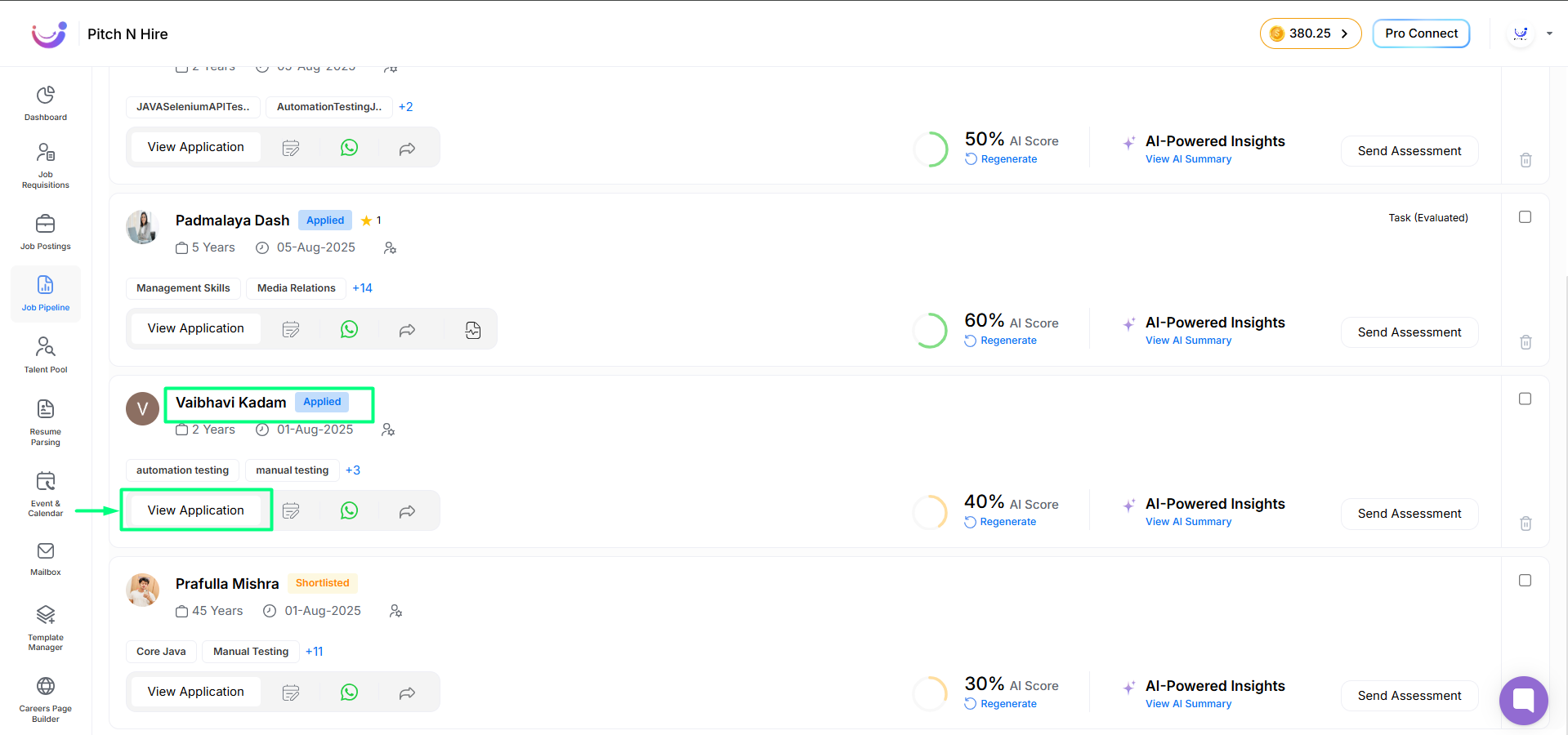
- Scroll to or find the Emails section within the application view.
- Click Compose Email.
- Type your message and click Send.
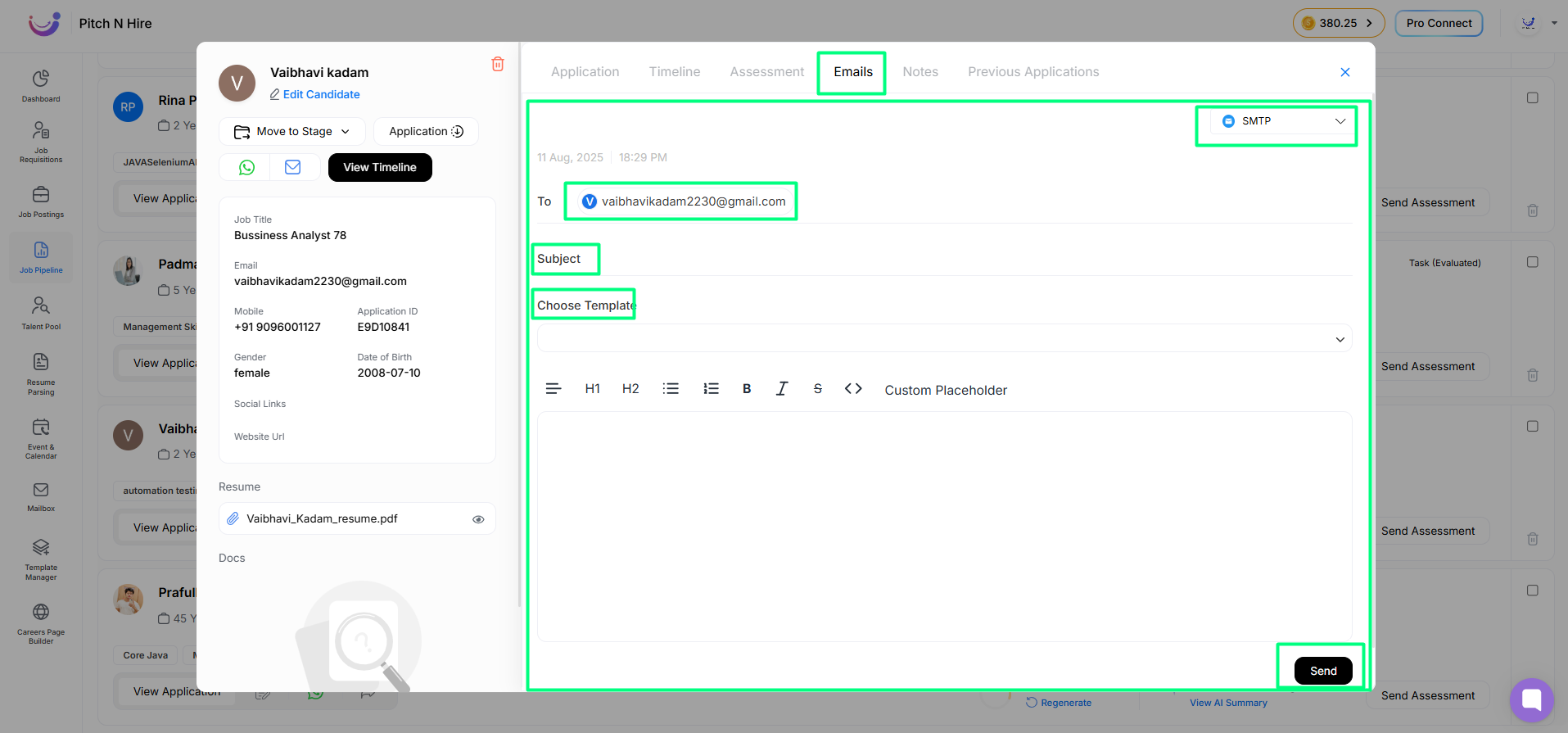
Method 3: Send Email in Bulk to Multiple Candidates
This is useful when you want to send the same message to several candidates at once.
Steps:
- Go to the Applications section from the Job Posting Module.
- Select multiple candidates using checkboxes.
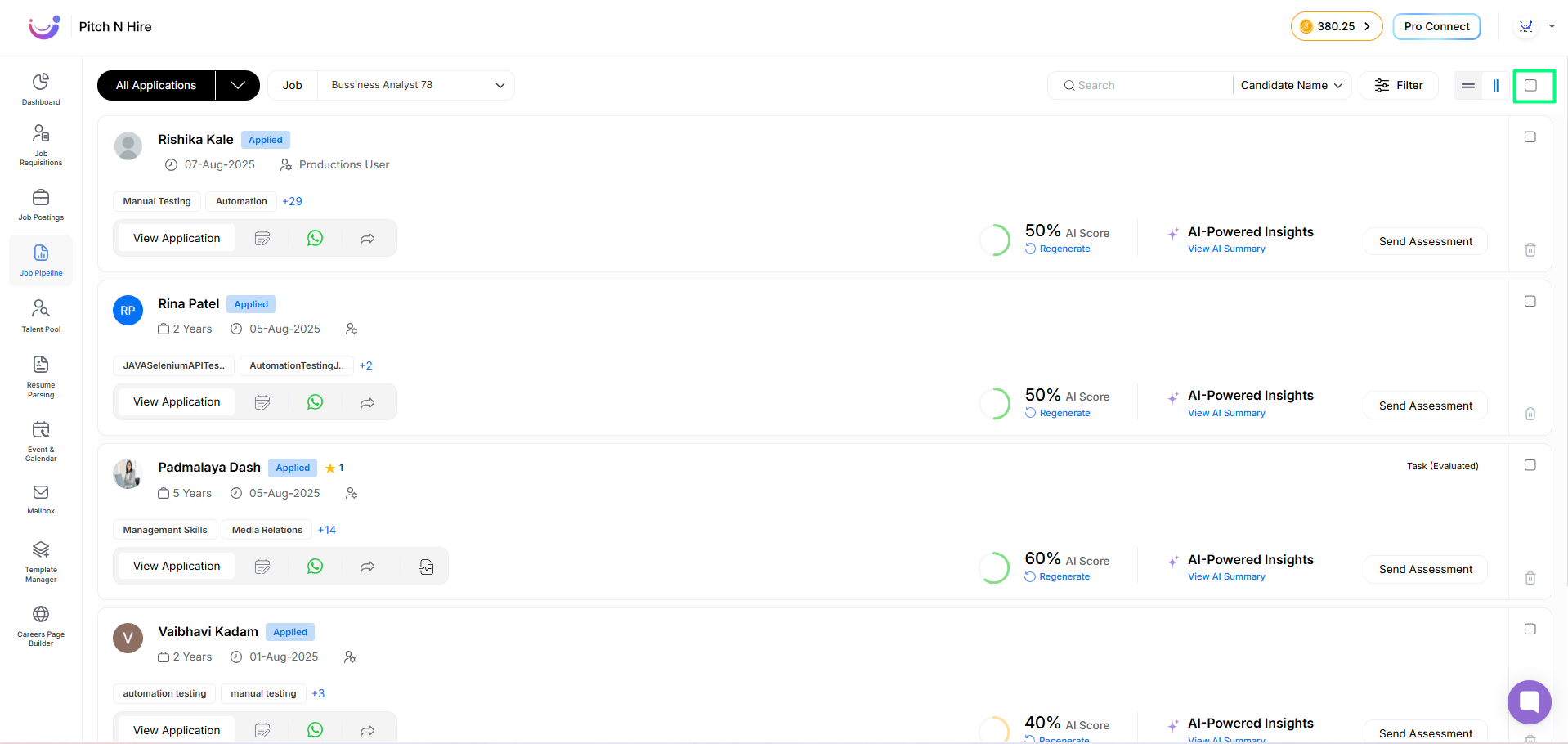
- Click on the Send Mail button at the top.
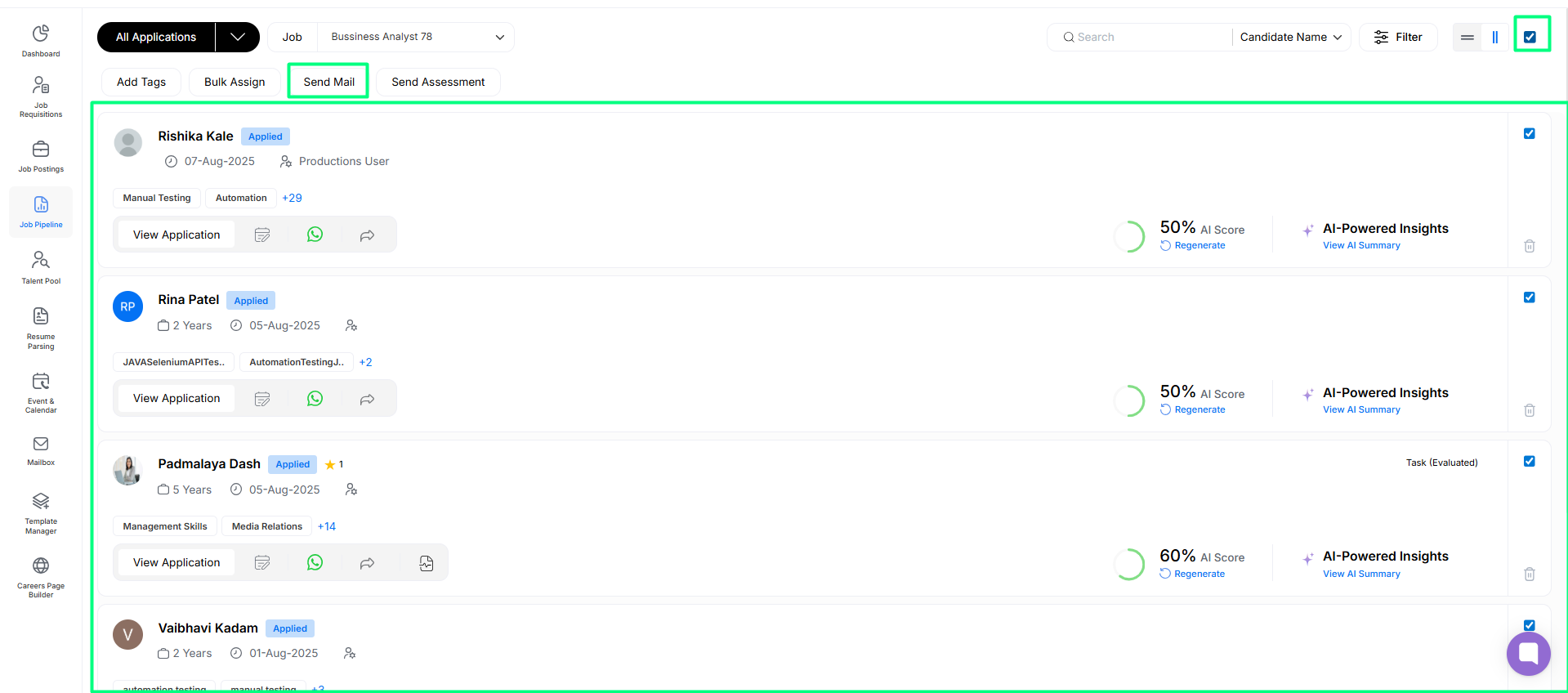
- Choose or write your message.
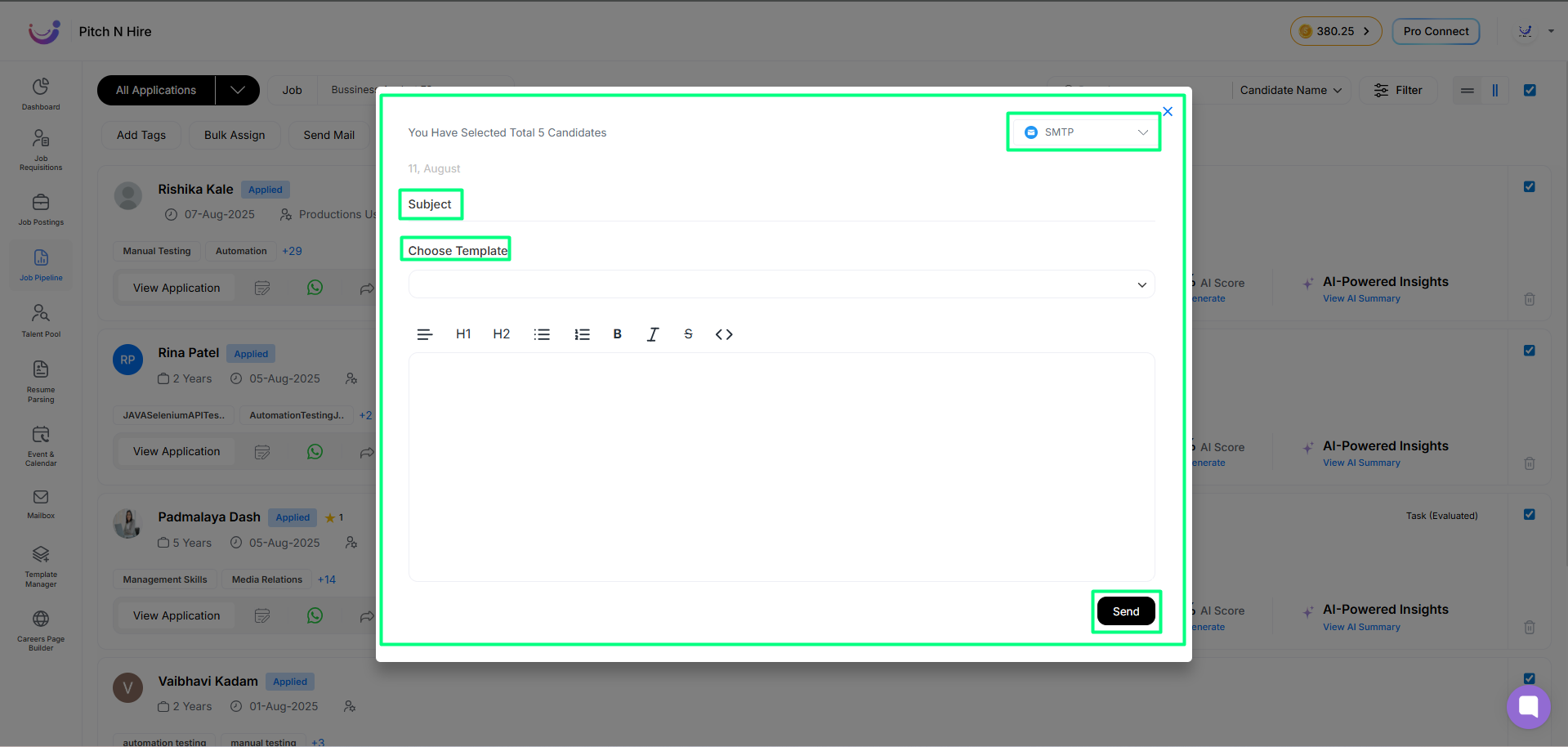
- Review and click Send.
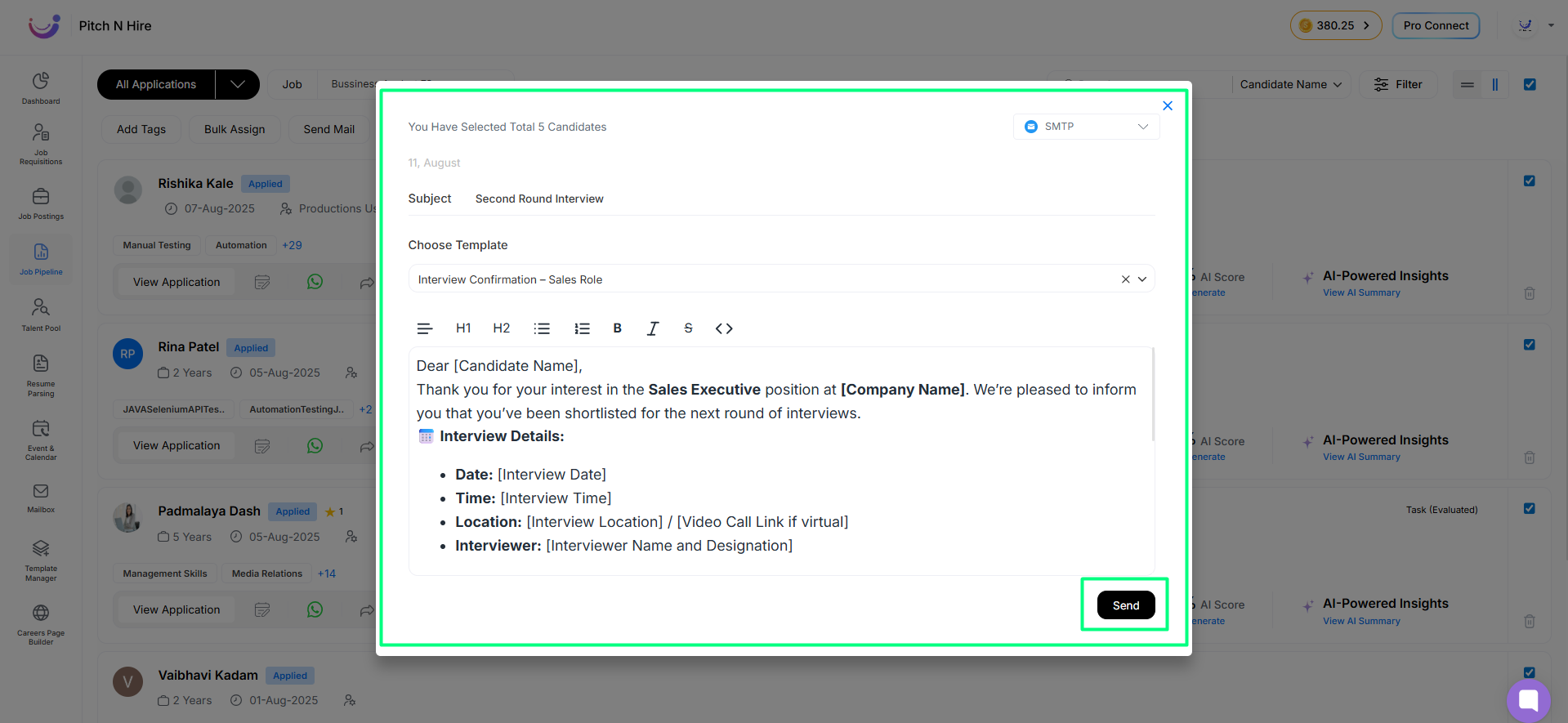
SMTP vs Outlook – Feature Comparison
The email experience in the Mailbox depends on whether you’re using SMTP or Outlook as the email provider.
SMTP (Simple Mail Transfer Protocol)
- You can send emails easily.
- You can view your Inbox.
- You can check your Sent items.
- However, you cannot send attachments using SMTP.
- There is no access to Drafts, Trash, or other email folders.
Tip: Use SMTP for quick communication when attachments are not required.
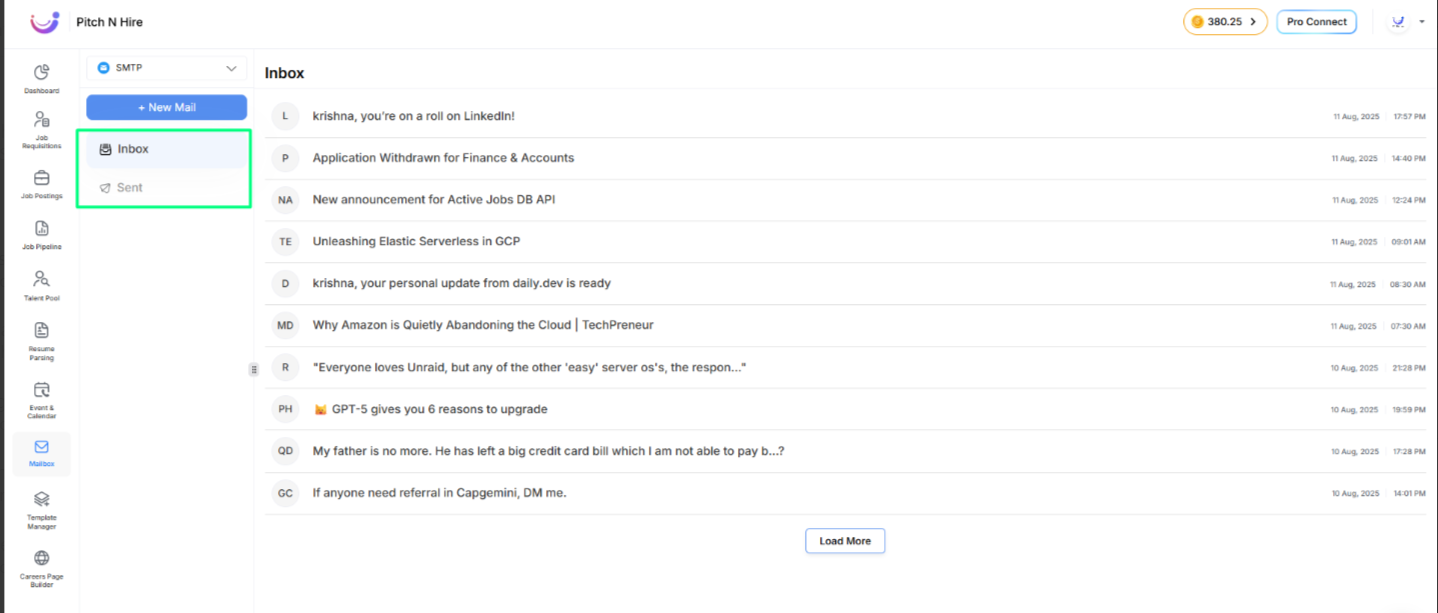
Outlook Integration
- You can send emails.
- You have access to Inbox, Sent, and Drafts folders.
- You can send attachments, such as offer letters or resumes.
- Outlook offers better support for email organization and folder management.
Tip: Use Outlook when you need full email functionality, including sending attachments and managing drafts.