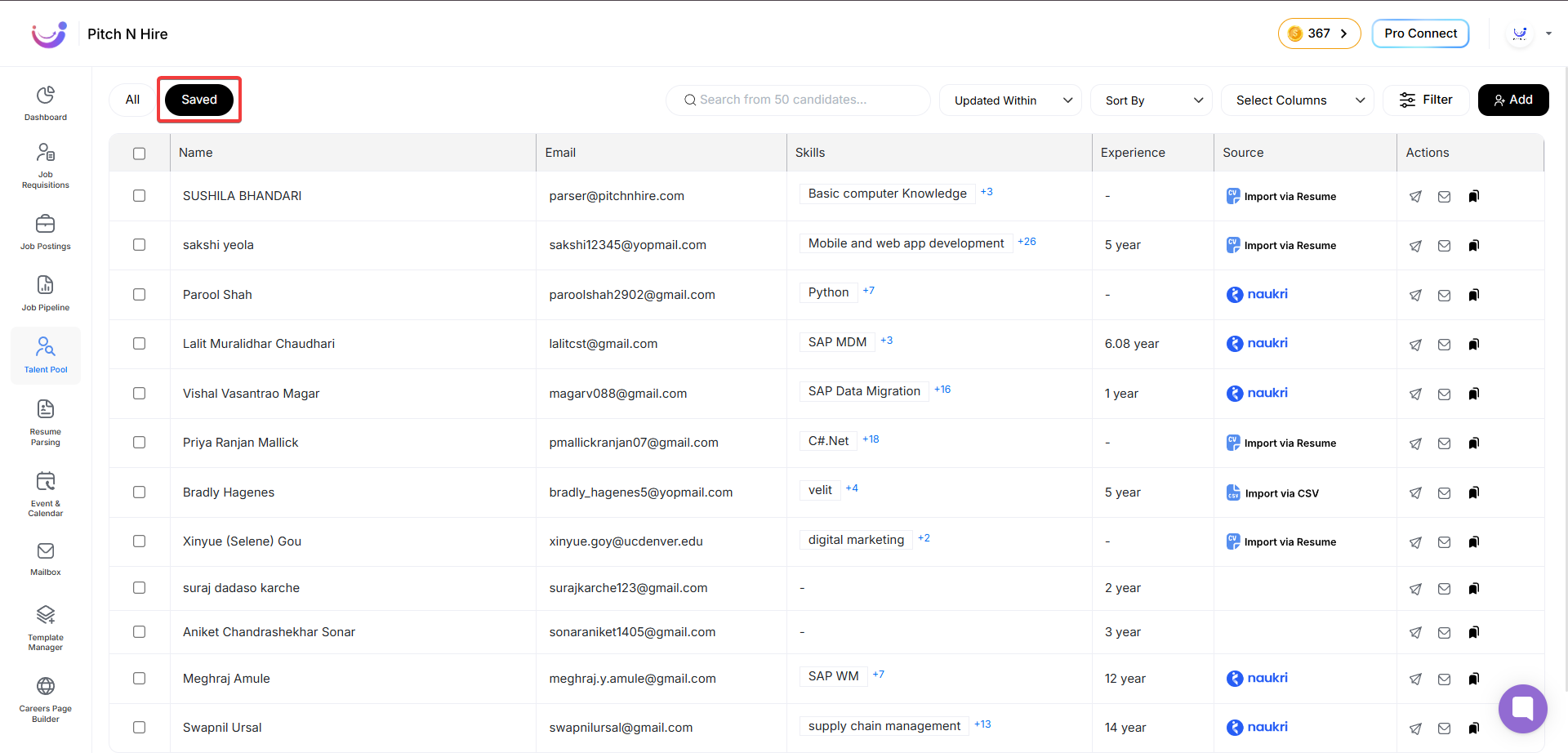Talent Pool
The Talent Pool module is designed to provide recruiters with a centralized view of all candidates in the system. It allows them to search, filter, customize views, and take quick actions on candidate profiles.
Key Sections
1. All Candidates
This section displays the complete list of candidates available in the system.
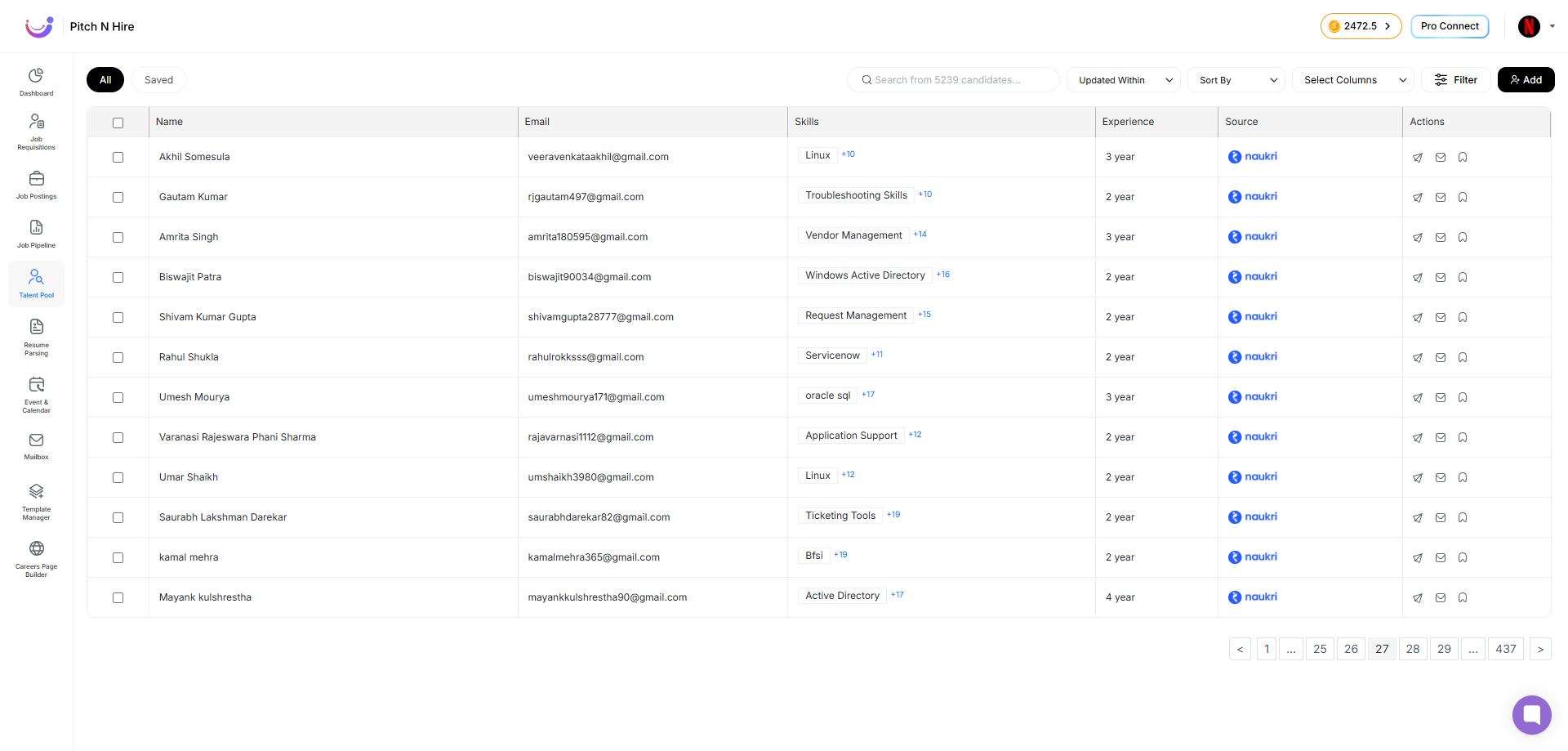
Default Columns Displayed:
- Name – Candidate’s full name.
- Email – Contact email ID.
- Skills – Candidate’s primary and additional skills.
- Experience – Total years of work experience.
- Source – Where the candidate profile originated (e.g., Naukri, referral, career page, manual import).
- Actions – Quick options to connect or manage the candidate (send email, add notes, save candidate).
Features in All Candidates View:
1. Search Bar
Allows keyword-based search across candidate names and emails.
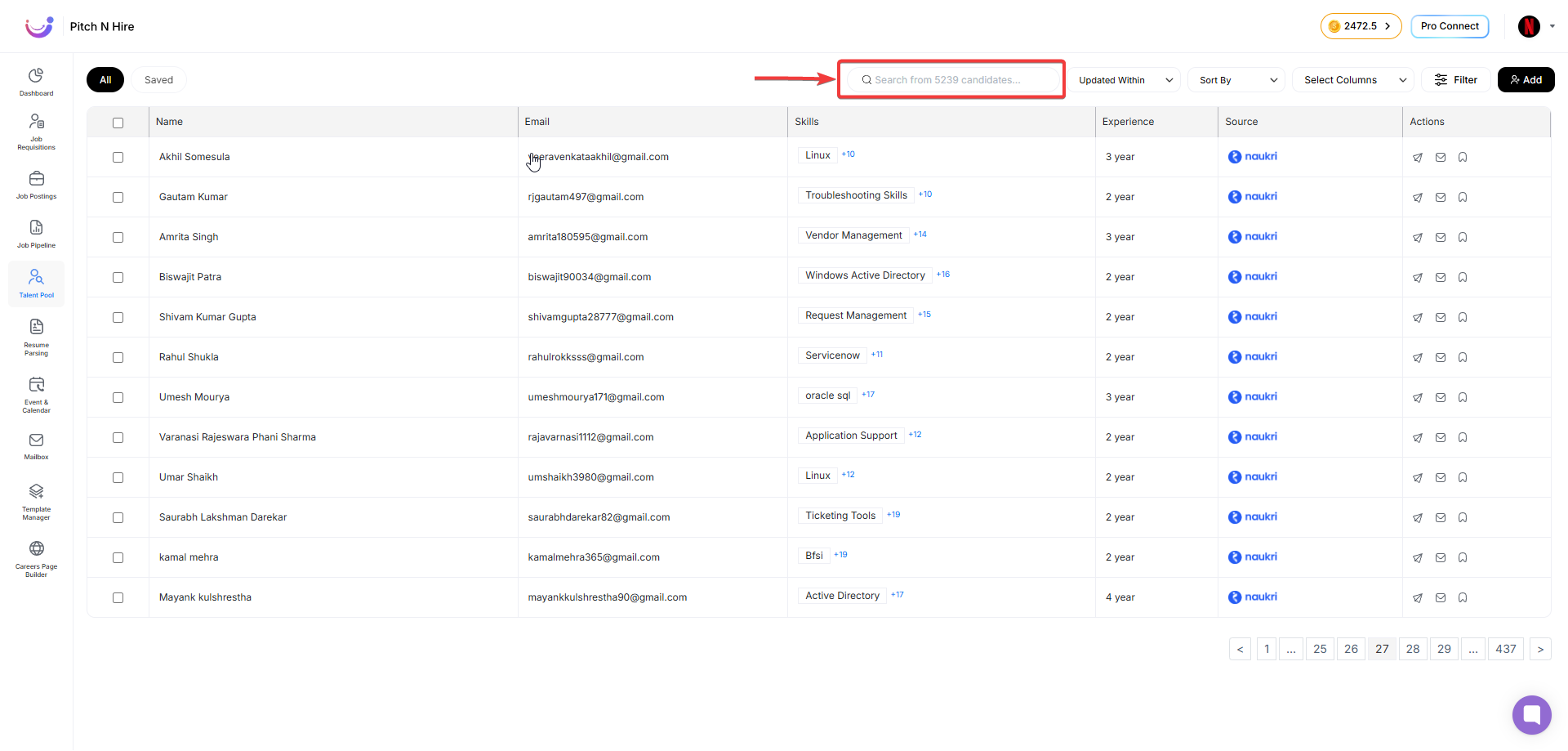
2. Filters
Multiple filters available for refining candidate lists:
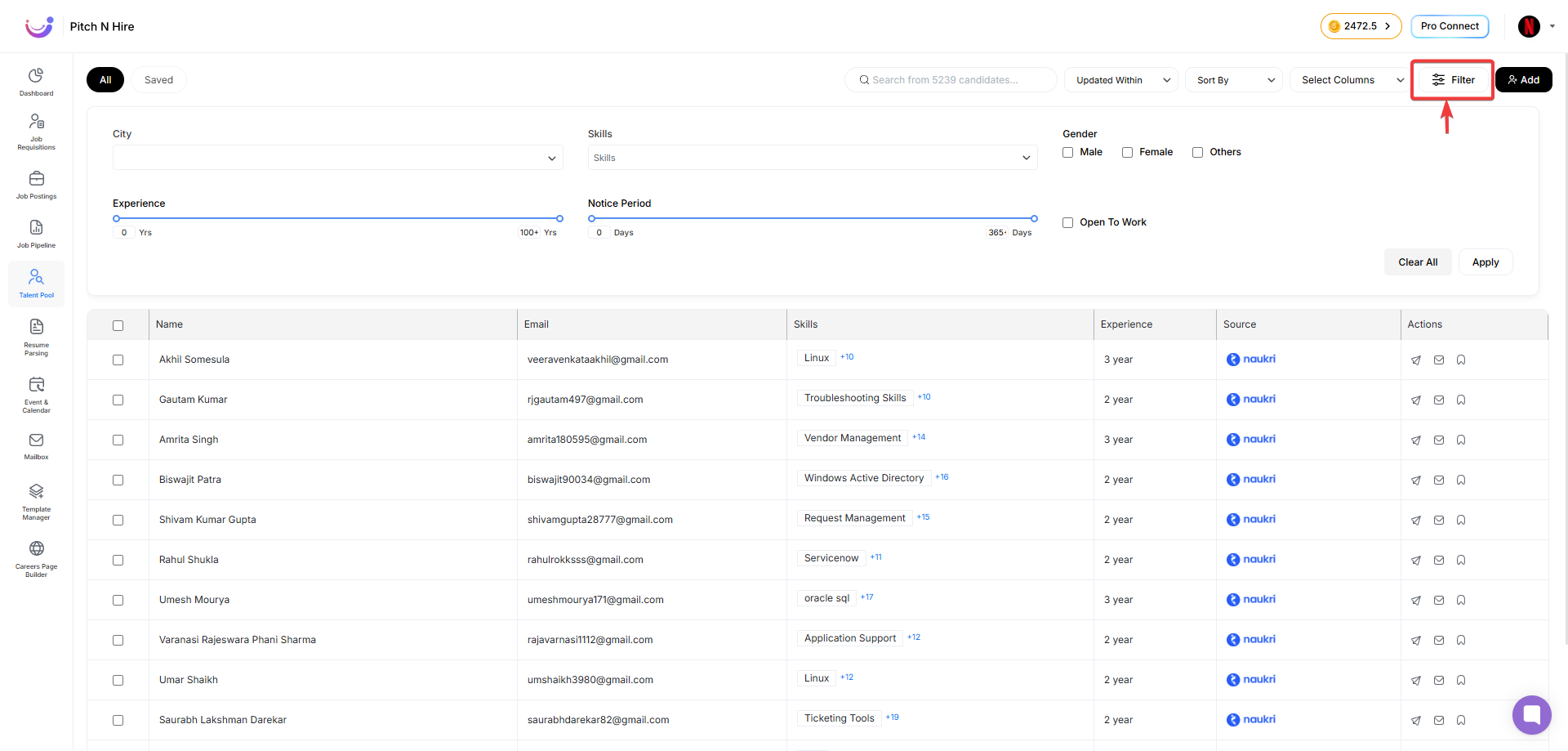
- City – Filter candidates by location.
- Skills – Select one or more skills to narrow down profiles.
- Gender – Male, Female and Other selection.
- Experience Slider – Range-based filter from 0 years up to 100+ years.
- Notice Period Slider – Filter candidates based on availability within a range (0–365 days).
- Open to Work – Quickly find candidates who are actively seeking opportunities.
3. Updated Within Filter
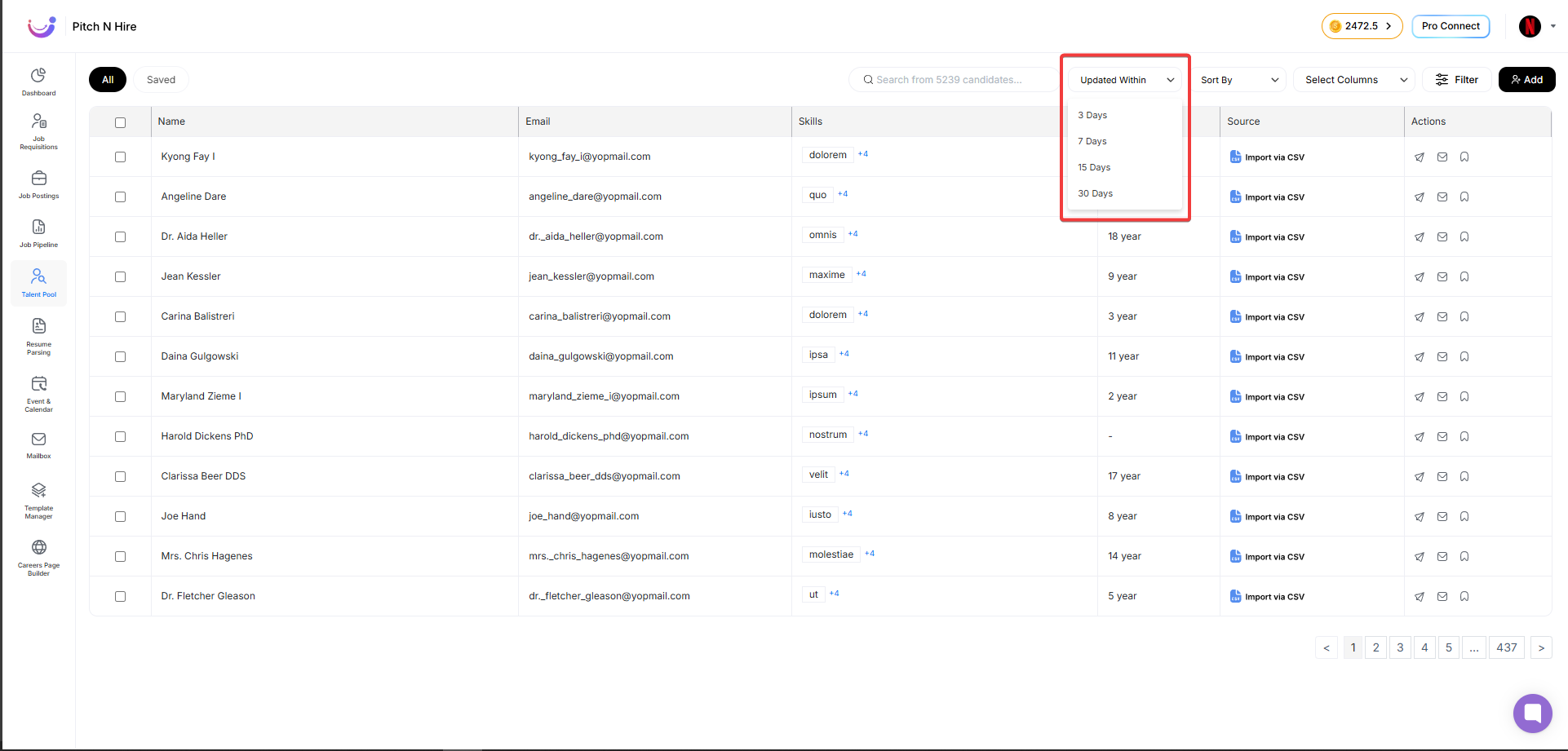
Helps recruiters identify recently updated profiles.
Options available:
- 3 Days – Shows candidates updated in the last 3 days.
- 7 Days – Shows candidates updated in the last 7 days.
- 15 Days – Shows candidates updated in the last 15 days.
- 30 Days – Shows candidates updated in the last 30 days.
4. Sorting Options
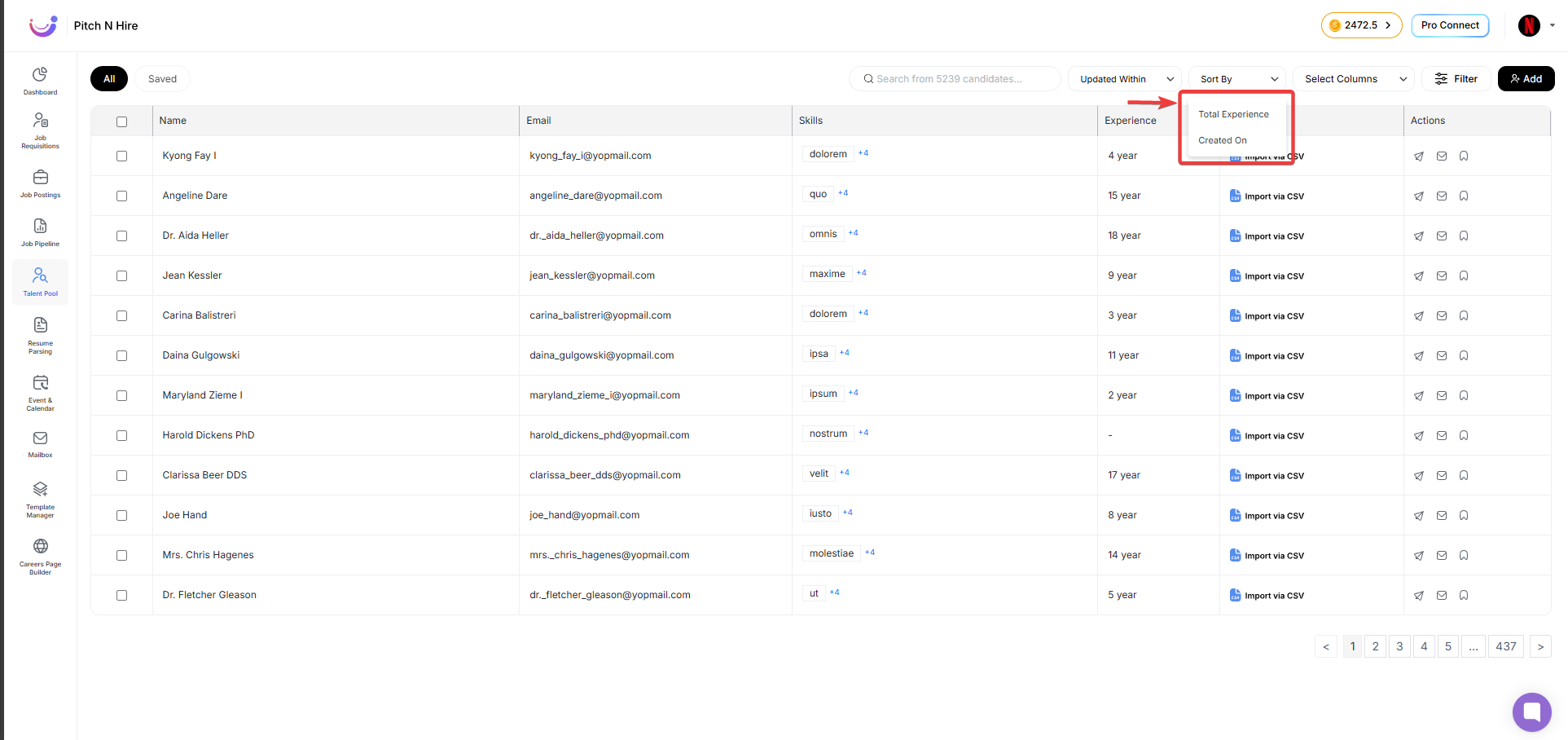
Recruiters can sort candidate lists using the following criteria:
- Total Experience – Sorts candidates from lowest to highest (or vice versa) based on years of experience.
- Created On – Sorts candidates based on when their profile was added to the system (newest to oldest or vice versa).
Column Customization (Select Columns Feature)
Recruiters can personalize their table view by selecting which columns they want to see.
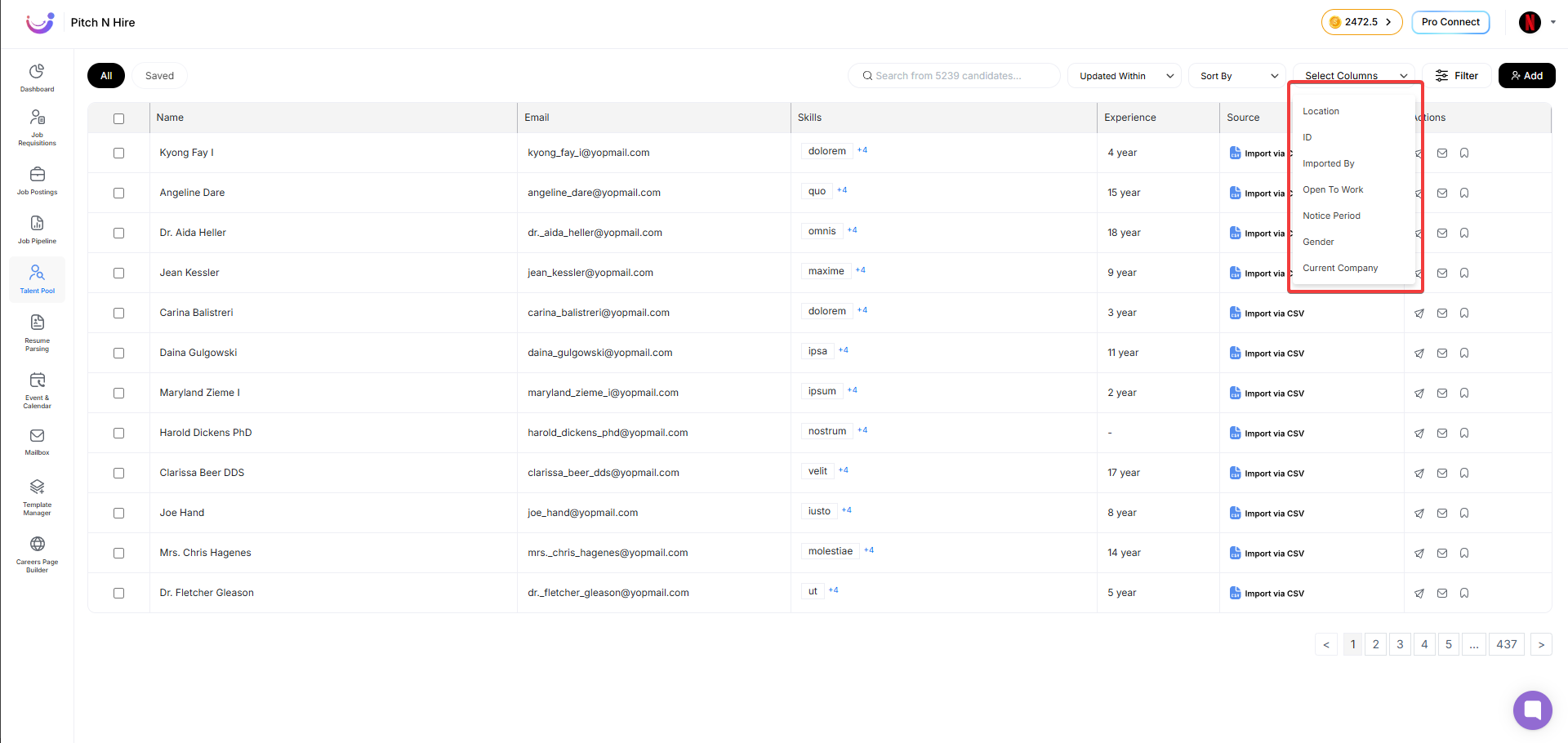
How it Works:
- Click on Select Columns.
- A dropdown list appears with additional fields.
- Choose the fields you want displayed.
- Selected columns will immediately appear in the table.
Available Columns for Selection:
- Location – Candidate’s city or region.
- ID – Unique system-generated candidate ID.
- Imported By – Identifies who imported the candidate into the system.
- Open To Work – Status showing if the candidate is actively seeking jobs.
- Notice Period – Current notice period before candidate can join.
- Gender – Candidate’s gender.
- Current Company – The organization where the candidate is currently employed.
This customization ensures recruiters see the most relevant data based on their needs.
Actions on Candidate Profiles
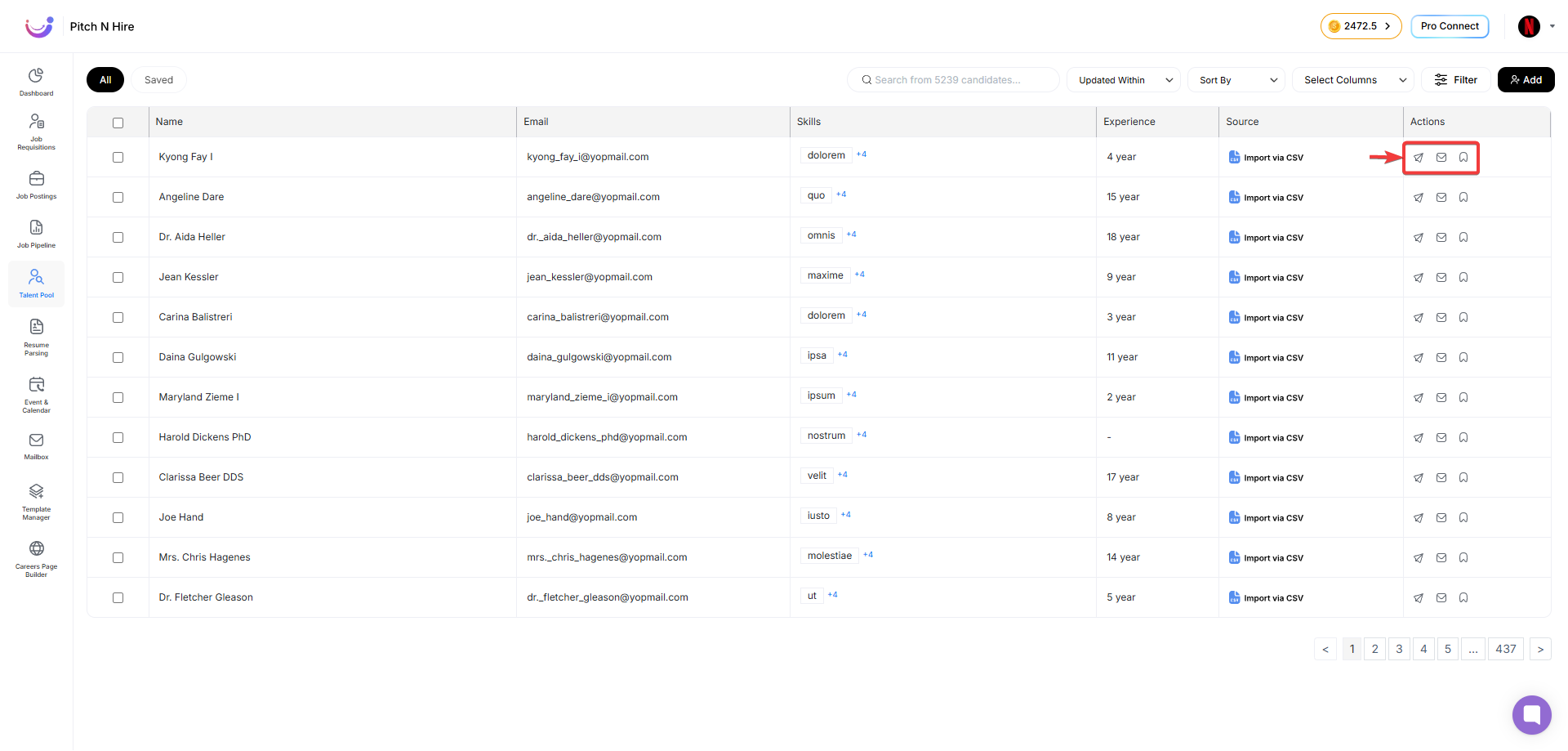
Each candidate row includes quick-action icons that allow recruiters to engage or manage profiles efficiently:
Individual Actions
-
Invite Icon – Sends a job invitation to the candidate.
- Clicking the icon opens an Invite Window.
- Recruiter selects a published job from the system.
- A job invitation email is sent to the candidate with a link to apply directly via the career site.
-
Email Icon – Directly send an email to the candidate for communication or engagement.
-
Save/Bookmark Icon – Save the candidate into the Saved section for later review.
Bulk Actions
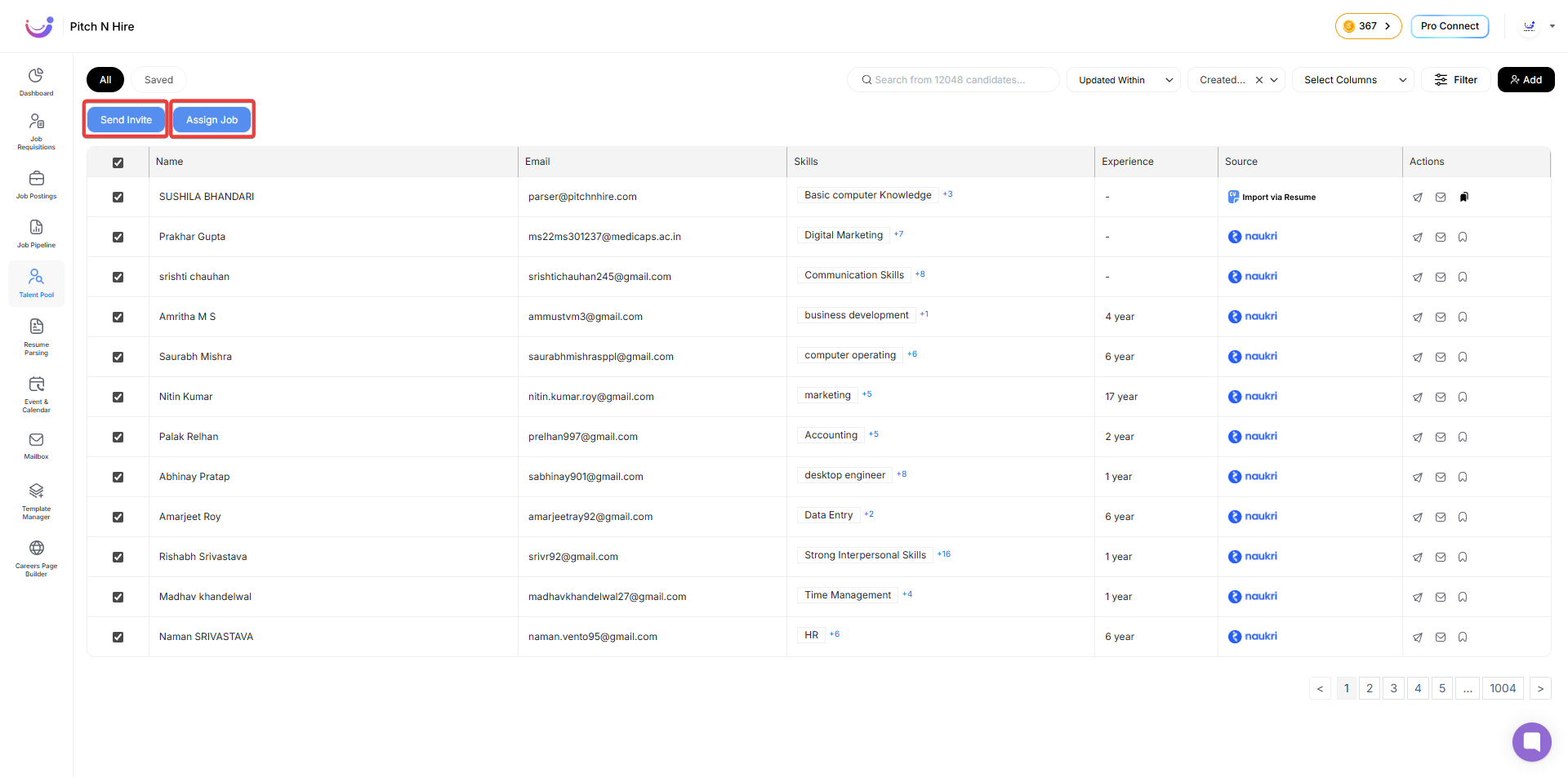
When multiple candidates are selected, additional bulk-action buttons appear at the top:
-
Send Invite – Sends a job invitation to all selected candidates, following the same process as the individual Invite action.
-
Assign Job –
- Clicking this button opens a job selection window.
- Recruiter chooses a published job.
- Instead of sending an invite, the candidates are directly added to that job, and their applications are automatically created in the system.
👉 These quick actions and bulk operations make it easy for recruiters to efficiently manage candidate communication and job assignments within the Talent Pool.
Edit Candidate Window
To edit candidate details, recruiters need to:
-
Click on the candidate’s name in the Talent Pool.
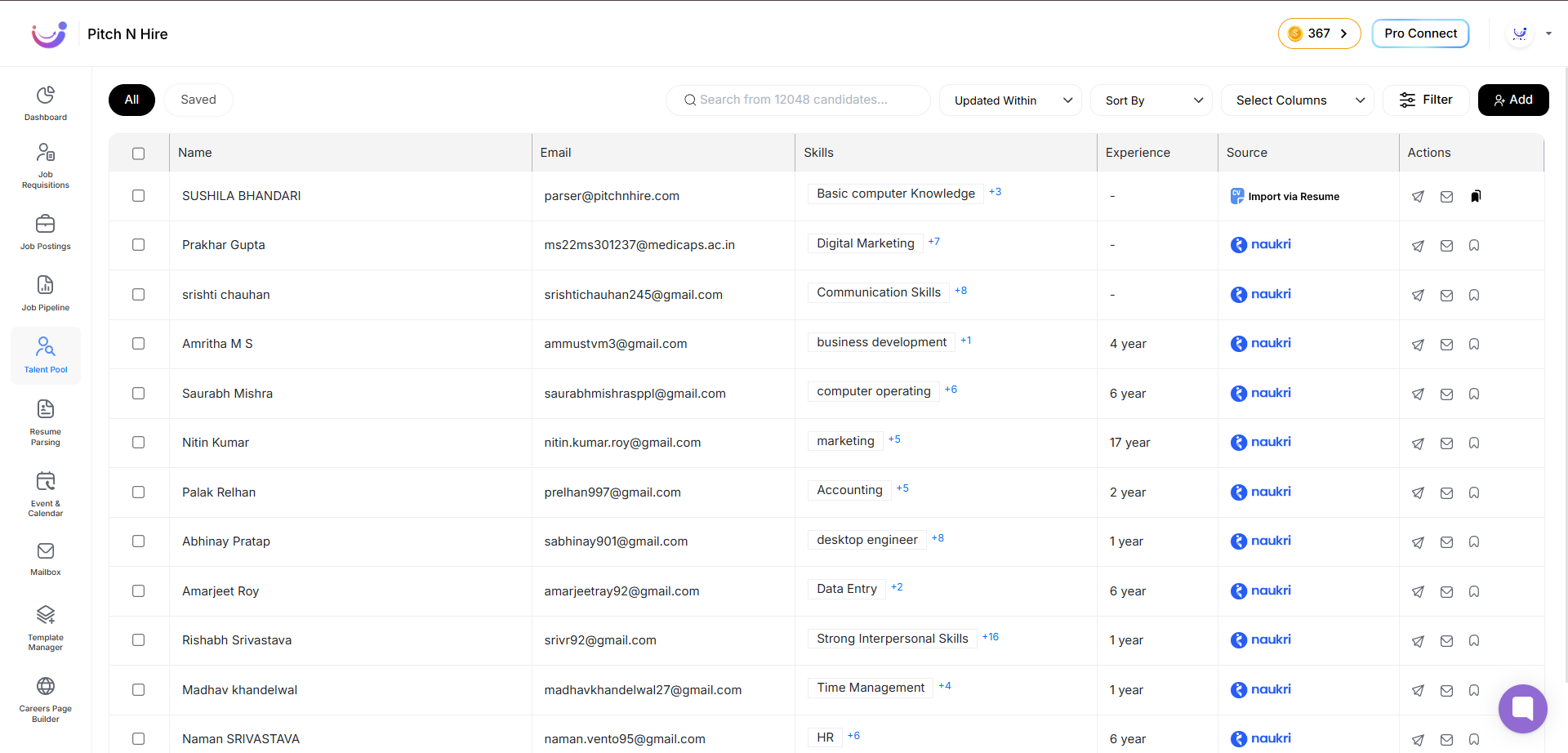
-
This opens the Candidate Details view.
-
Locate the “Edit Candidate” button under the candidate’s name.
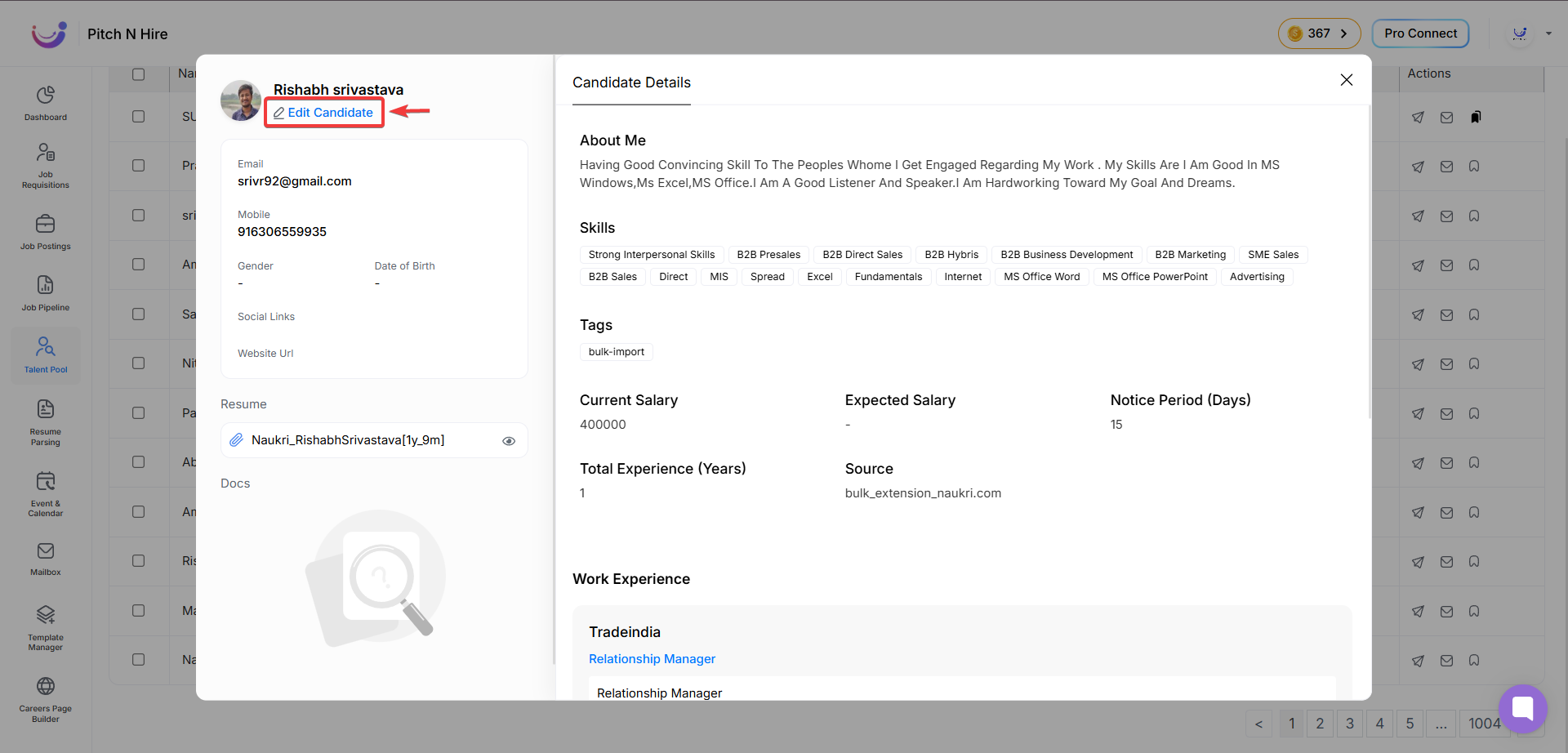
-
Click on “Edit Candidate” – a dedicated Edit Candidate form will open in a popup window, structured with multiple tabs for managing all candidate-related information.
Tabs in Edit Candidate
- Overview – Personal and general candidate details.
- Resume – Upload, view, or replace the candidate’s resume.
- Qualification – Add or edit educational background and certifications.
- Links – Manage links such as LinkedIn, portfolio, or personal websites.
- Additional Documents – Upload and manage supporting documents (offer letters, certificates, etc.).
Overview Tab (Default View)
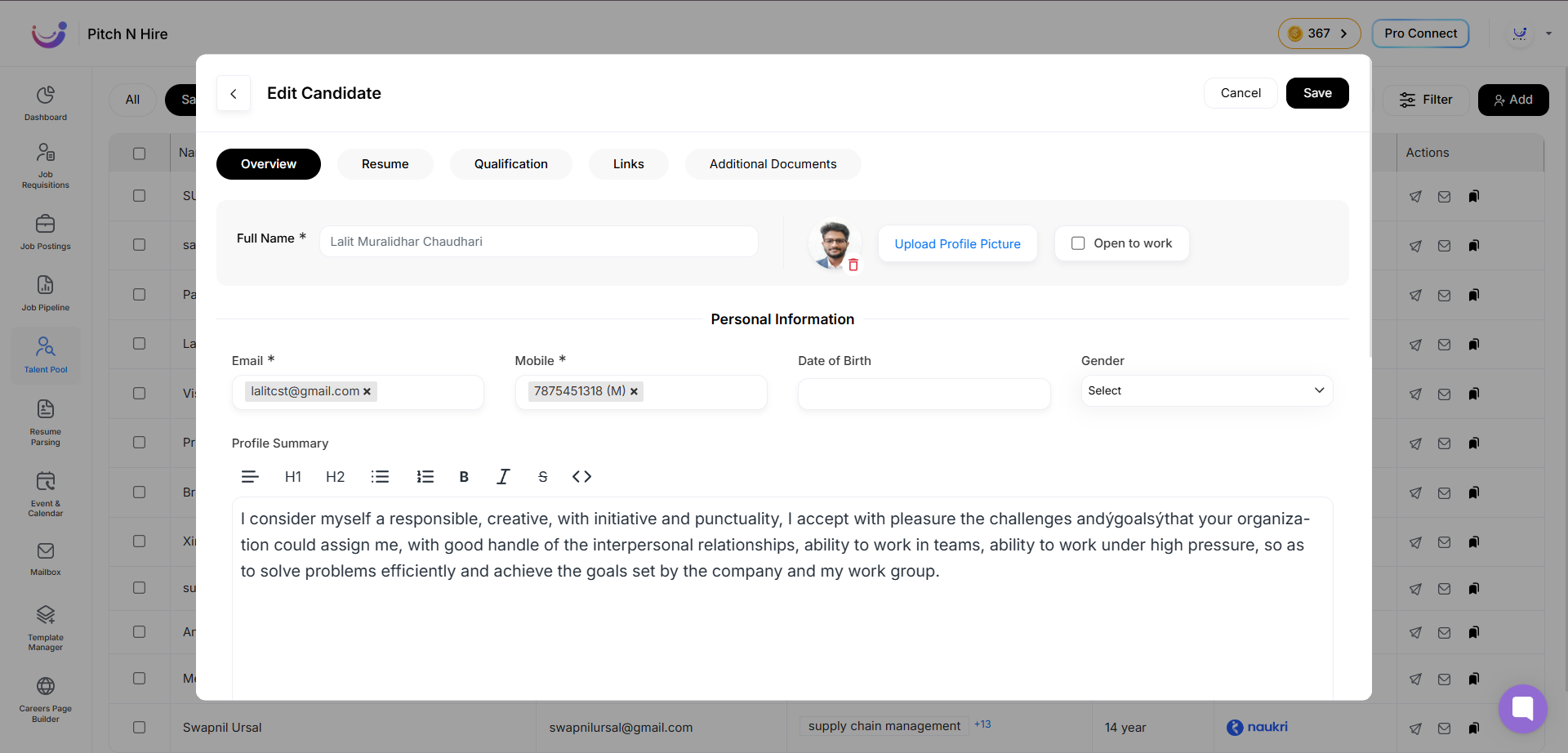
This tab contains basic personal and professional details of the candidate:
1. Header Section
- Full Name – Editable text field.
- Profile Picture – Option to upload or update profile photo.
- Open to Work Checkbox – Mark candidate as actively seeking opportunities.
2. Personal Information
- Email – Candidate’s email address (mandatory).
- Mobile – Contact number (mandatory).
- Date of Birth – Editable date field.
- Gender – Dropdown selection (Male/Female/Other).
3. Profile Summary
- Rich-text editor for adding/editing a professional summary.
- Formatting tools available (Headings, Bold, Italic, Bullet points, Code view).
Actions:
- Save – Saves updated candidate information.
- Cancel – Discards changes and closes the window.
Resume Tab
The Resume Tab allows recruiters to upload and manage a candidate’s resume. This ensures that the candidate profile always has an up-to-date and accessible version of their CV.
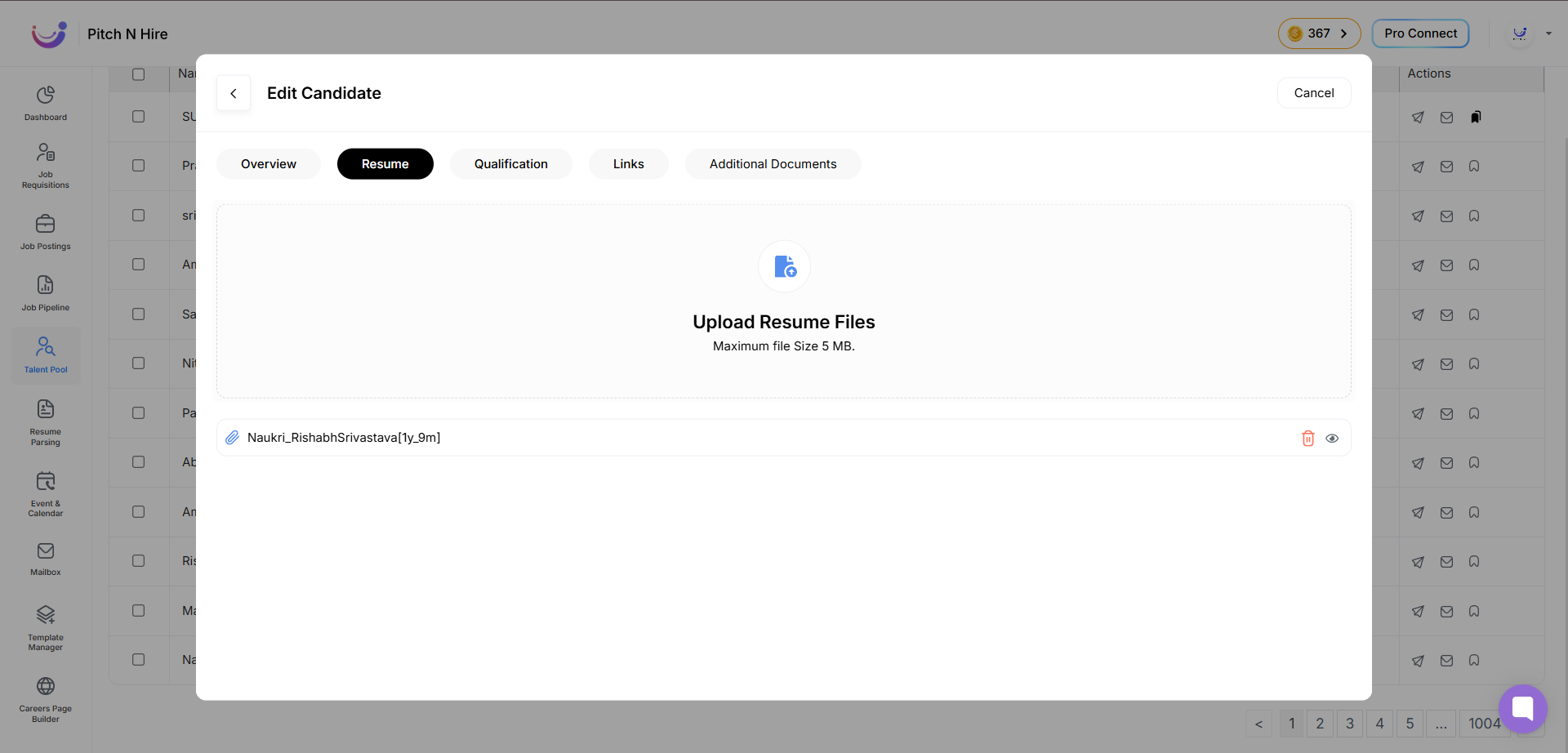
Key Features
- Upload Resume – Recruiters can upload the candidate’s resume directly into the system.
- Supported File Types – Only PDF, DOC, and DOCX file formats are allowed.
- File Size Limit – Maximum allowed size is 5 MB per file.
- Replace/Update Resume – If a resume already exists, it can be replaced with a newer version.
- View Resume – Uploaded resumes can be previewed or downloaded directly from the system.
Best Practices
- Always upload the most recent version of the candidate’s resume for accuracy.
- Ensure the resume file name is meaningful (e.g.,
John_Doe_Resume_2025.pdf). - Use PDF format whenever possible to preserve formatting.
Qualification Tab
The Qualification Tab in the Edit Candidate window allows recruiters to capture and maintain detailed information about a candidate’s academic, professional, and extracurricular qualifications. This ensures a comprehensive candidate profile for better evaluation.
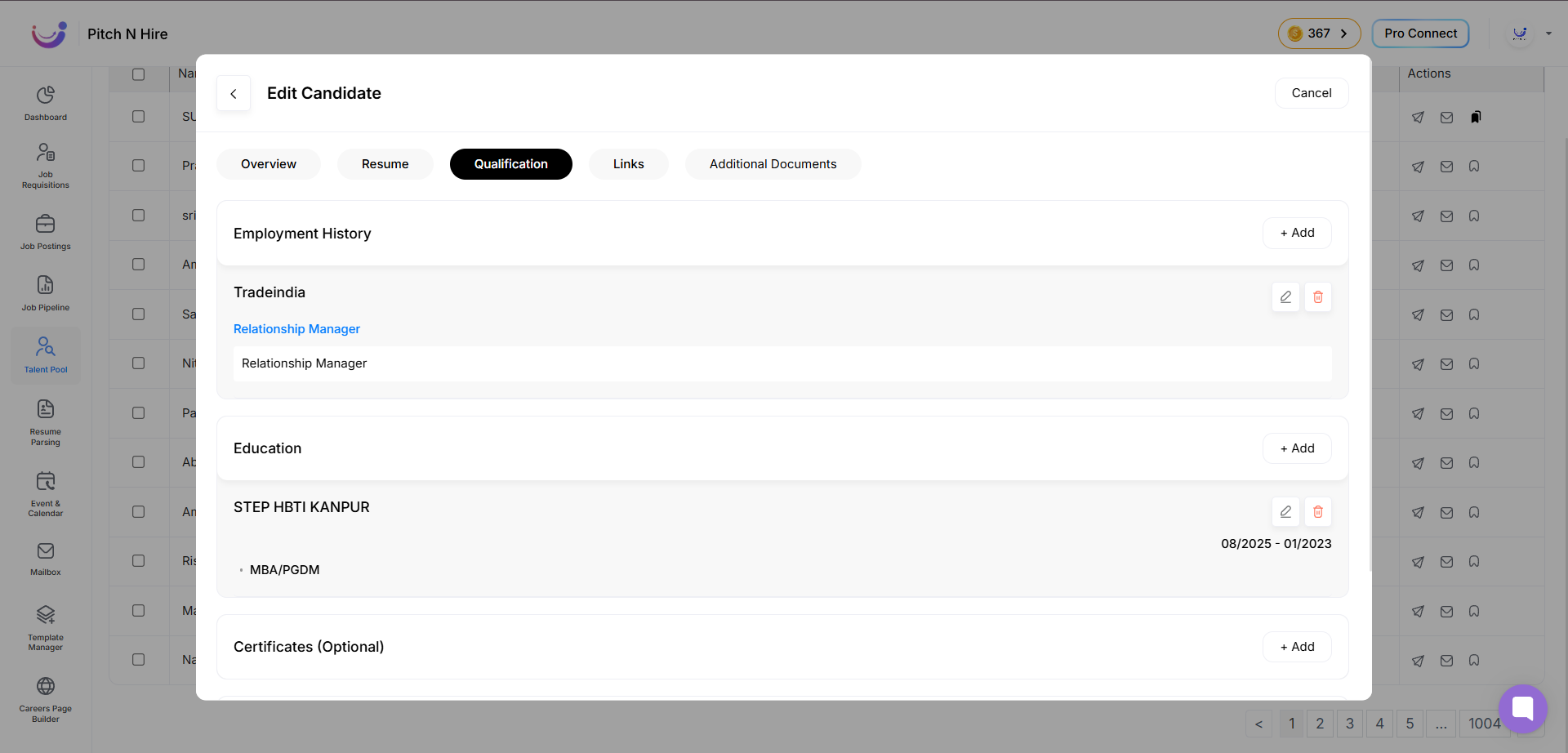
Key Sections
-
Employment History
- Add previous job roles with position titles, companies, and descriptions.
- Edit or delete existing entries.
- Helps track the candidate’s career progression.
-
Education
- Record educational institutions, degrees, and specializations.
- Supports multiple entries to cover full academic background.
- Example: Ph.D. – Real Estate, Senger Institute.
-
Certificates (Optional)
- Add professional certifications relevant to the candidate’s expertise.
- Useful for validating industry-specific skills (e.g., PMP, AWS, SAP).
-
Awards (Optional)
- Capture academic, professional, or industry awards.
- Highlights candidate achievements and recognitions.
-
Voluntary Services (Optional)
- Record any volunteer work or community contributions.
- Adds value by showcasing soft skills, leadership, and social impact.
Key Features
- + Add Button – Easily add new records under each section.
- Edit/Delete Options – Manage existing entries for accuracy.
- Optional Fields – Certificates, Awards, and Voluntary Services are not mandatory, but enhance the candidate’s profile.
Best Practices
- Maintain chronological order for Employment History and Education.
- Provide concise but clear descriptions for roles and qualifications.
Links Tab
The Links Tab allows recruiters to capture a candidate’s online presence across professional, social, and portfolio platforms. This helps in understanding their work, expertise, and public contributions beyond the resume.
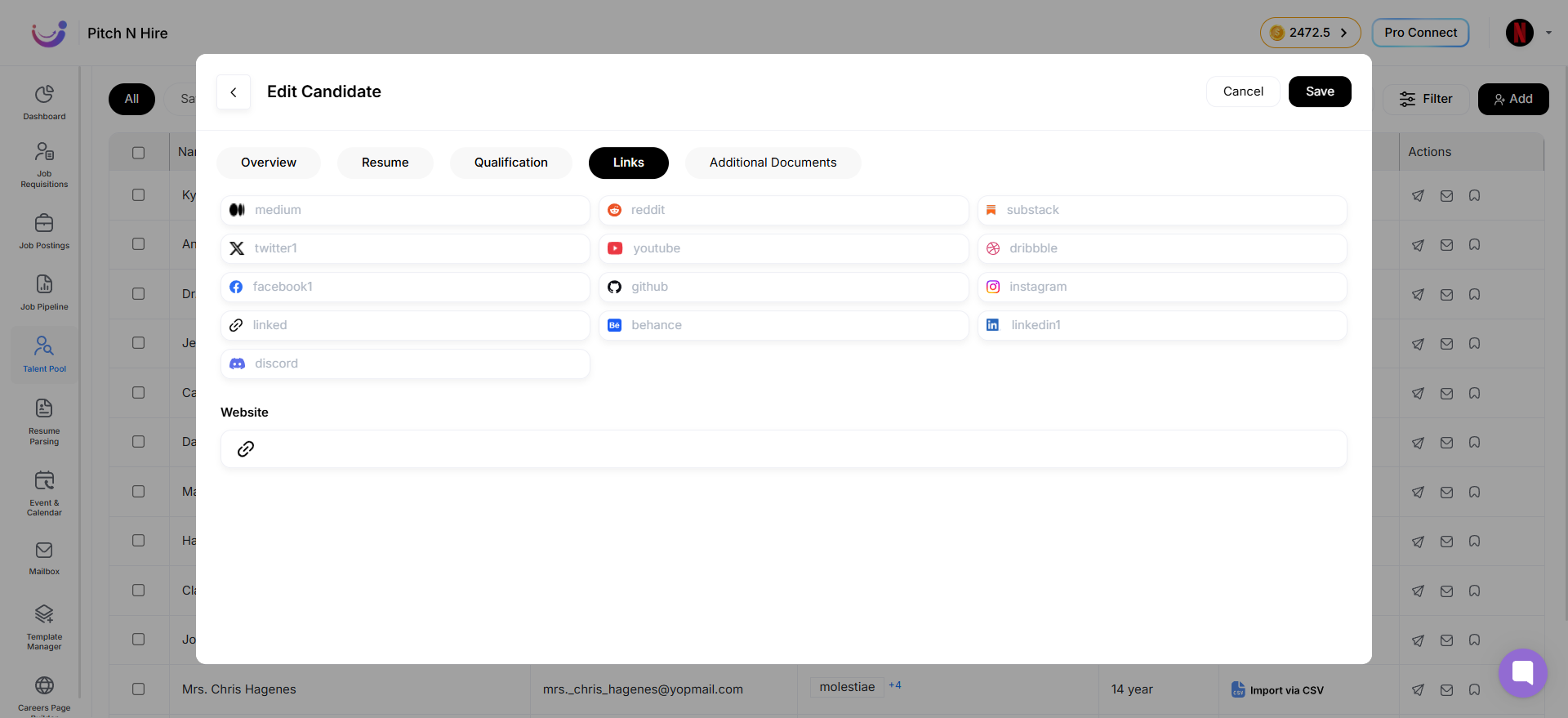
Key Features
Predefined Platforms
The tab provides quick entry fields for popular platforms, each with recognizable icons for easy identification:
- Medium
- Discord
- YouTube
- GitHub
- Behance
- Substack
- Dribbble
Website Field
A general-purpose link field where recruiters or candidates can add any other relevant website (e.g., portfolio site, personal blog, company profile).
Custom Links Support
While predefined platforms cover most use cases, the Website field ensures flexibility for links not listed by default.
Consistent Formatting
Links are stored and displayed uniformly to ensure recruiters can quickly access them without confusion.
Best Practices
- Always include the candidate’s LinkedIn profile for professional background.
- Add GitHub, Behance, Dribbble, or Portfolio websites for design/technical roles.
- Use social media links (Twitter, Instagram, etc.) only if they are relevant to the candidate’s professional profile.
- Validate links to ensure they open correctly before saving.
Additional Documents Tab
The Additional Documents Tab allows recruiters or candidates to upload supporting files apart from the primary resume. These documents help provide a complete picture of a candidate’s qualifications, certifications, or work samples.
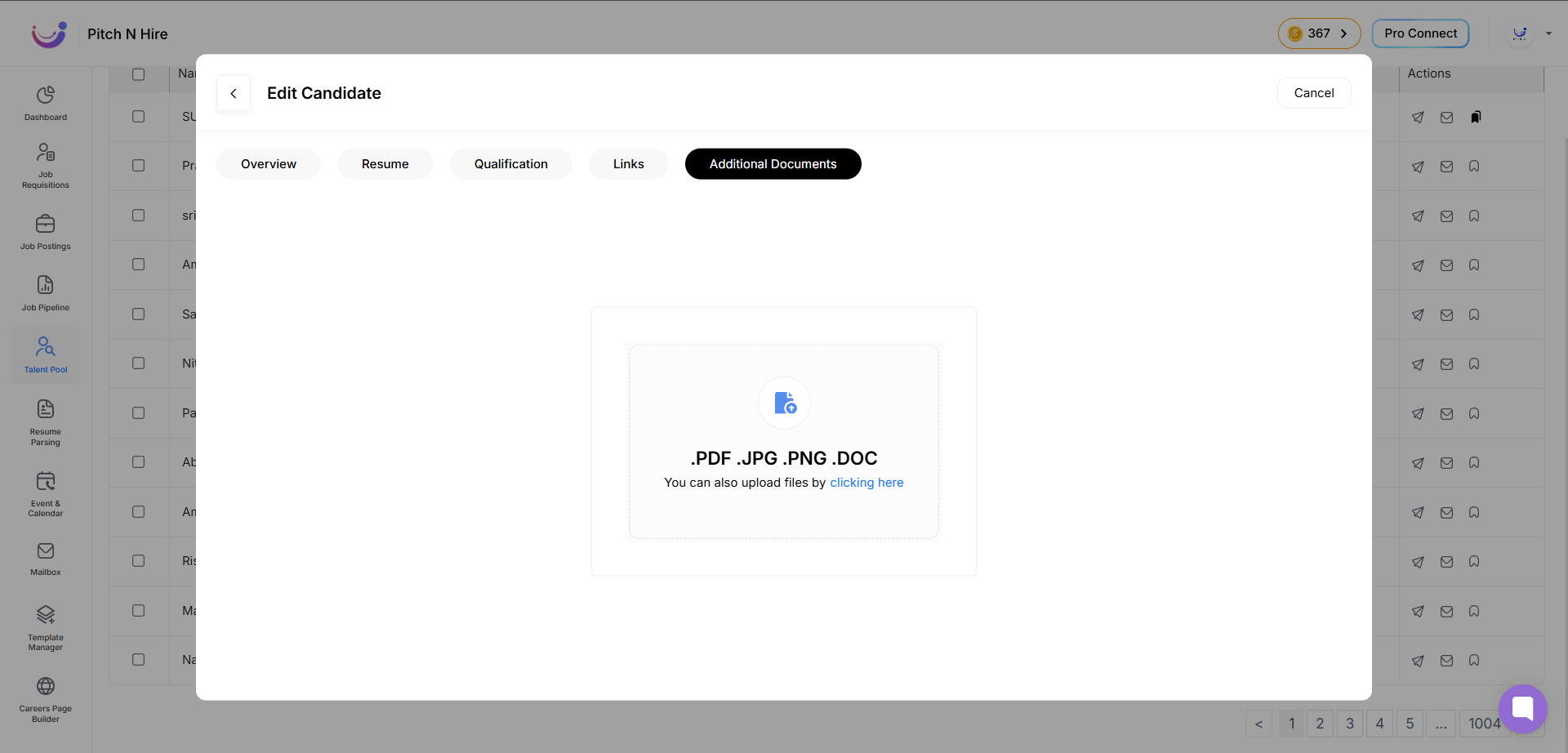
Supported File Formats
.PDF– Common for certificates, letters, and detailed documents.DOC / .DOCX– Word documents (reports, additional resumes, essays, etc.).JPG / .PNG– Image-based documents (scanned certificates, ID proofs, work samples, etc.)
Key Features
-
Upload Option
- Candidates can upload files directly by clicking the Upload button or the “Click here” area.
-
Multiple File Support
- Users can upload more than one file (e.g., certificates, recommendation letters, portfolios).
-
Format Flexibility
- Supports both document and image formats, making it suitable for academic records, scanned ID proofs, and design samples.
Typical Use Cases
- Uploading educational certificates or training completion documents.
- Adding recommendation letters or cover letters.
- Submitting portfolios or project snapshots.
- Attaching identification documents if required.
2. Saved Candidates
This section contains profiles that recruiters have bookmarked or shortlisted for easy reference. It works as a personalized list so recruiters don’t need to reapply filters to find important candidates again.