Template Manager
The Template Manager in Pitch N Hire is a centralized feature that allows recruiters and hiring teams to create, manage, and reuse standardized templates to streamline recruitment workflows. This module supports three main template types:
- MCQ Templates — Multiple-choice question sets for candidate assessments.
- AI Screening Templates — One-way video interview templates with AI-generated or custom questions.
- Email Templates — Standardized emails for candidate communication at various stages of hiring.
Using templates saves time, ensures consistent quality, and helps maintain a structured hiring process across roles and teams.
Accessing the Template Manager
After logging into your Pitch N Hire Admin Panel, locate Template Manager on the left sidebar. Click it to open the module, which has three tabs for managing each template type: MCQs, AI Screening, and Email Templates.
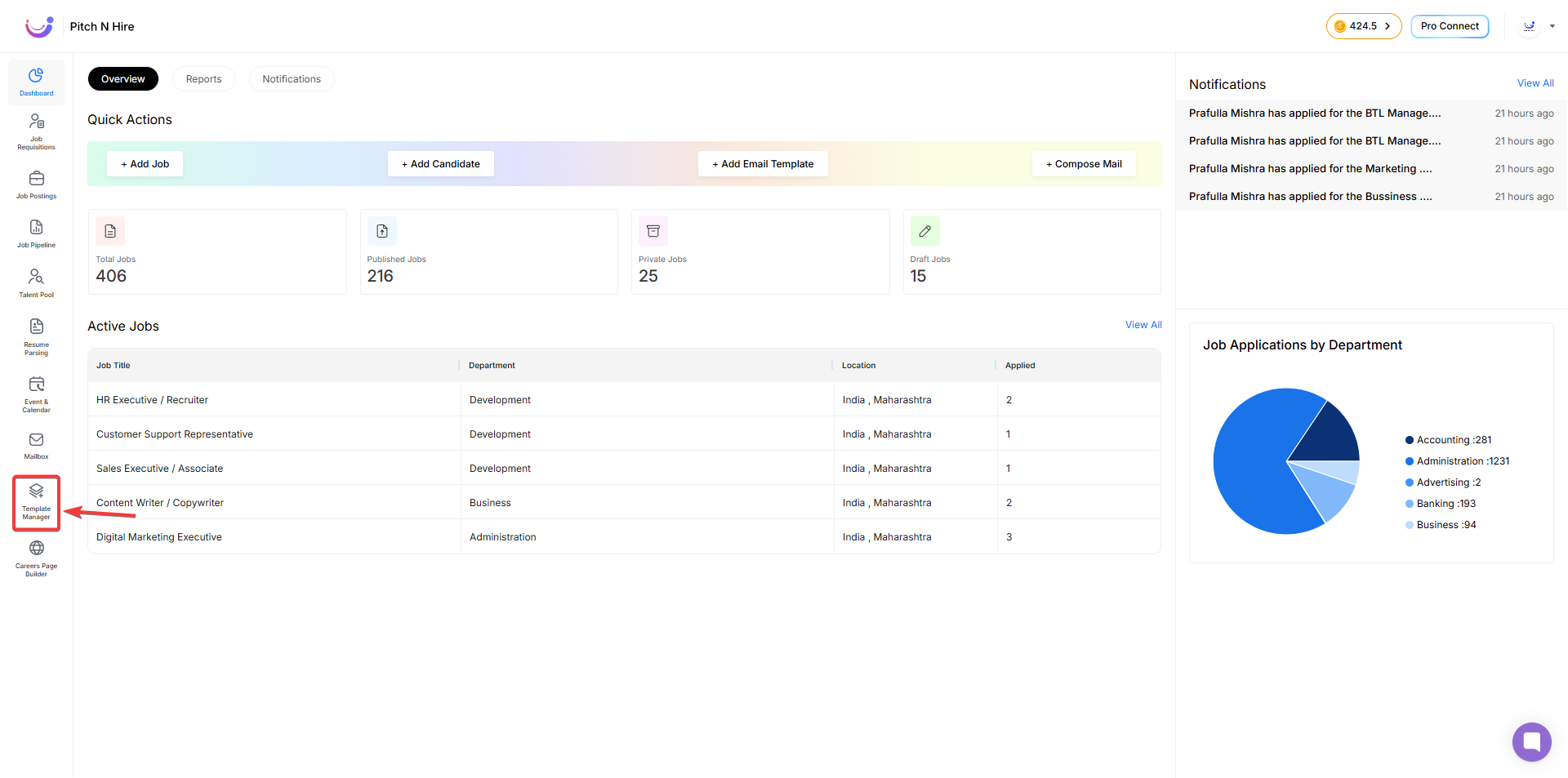
MCQ Templates
What Are MCQ Templates?
MCQ Templates are predefined sets of multiple-choice questions used to evaluate candidates in a structured and standardized way. These templates help streamline assessments across different job roles and ensure consistent testing criteria.
Creating an MCQ Template
- Navigate to Template Manager > MCQs tab.
- Click on + Create Template.
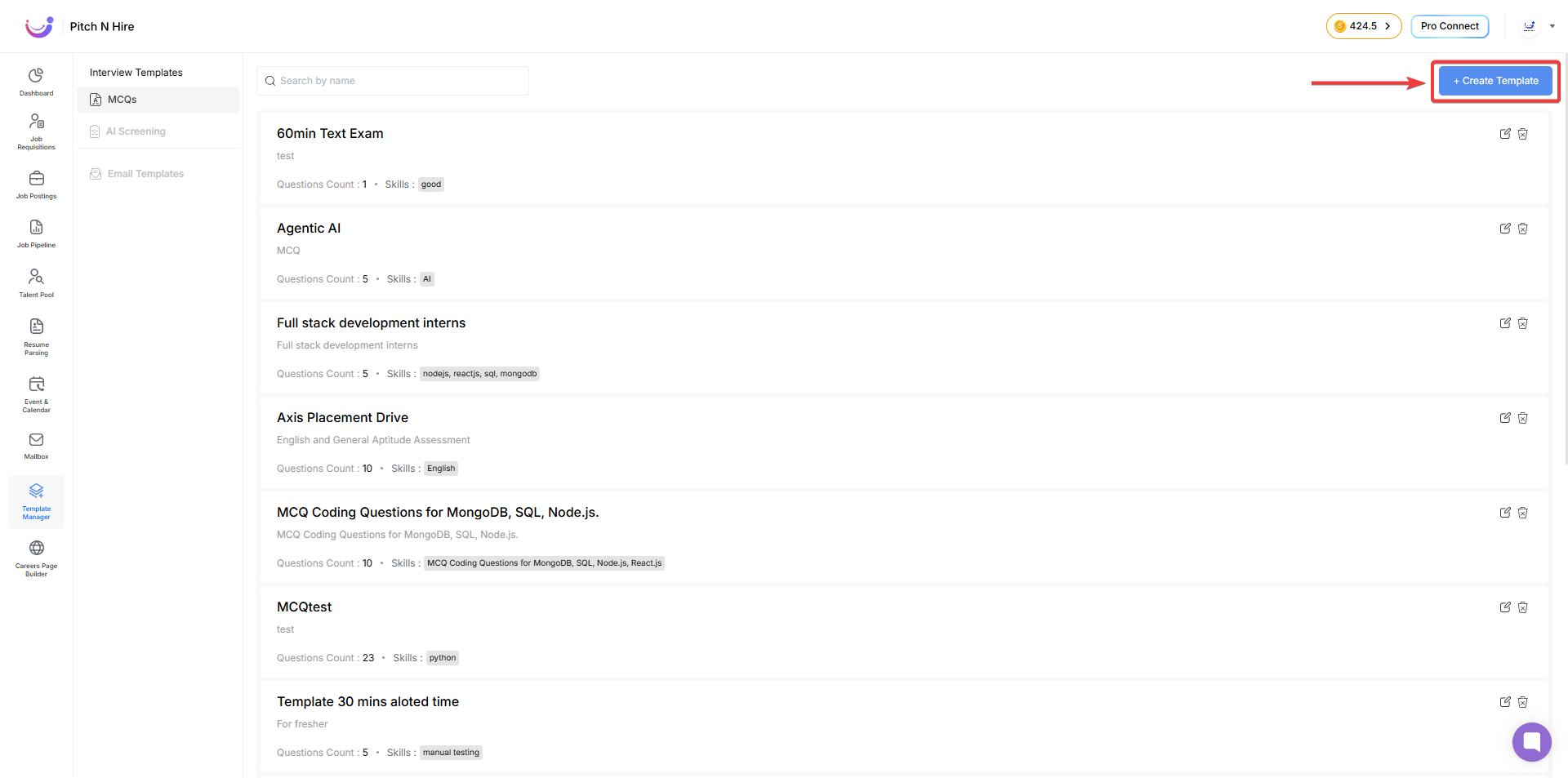
- Fill out the required fields:
- Public Toggle: Turn ON to make the template accessible to your team, or OFF to keep it private.
- Template Name: Enter a unique and clear title, such as “Full stack development interns”.
- Template Description: Provide a short summary explaining the template’s purpose.
- Template Instructions: Optionally add candidate-facing guidelines that appear before the test begins.
- Skills: List the main skills assessed in this test (e.g., JavaScript, SQL).
- Duration: Specify the total time allowed to complete the test (15 min, 30 min, or 60 min).
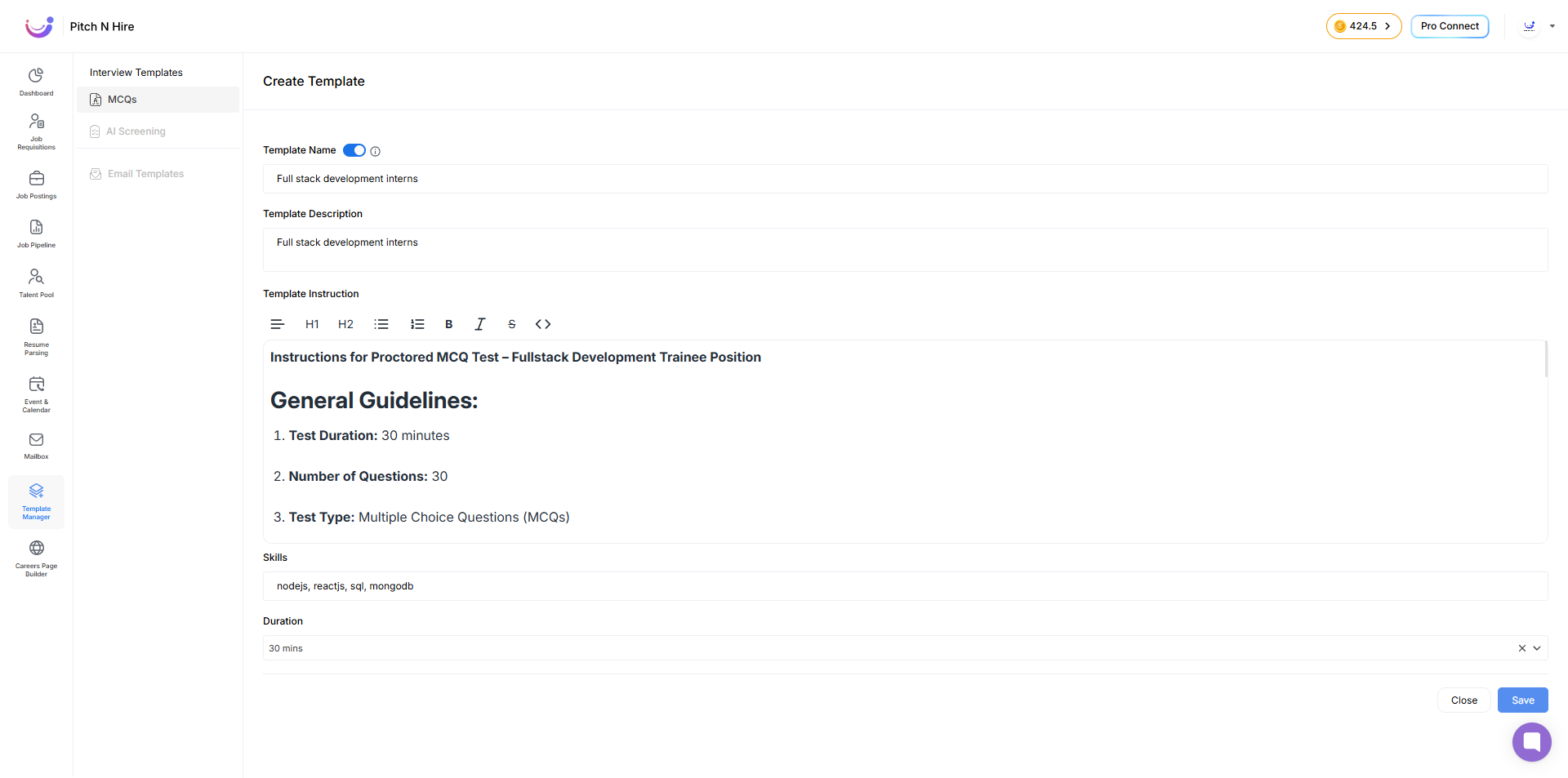
- Once all fields are filled, click Create to save the template. Only 50 questions can be added to one template.
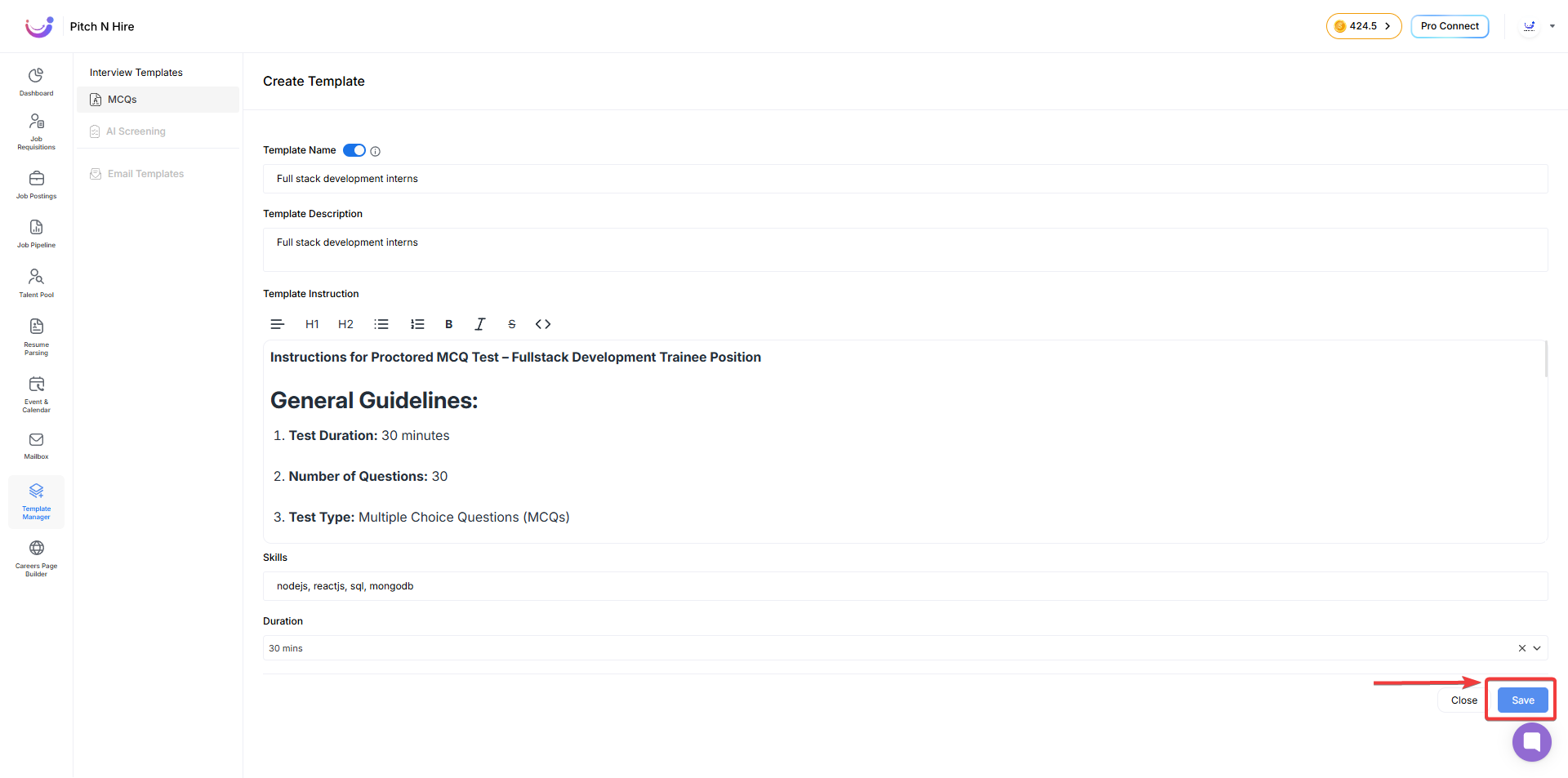
MCQ Templates – Manually Adding Questions
Once you’ve created an MCQ Template inside the Template Manager > MCQs section, you can begin adding individual questions manually.
How to Manually Add Questions in MCQ Templates
- Click on the Template Name
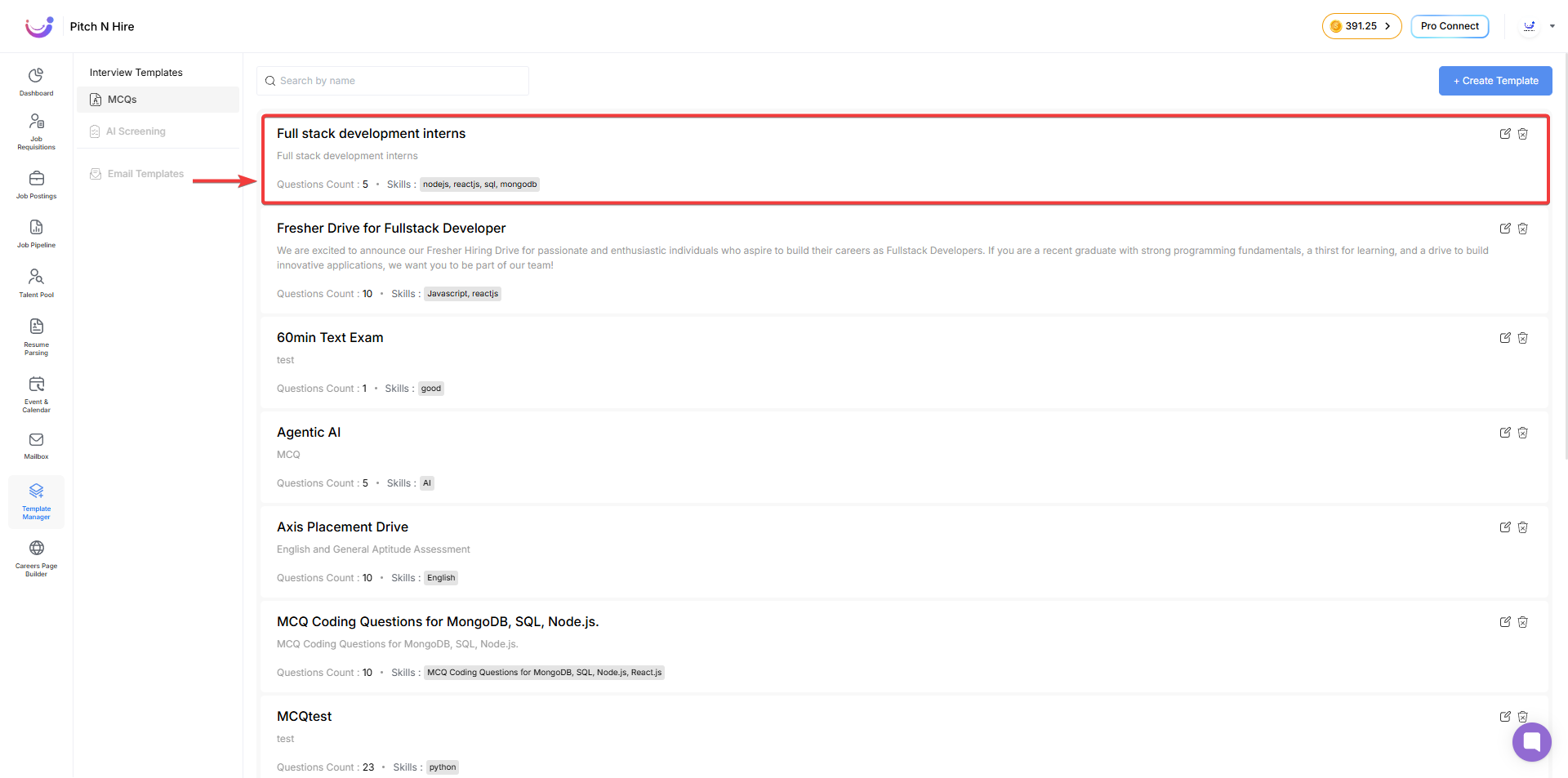
- Click “+ Add New”
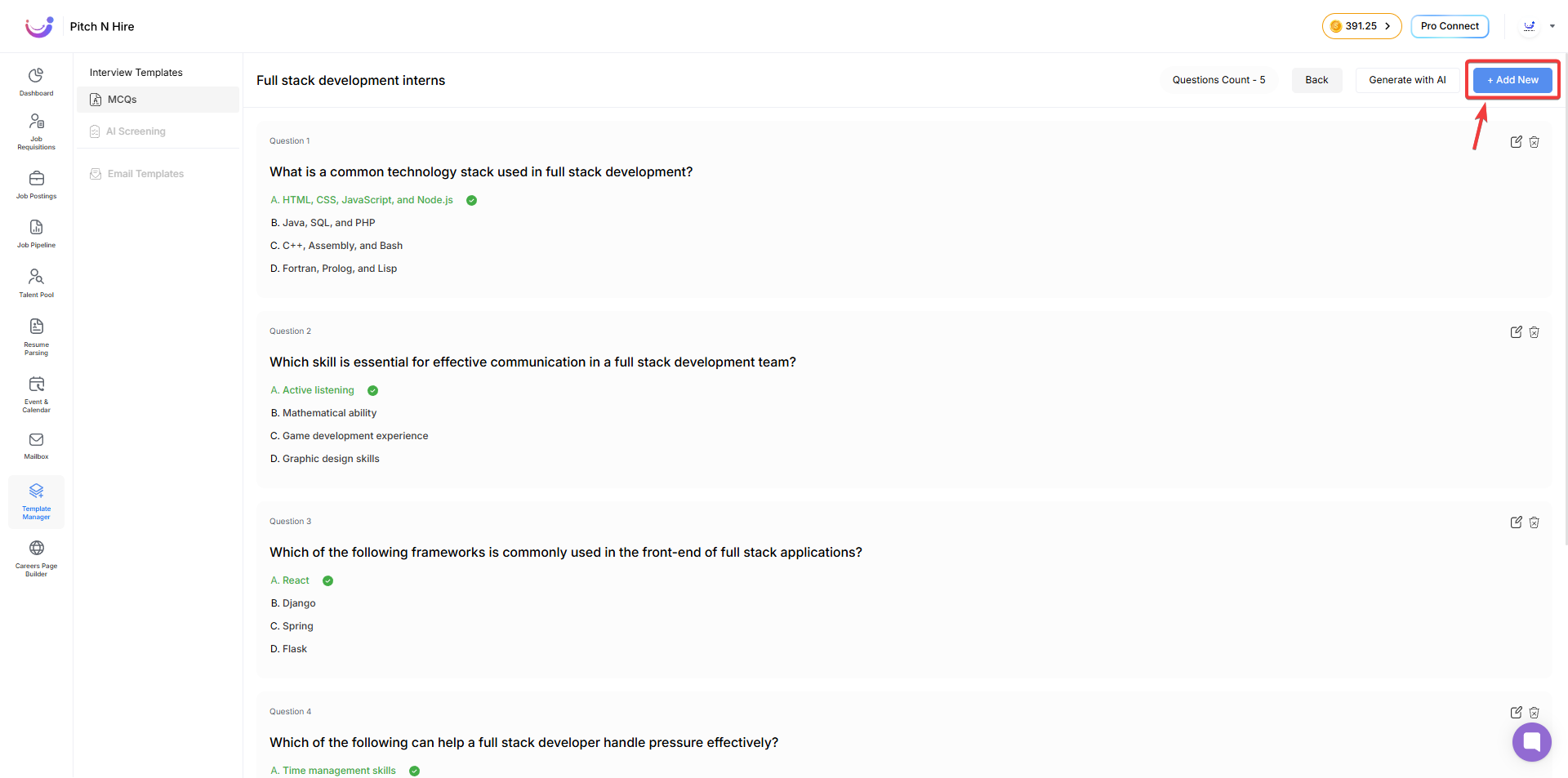
- Enter the Question Text
- Use the rich text editor to type your question. Formatting options include:
- Headings (H1, H2)
- Lists (bulleted/numbered)
- Bold, Italic, Strikethrough
- Inline code
- Use the rich text editor to type your question. Formatting options include:
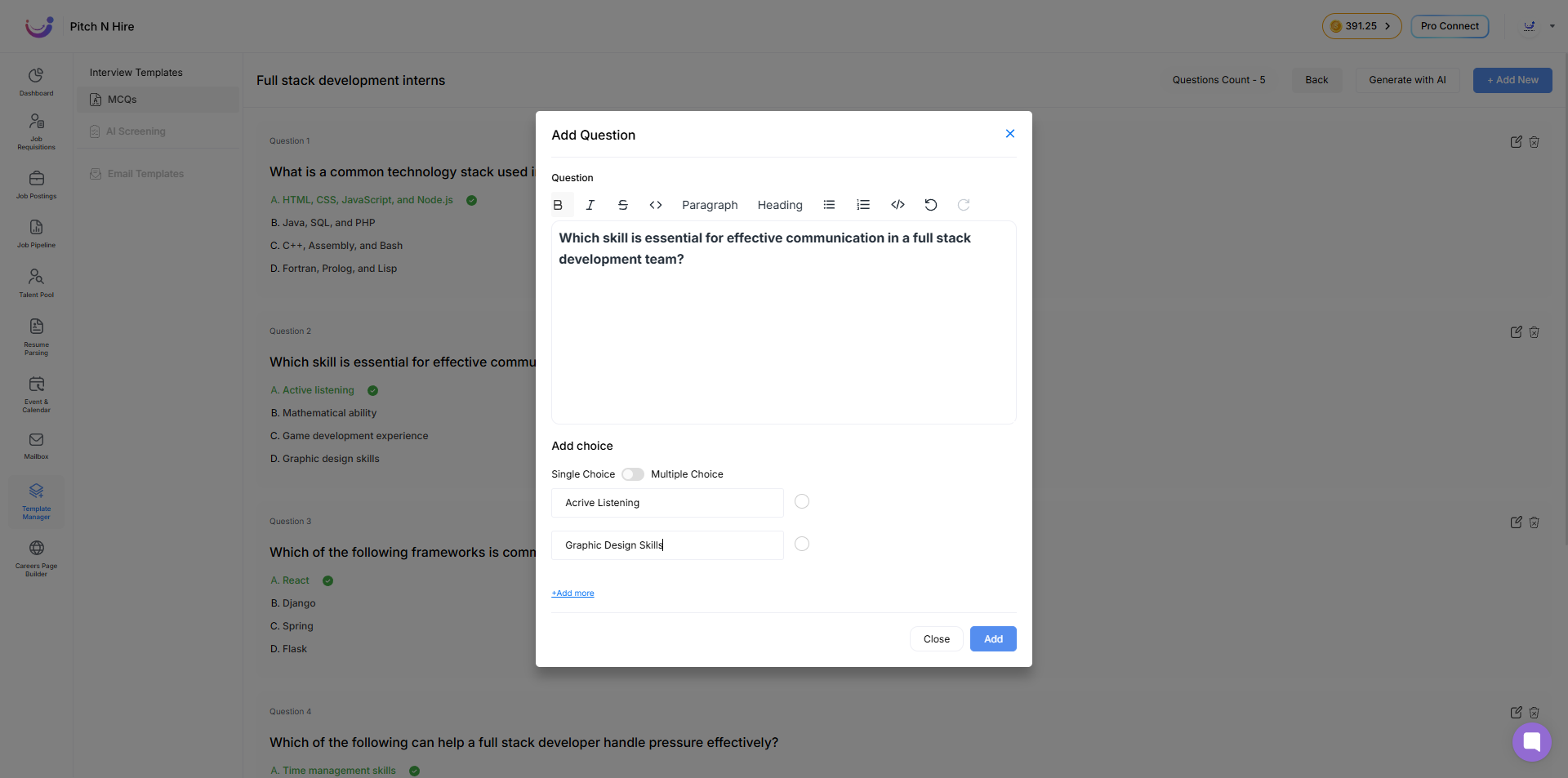
-
Choose Answer Type
- Single Choice
- Multiple Choice
-
Enter Answer Choices
- Add up to 4 options
- Mark the correct one(s)
- Click “+ Add more” if needed
-
Click Add
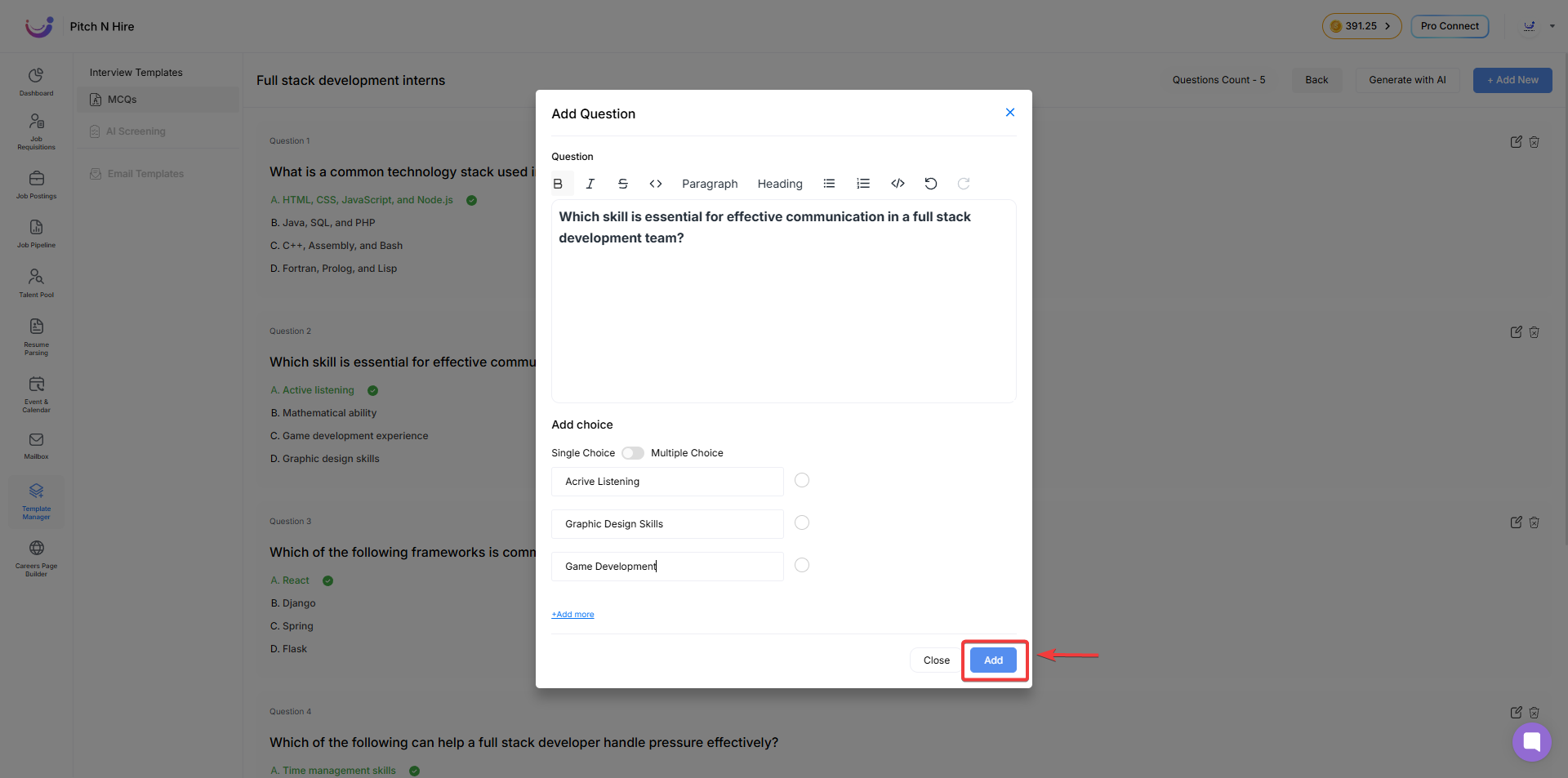
Generate with AI – MCQ Templates
The “Generate with AI” feature streamlines the creation of skill-based multiple-choice questions.
Where to Find It
Template Manager → MCQs → Open or create a template → Click “Generate with AI”
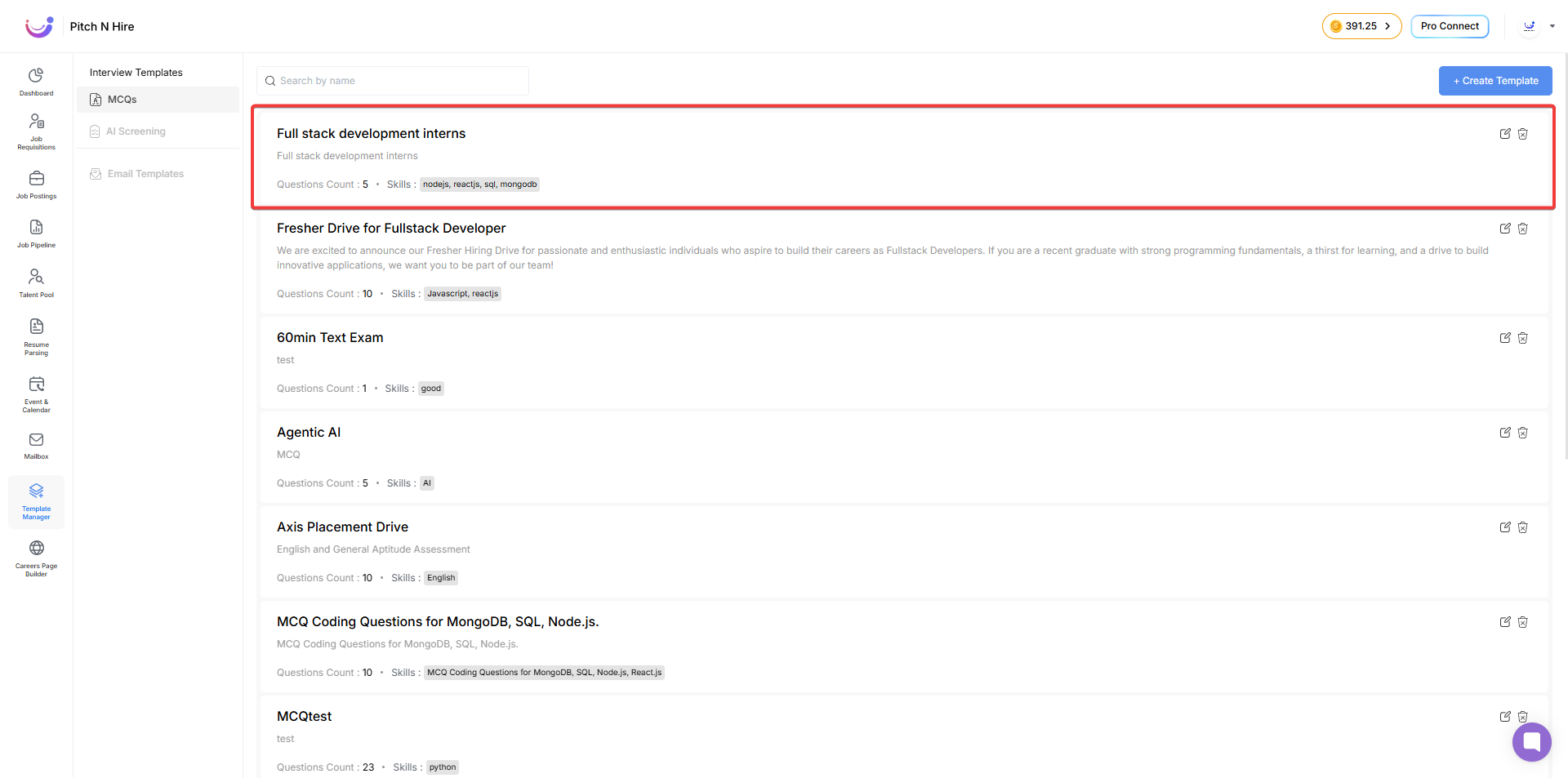
How It Works
- Click “Generate with AI”
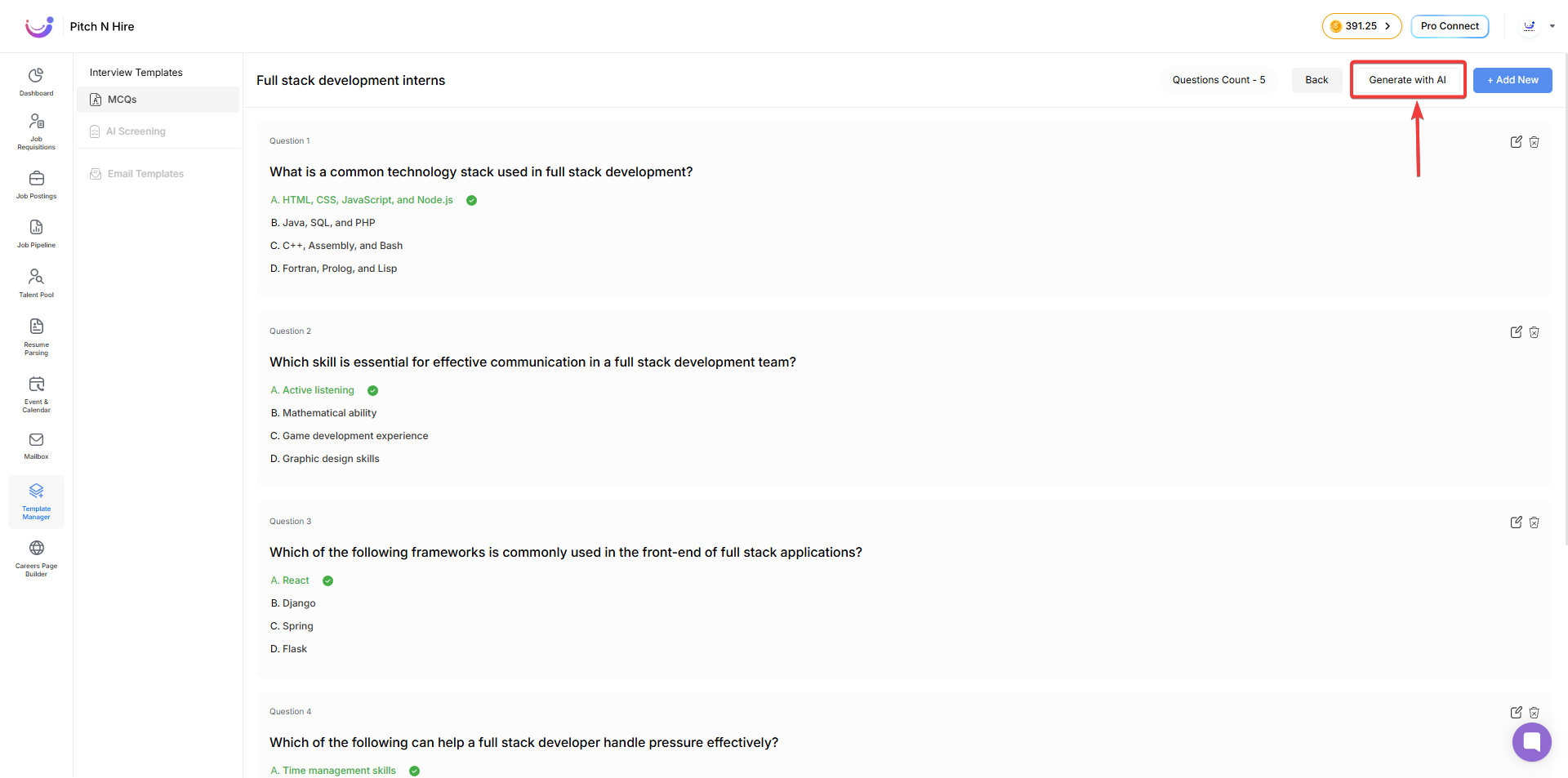
- Fill in the Following Information
- Job Title
- Skills (at least 2 required, max 4)
- Difficulty: Beginner / Intermediate / Expert
- Question Count: 5 / 10 / 15 / 25 / 50
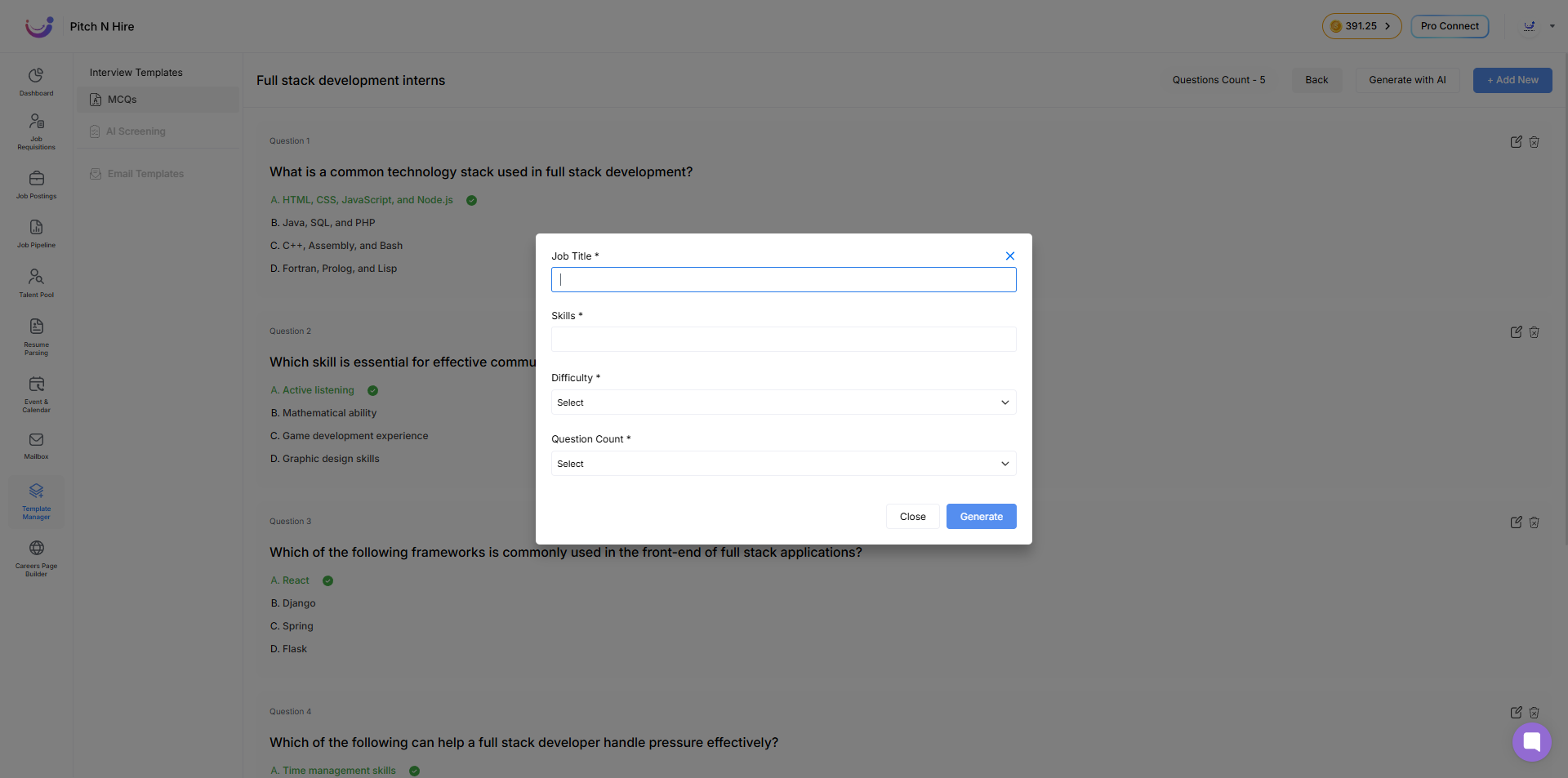
- Click “Generate”
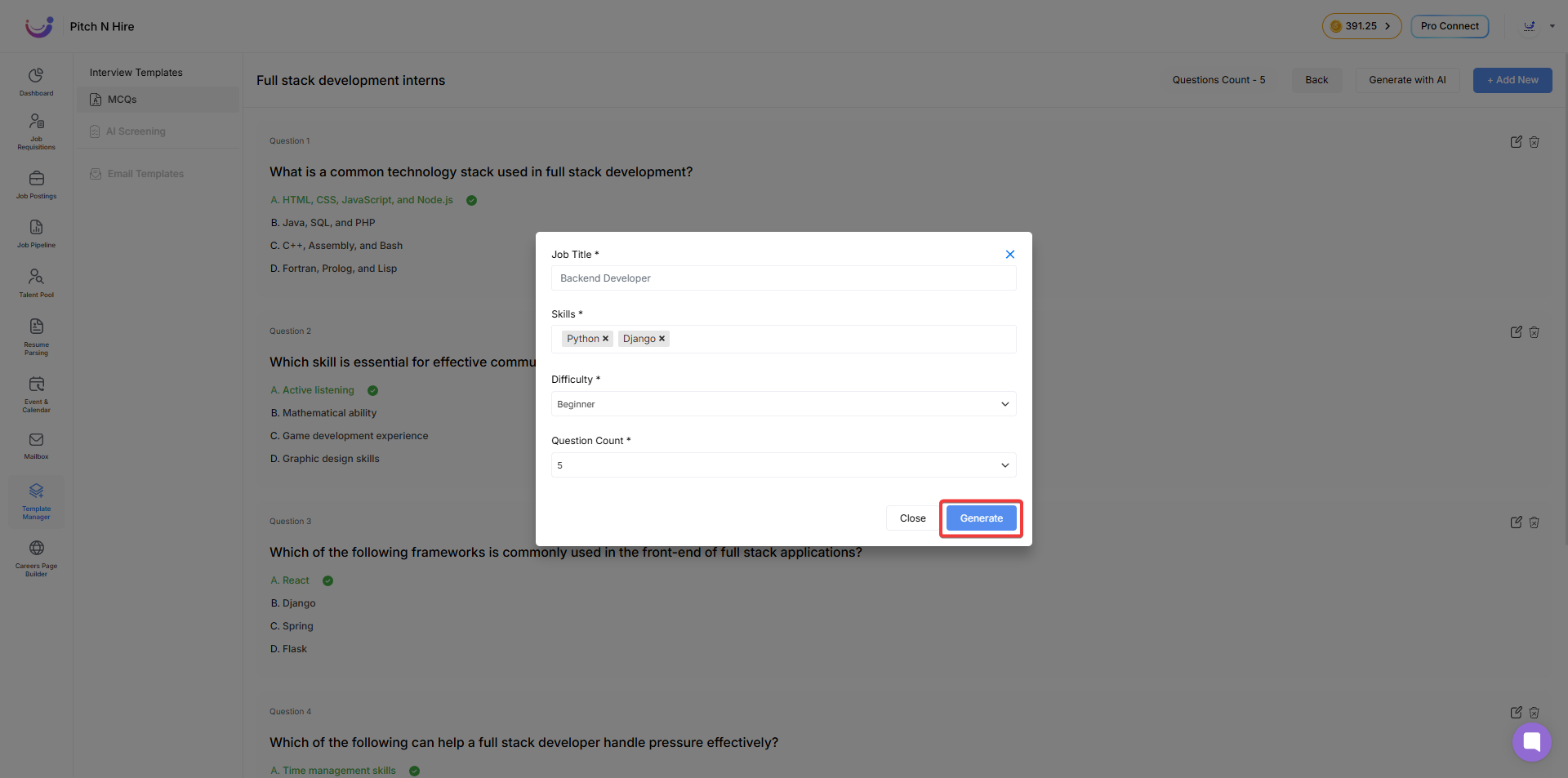
- Review the Questions
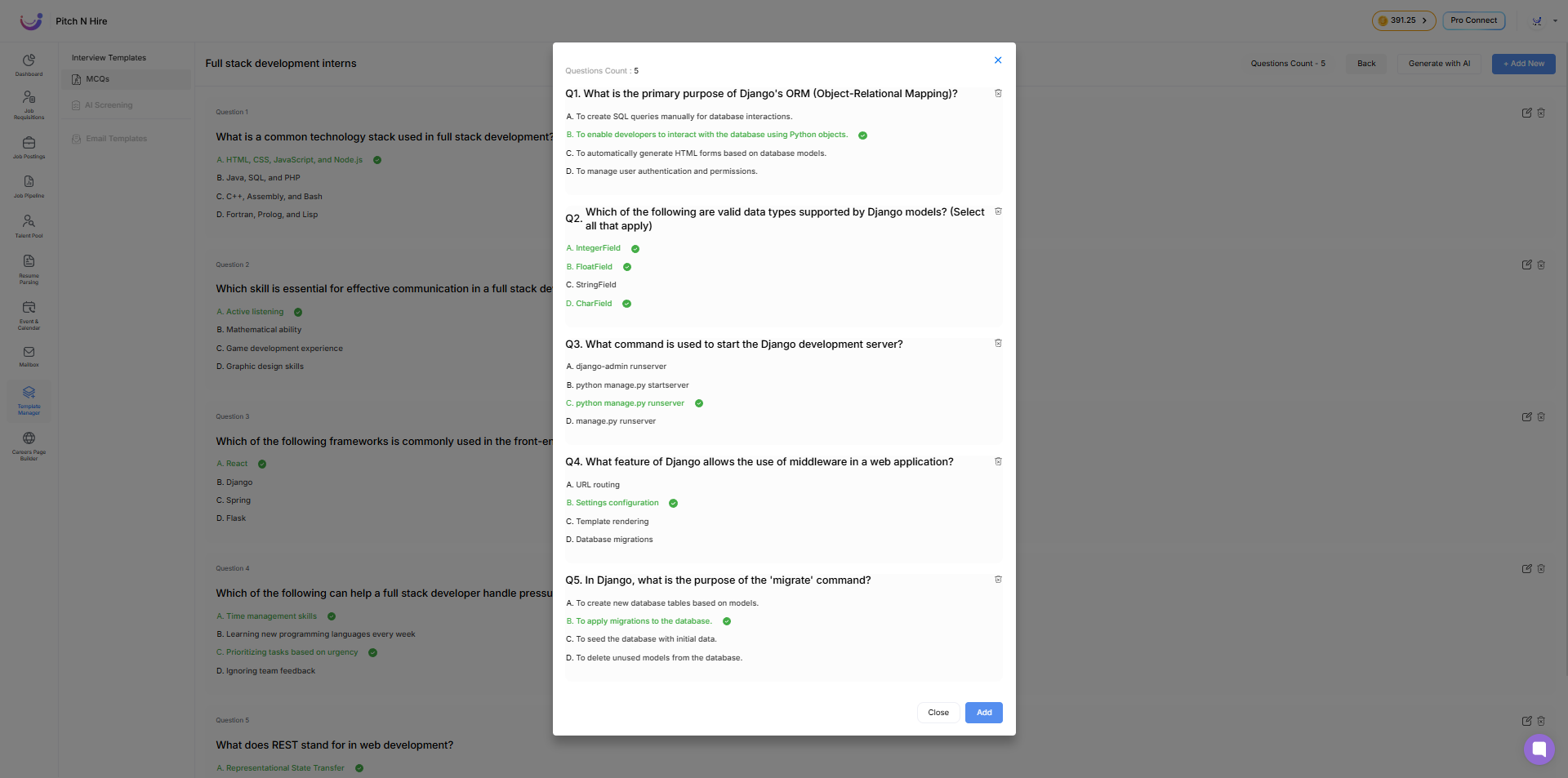
- Finalize and Add
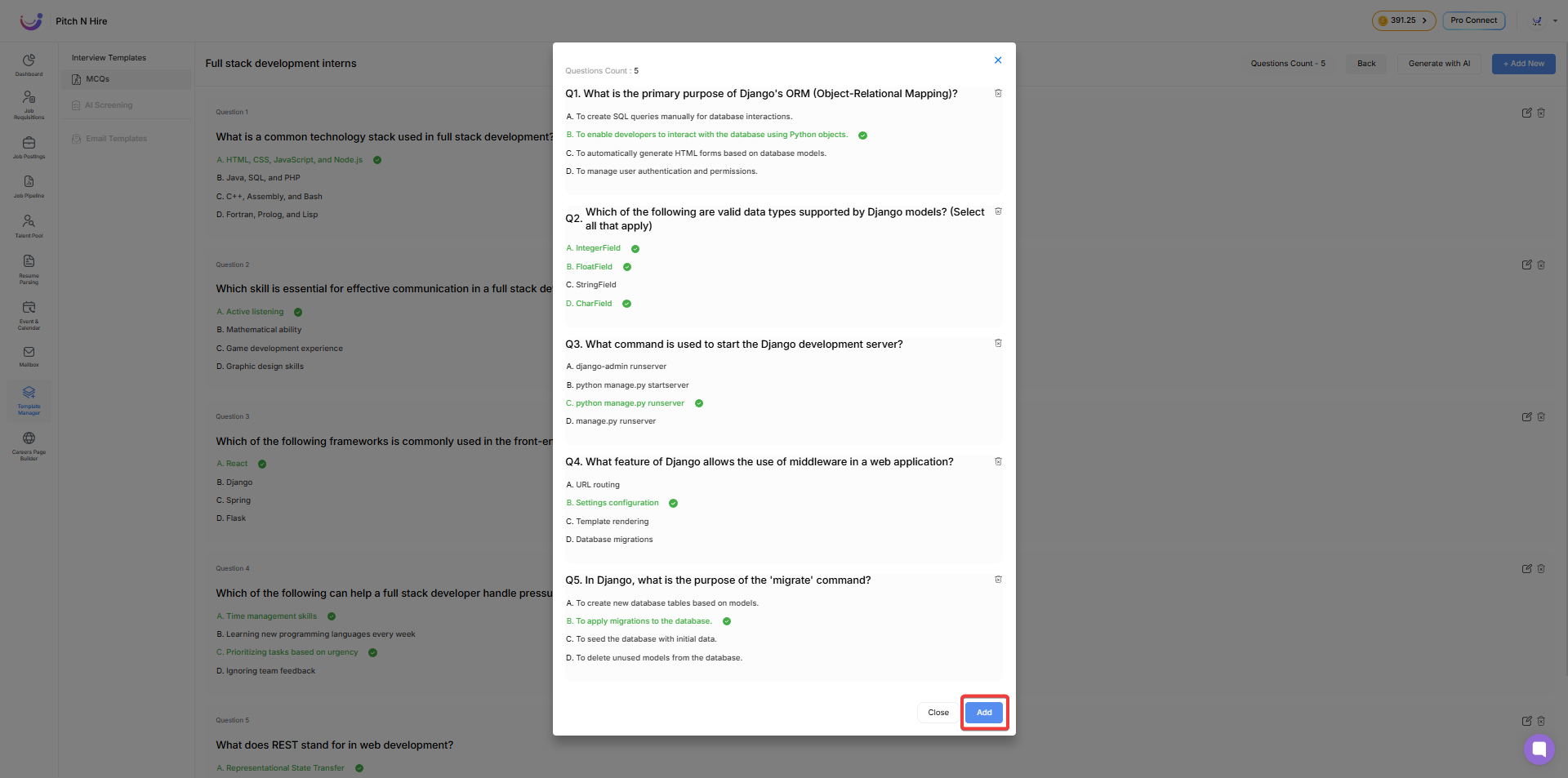
Pro Tips
- Use specific skills like “React State Management”
- Always review output
- Combine AI-generated and manual questions
Search Within Templates (MCQs)
Use the search bar at the top right to find MCQ templates quickly.
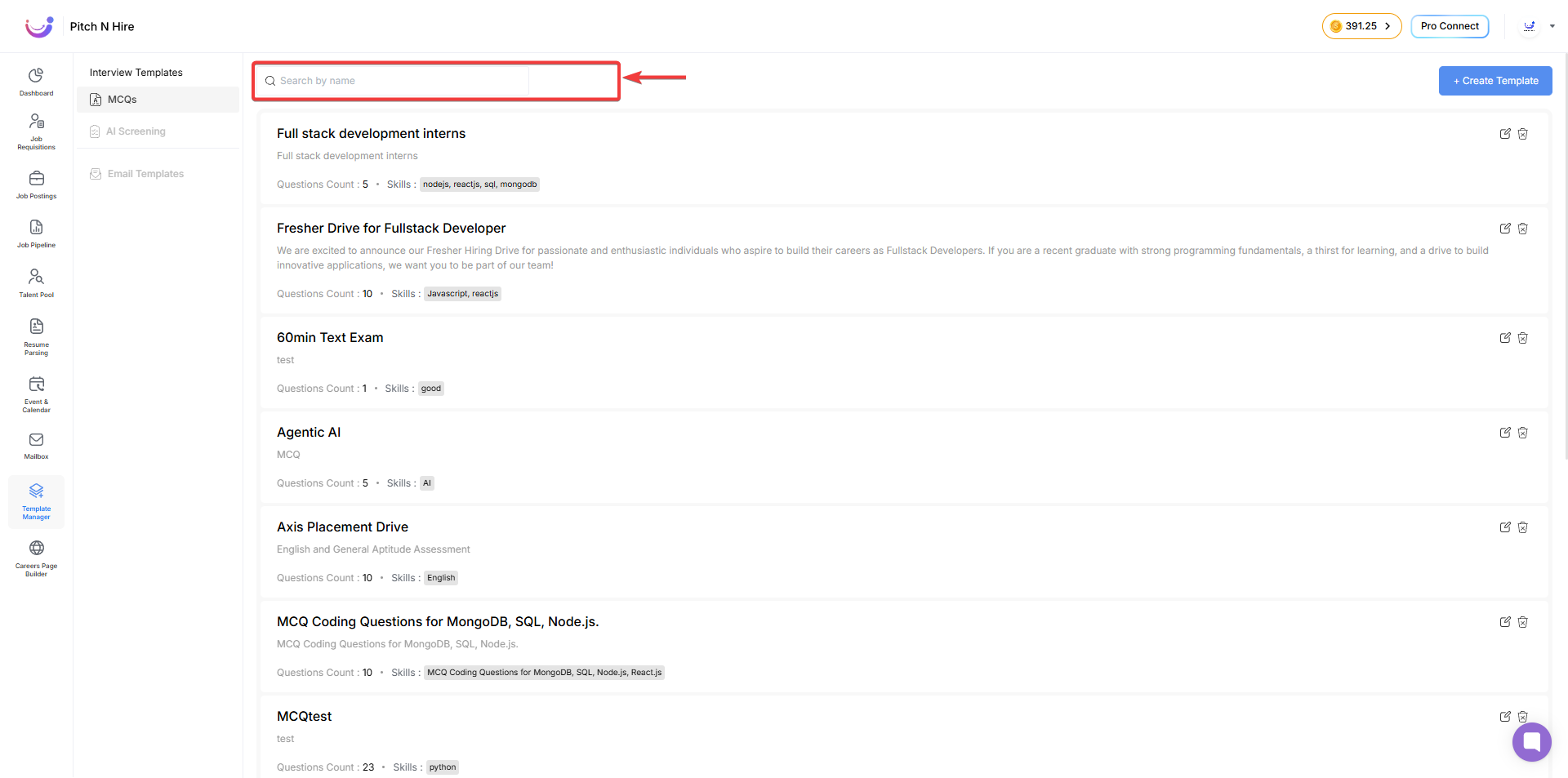
AI Screening Templates
What Are AI Screening Templates?
AI Screening Templates are structured one-way video interview formats for automated candidate evaluation. They support custom or AI-generated questions and are ideal for early screening rounds.
Creating an AI Screening Template
- Navigate to Template Manager > AI Screening tab.
- Click + Create Template
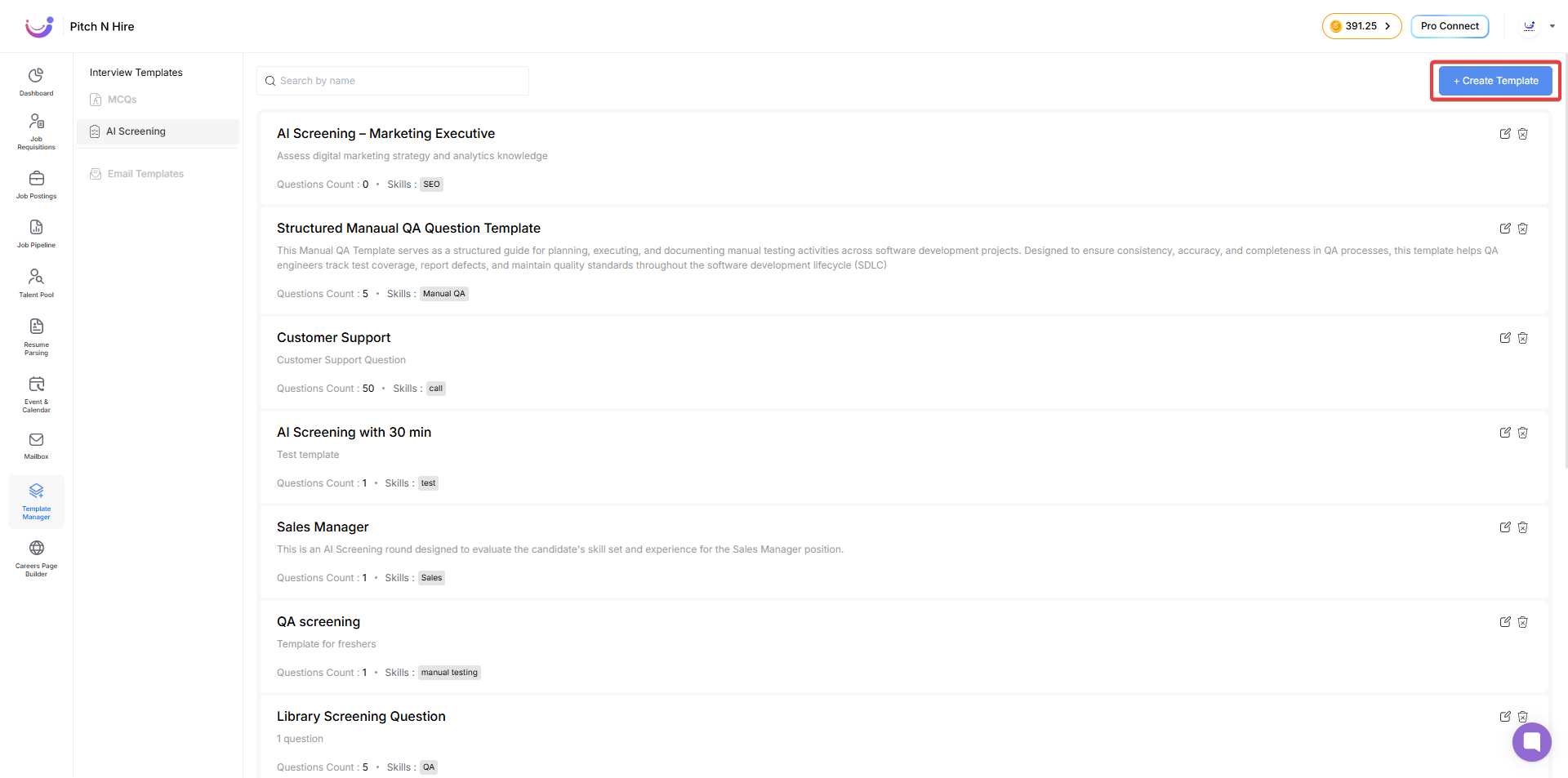
- Fill in required fields:
- Public Toggle
- Template Name
- Template Description
- Template Instructions (optional)
- Skills
- Duration: 15 min or 30 min
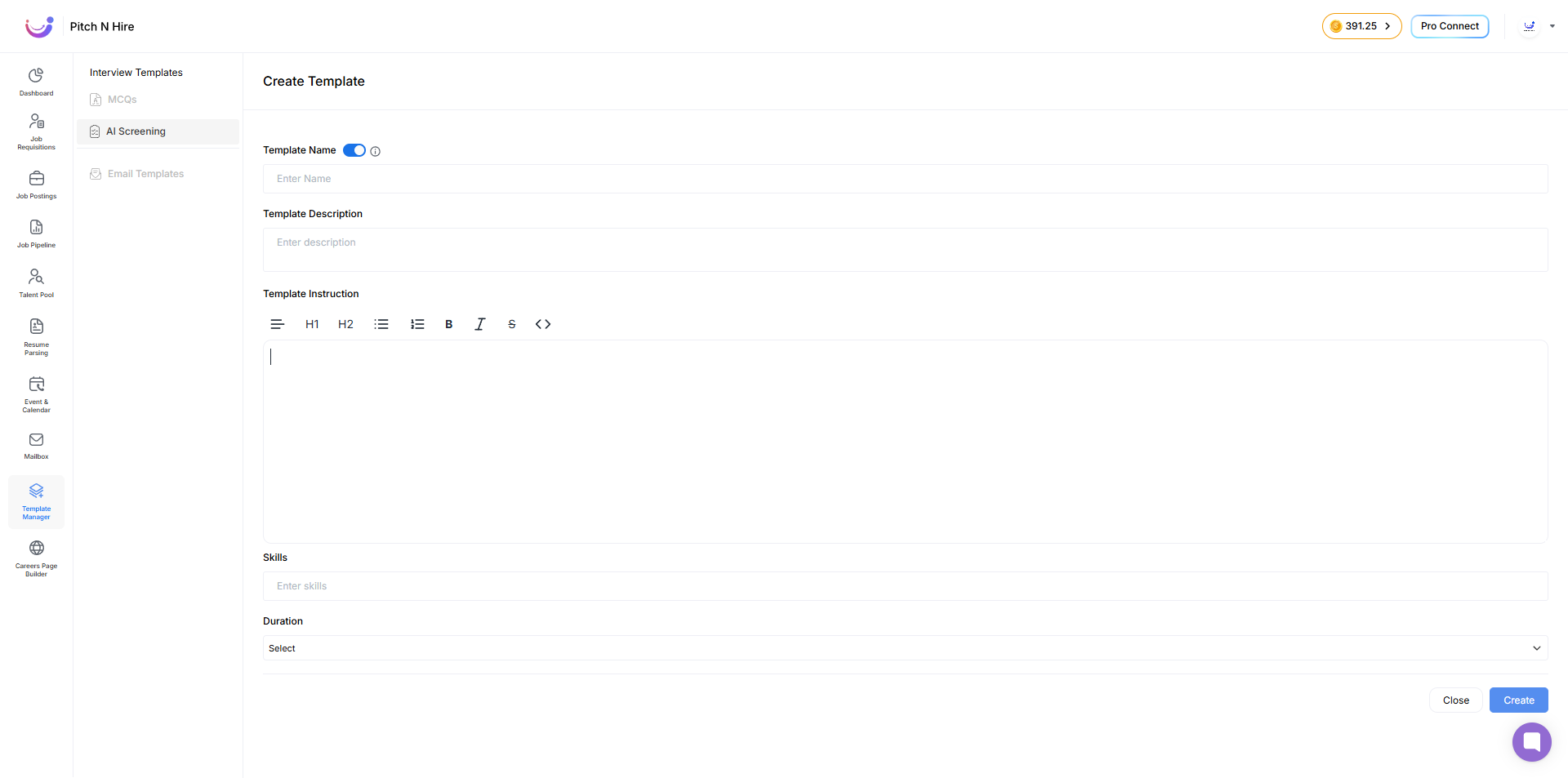
- Click Create to save
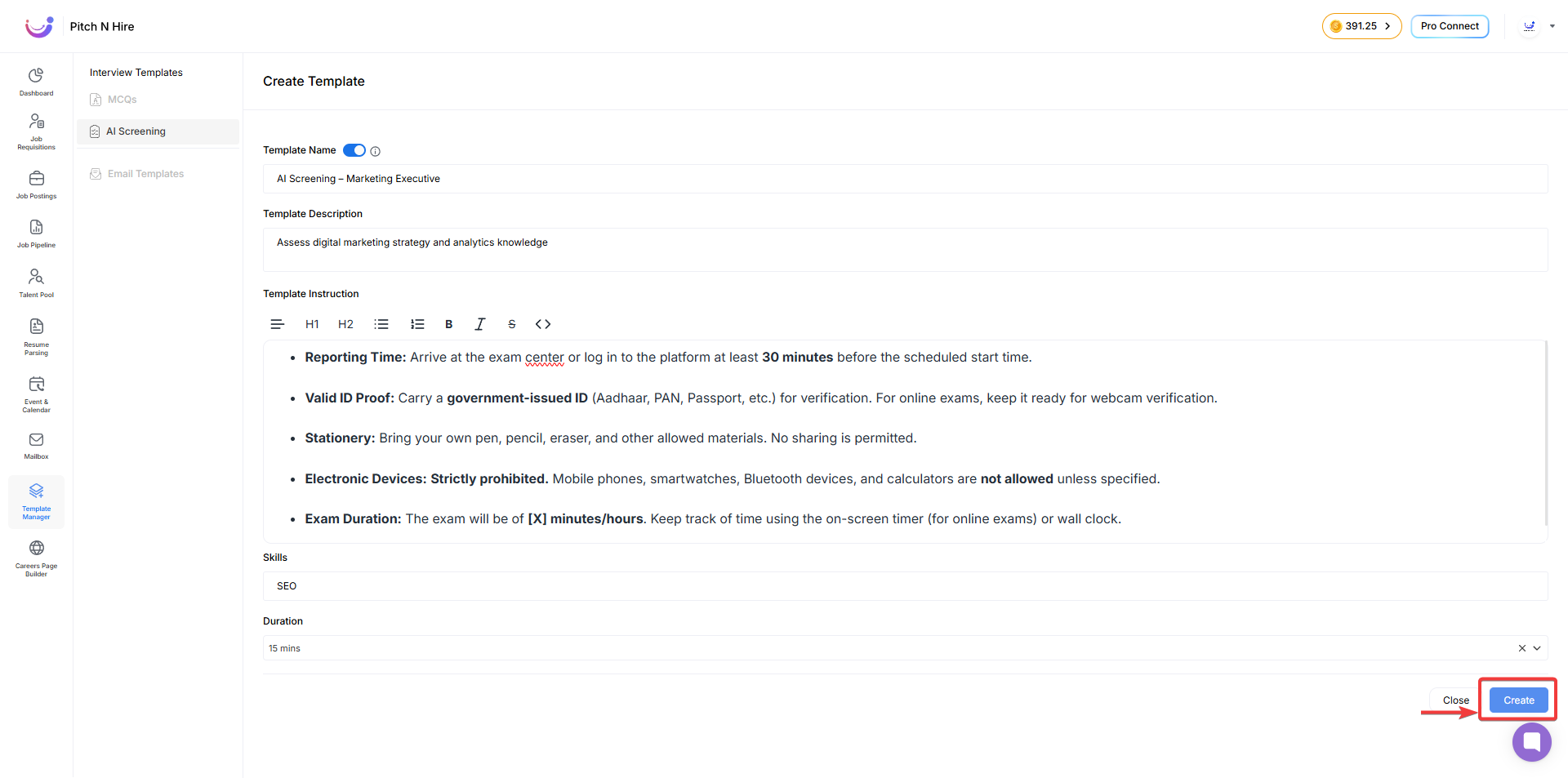
Email Templates
What Are Email Templates?
Reusable formats for consistent candidate communication—interview invites, offers, rejections, etc.
Creating a New Email Template
- Navigate to Template Manager > Email Templates
- Click + Add Template
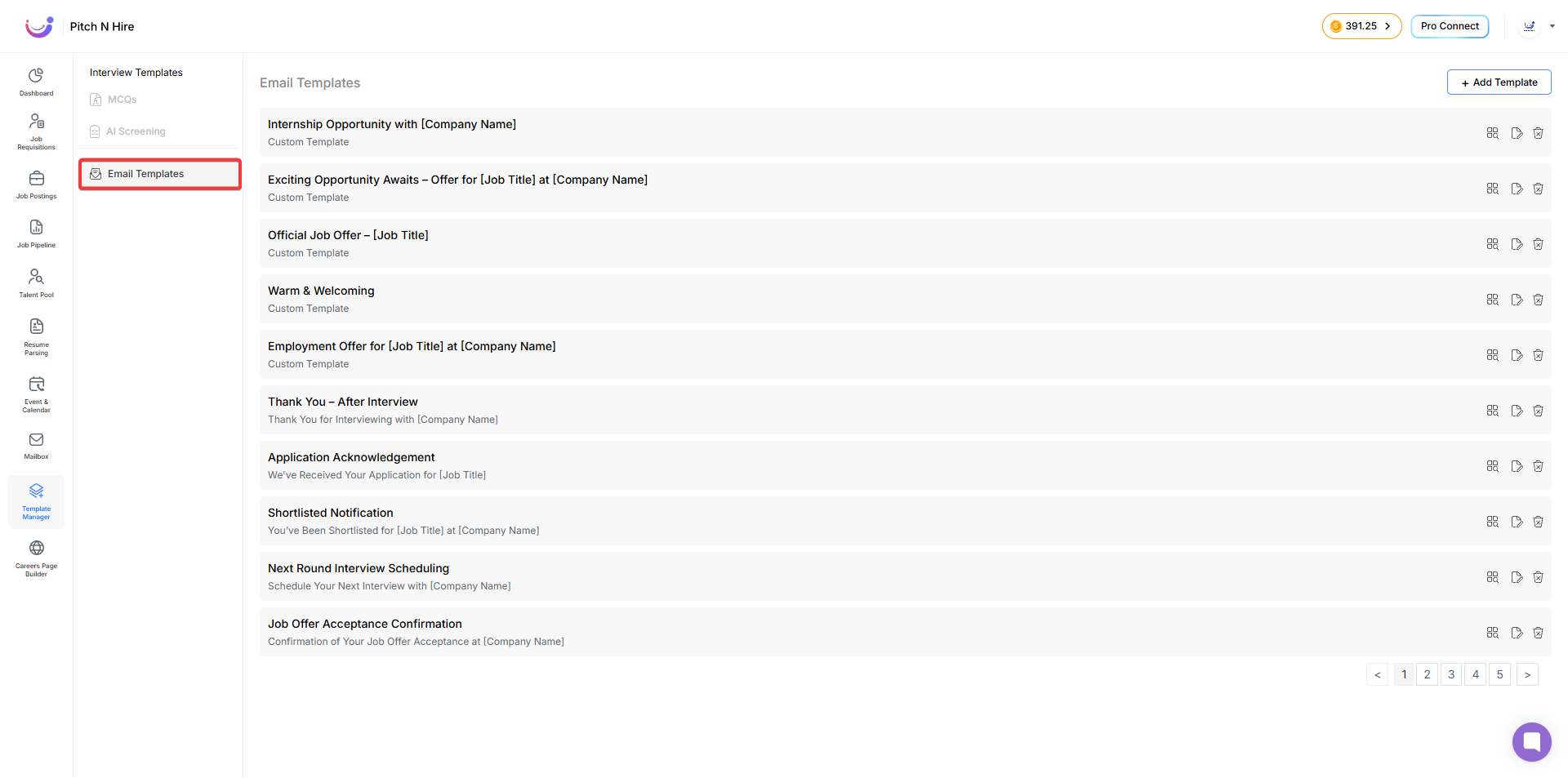
- Fill out the popup fields (Name, Template Type, Body)
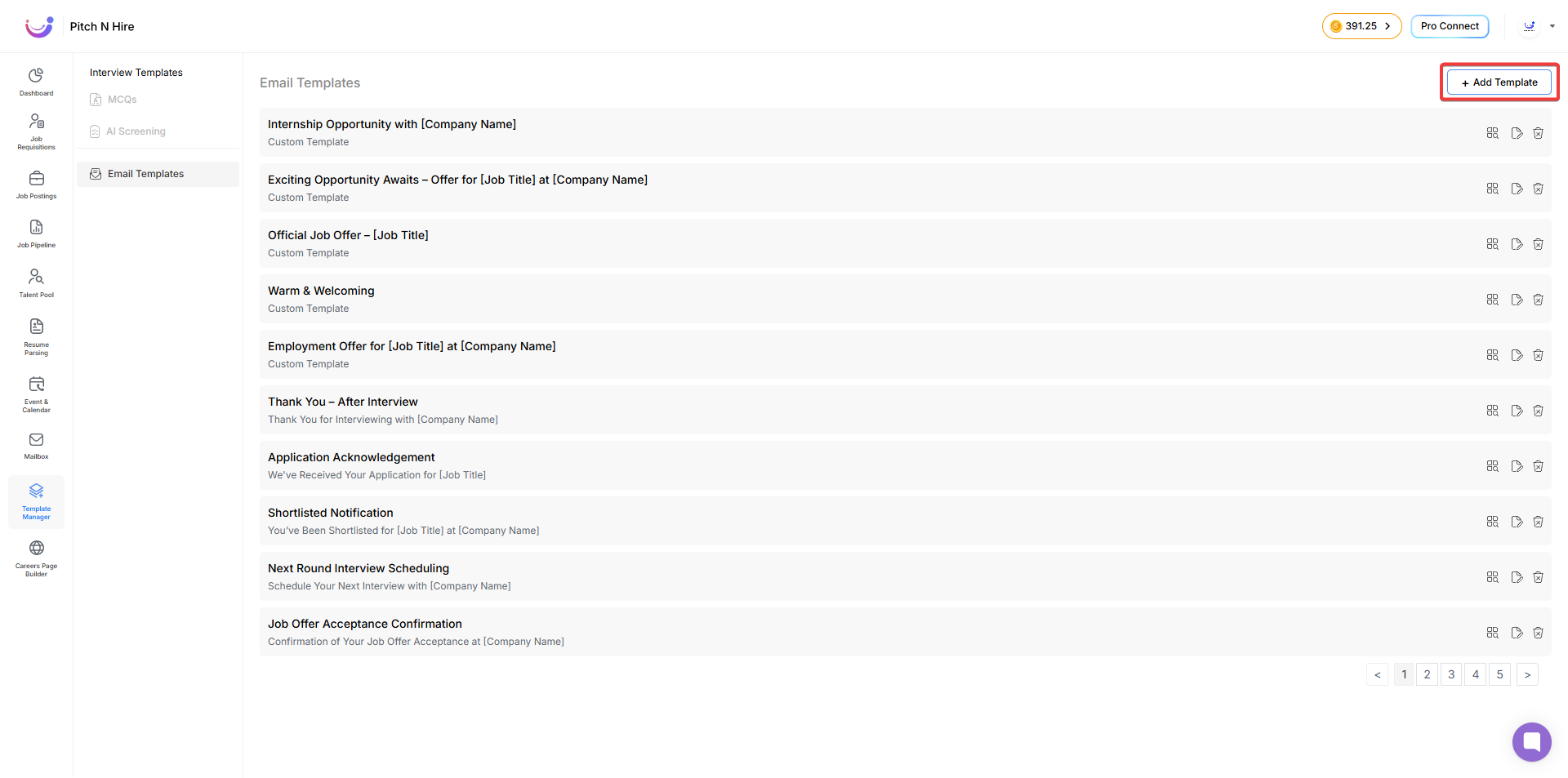
- Click Save as Template
- Review & Save
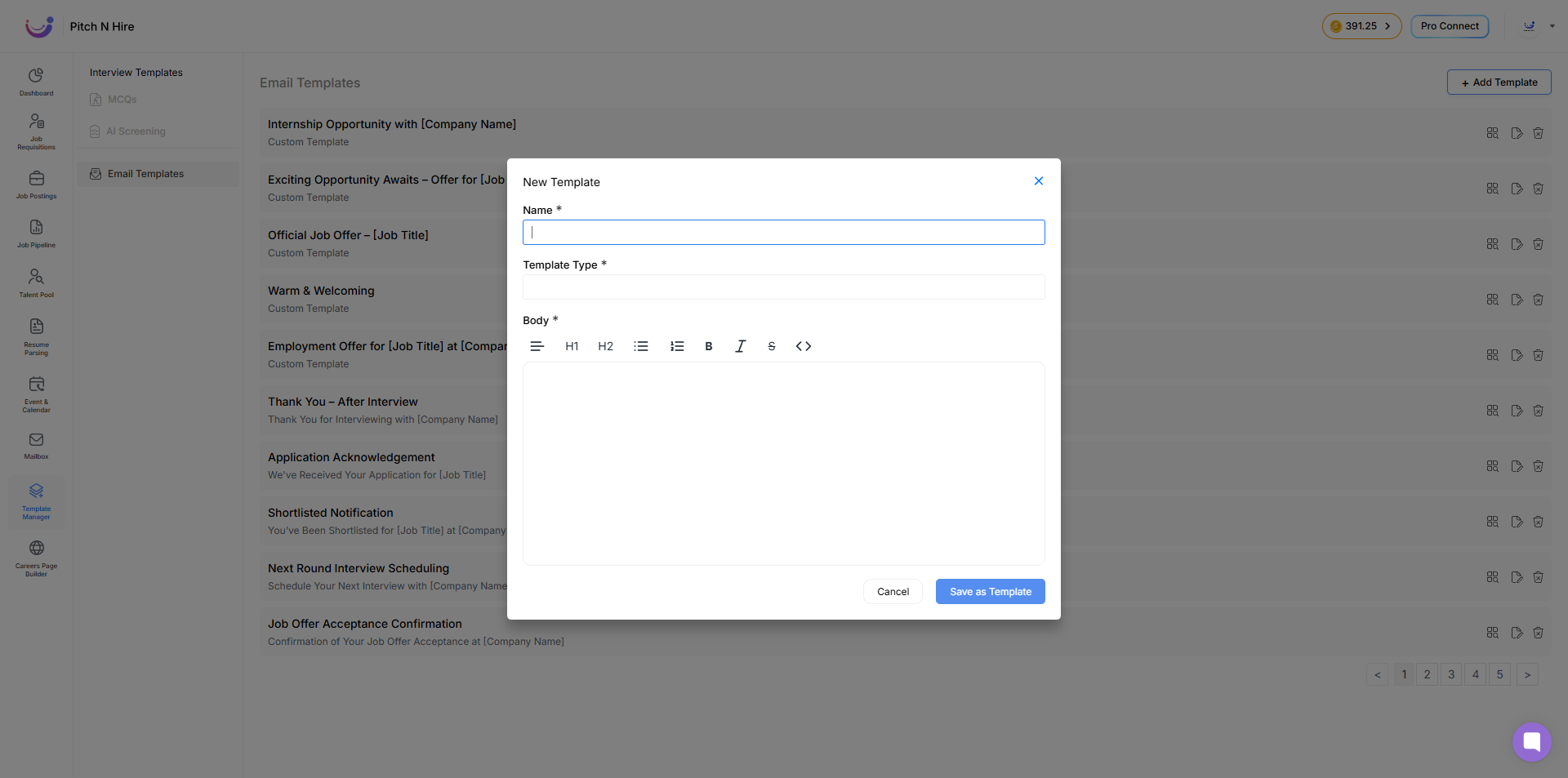
Managing Saved Email Templates
Once saved, templates appear in a list with three actions:
- View Button — Preview email in read-only mode
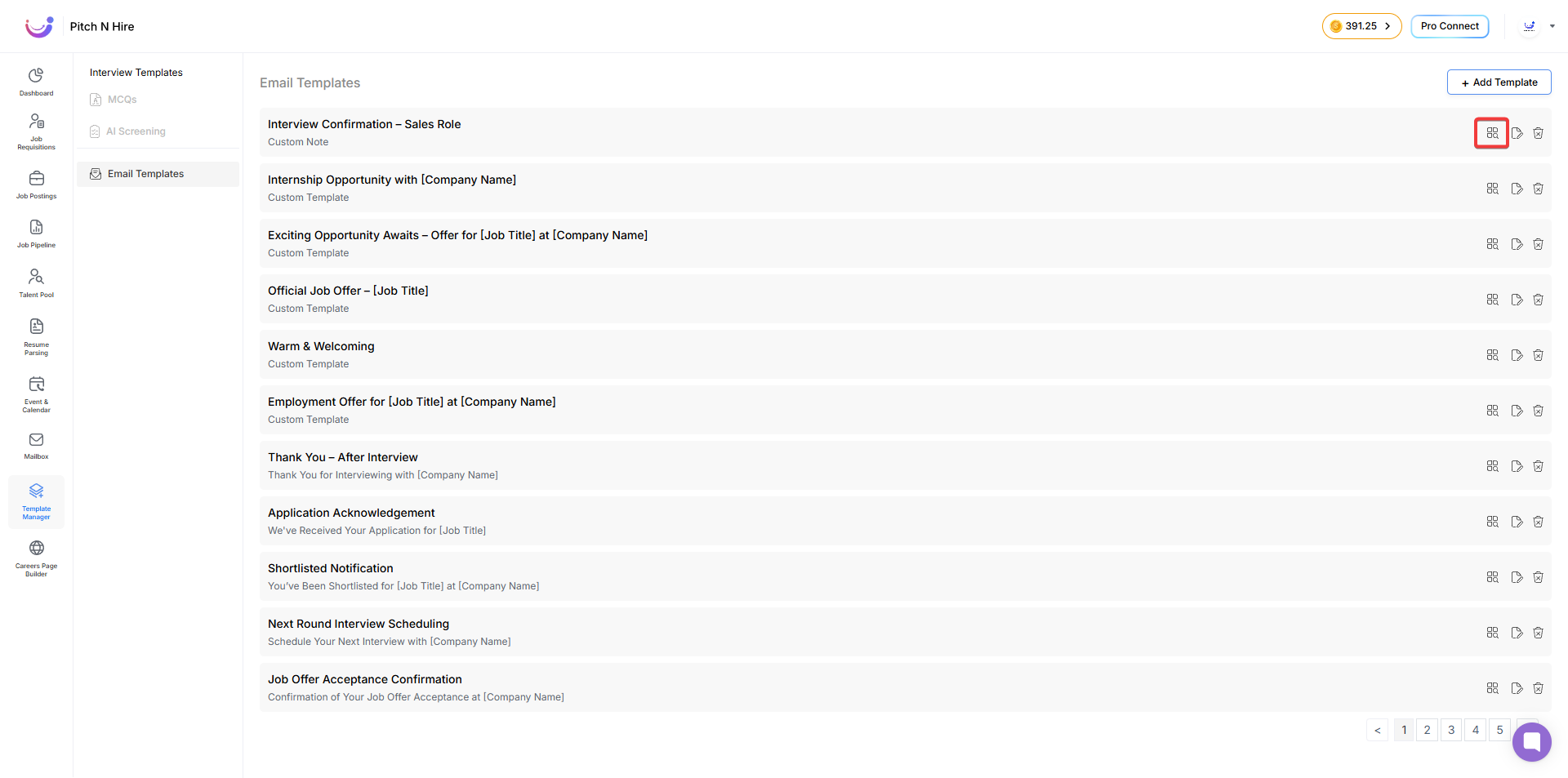
- Edit Button — Modify and save changes
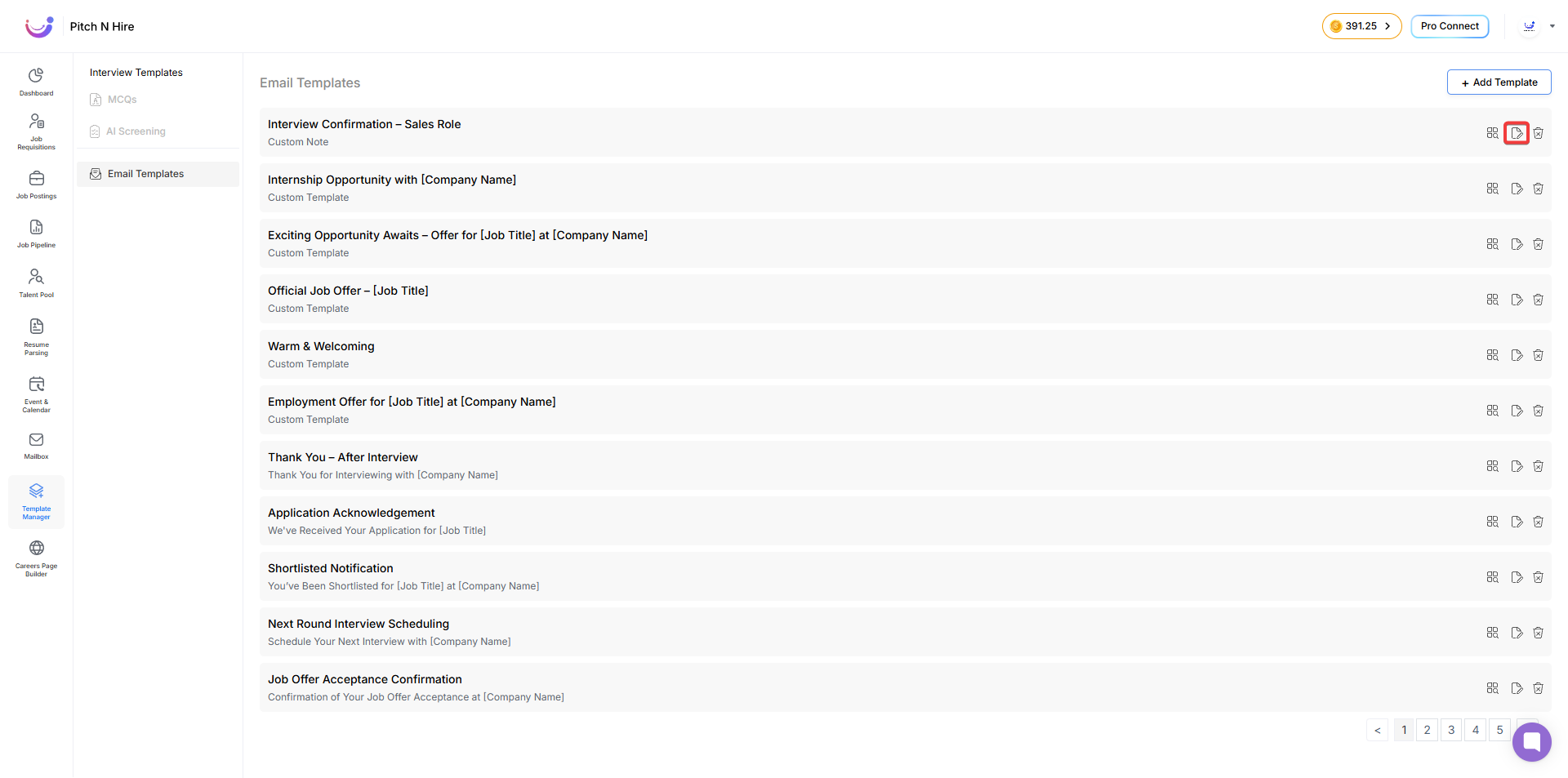
- Delete Button — Permanently remove template
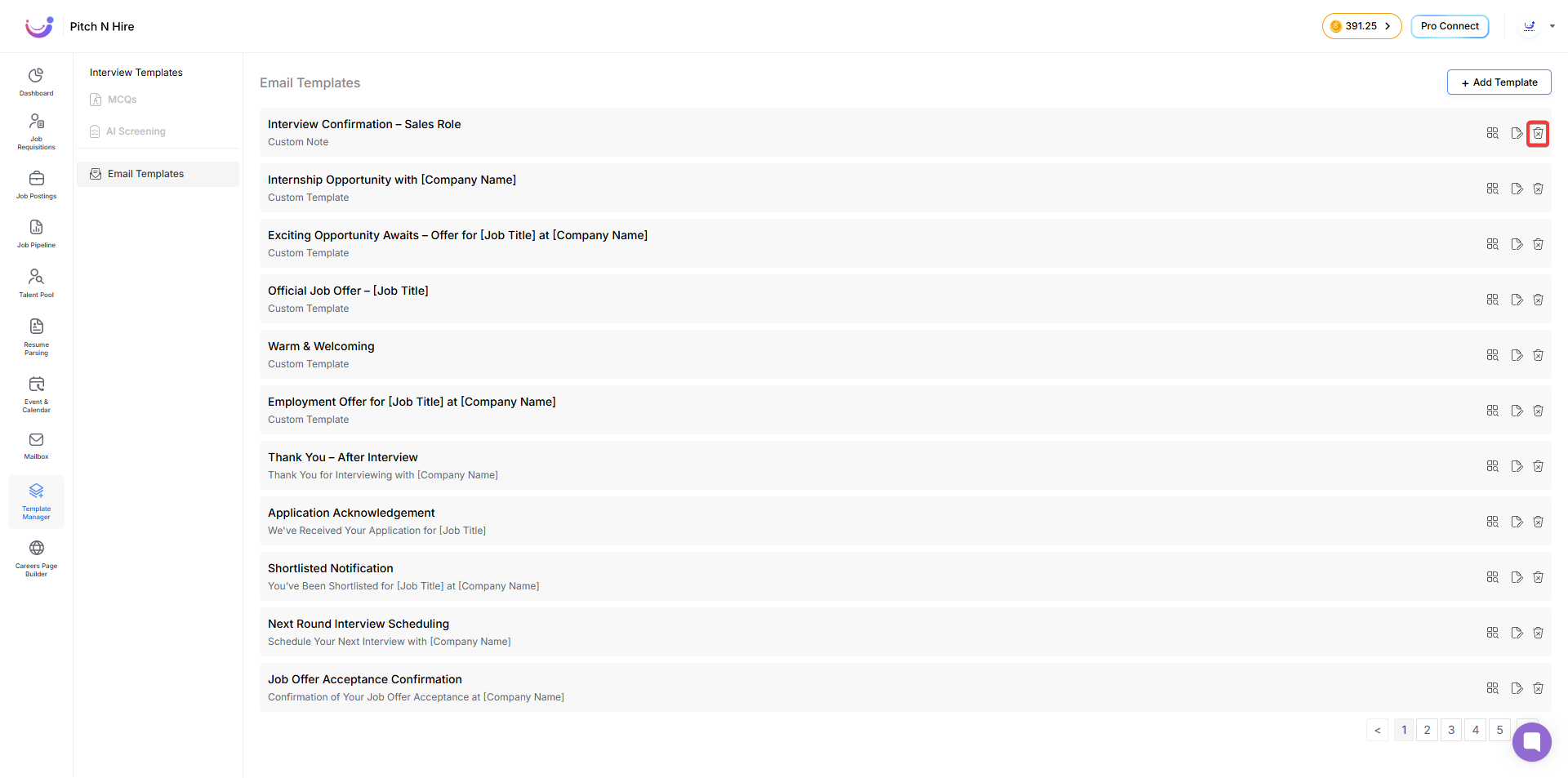
Default Email Templates
Pitch N Hire comes with built-in email templates for all stages of hiring.
Available Default Templates
- Follow-Up After Interview
- Initial Outreach to Candidate
- Request for Feedback
- Interview Confirmation
- Offer Letter
- Interview Invitation
- Request for Additional Information
- Follow-Up with Referral Request
- Rejection Email
- Request for Availability
Integration with Pitch N Hire Platform
Templates are integrated across modules:
- Manual emails via Mailbox
- Interview scheduling
- Automated workflows